Automatic Timed Back-ups
The importance of establishing a regular routine for backing up cannot be emphasised enough. Because Hansa BusinessPhone uses a single file database in which all your contact information is stored, if you lose that file, you have lost not just a single document, but all your customer information.
To make this task easier, Hansa BusinessPhone contains a timed back-up feature whereby a database back-up file can be created automatically every day. To specify when the back-up files are to be created, and where they are to be stored, follow the steps outlined below.
- Working on any machine, click the [Routines] towards the top right of the 'Hansa BusinessPhone' window. A list of routines appears:
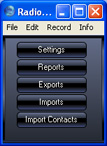
- Click the [Settings] button. You can also arive at this point from anywhere in Hansa BusinessPhone using the Ctrl-S keyboard shortcut. Double-click 'Timed Operations'. The following window appears:
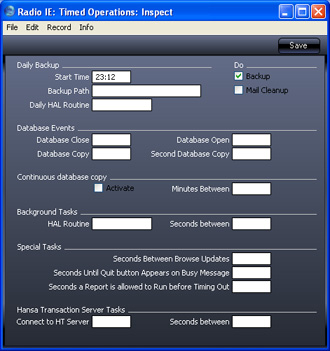
- Set the Operation Time (the time when the backup is to take place) to the appropriate time, when it is likely that no-one will be using Hansa BusinessPhone. Use the 24-hour clock, and place a colon (:) between the hour and the minute. The back-up file will be created at the specified time, even if there are still users logged in to Hansa BusinessPhone. However, such users will find the speed of operation to be much reduced while the back-up is being carried out. It is therefore highly recommended that you specify a time that is outside working hours, to minimise such inconvenience.
- Specify the Database Backup Path, which determines where on the master computer’s hard disk the back-up files are to be saved. If you leave this field blank, the back-up files will be saved in the folder containing the Hansa BusinessPhone application.
The following examples show the correct syntax for the Database Backup Path. You can use either \ or / as a separator between folder names. Note that the separator appears as the final character in the path.
It is recommended that you save the back-up file in a folder or directory named "Backup" which should be in the same folder or directory as the Hansa BusinessPhone application. All back-up files in this folder will be shown in a list of importable files if it becomes necessary to restore from a back-up. You can do this using a relative path:
- backup/
If you want to store the back-up file somewhere else, use absolute paths with the following syntax: - c:/samplefolder1/samplefolder2/backup/
Note that if you make a mistake (for example, you make a syntax error or specify a non-existent folder) there is a risk that the back-up file will not be created. - Mark the Backup check box and click the [Save] button in the Button Bar to save the back-up specifications.
Once you have set up the timed back-up feature as described above, a new back-up file will be created automatically every day at the same time. It will be given the name "TBYYMMDD.TXT" where "YYMMDD" represents the current date. The file will contain a back-up comment stating that it was created by timed back-up and showing the date and time this occurred.
