Creating a New Database (Multi-user) - The Program Mode Register
The next stage is to make this database available to the network. Use the [Select Module] button in the Master Control panel to change to the Technics module. Click the [Program Mode] button in the Master Control panel.
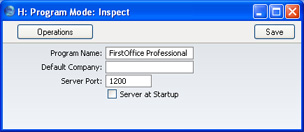
Complete the fields in this window as follows:
- Program Name
- If you are using FirstOffice under Windows, you can specify the name of the window in which FirstOffice appears and of the application's button in the Taskbar (Windows 98SE/2000/XP). Enter that name here.
- Default Company
- If you would like a particular Company to be used by default when you launch FirstOffice, specify that Company here. The next time FirstOffice is used, the Company specified here will be opened automatically and the 'Select Company' window will not appear.
- You can use this field in a single-user system to ensure you always go into a particular Company when you launch FirstOffice. This is the only field in this register that you can use in a single-user system.
- Server Port
- This field is for TCP/IP communication with FirstOffice clients. Enter an arbitrary four-digit code to identify this database. If you have more than one server machine running FirstOffice, or more than one copy of FirstOffice running different databases on the same machine, each must feature a unique Server Port code.
- If you change the Server Port or put one in for the first time, you must quit FirstOffice and restart for the change to take effect.
- Server at Startup
- Switch this check box so that the Server module will be selected by default when you launch FirstOffice.
- Usually, it will not be necessary to use this check box. When the time comes to shut down the server, two options are available on the File menu. If you choose 'Quit', FirstOffice will automatically go into server mode the next time it is used, even if the Server at Startup is not checked. If you choose 'Quit, Remove Autoserver', it will not, allowing you to work on the server machine itself.
Once complete, click the [Save] button in the Button Bar to save. If you have entered a Server Port number for the first time (or changed the one that was already there), quit FirstOffice and restart to allow the change to take effect.
! | Complete the Program Mode screen before applying for an Enabler Key. |
|
The final task is to select 'Server' using the [Select Module] button in the Master Control panel. The 'Server Status' screen appears. This signifies that you are in the Server module and can be used to monitor network activity.
The server can now be left alone.
