Quotation Journal
This report shows the Quotations entered in the system. Closed Quotations are not listed.
When printed to screen, the Quotation Journal has FirstOffice's Drill-down feature. Click on the Quotation Number of any Quotation in the report to open that Quotation record.
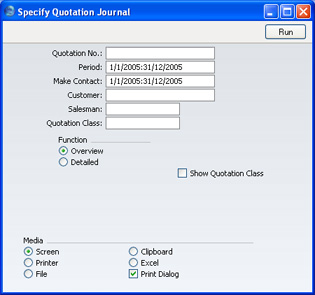
- Quotation No.
- Range Reporting
Numeric
- Enter a Quotation Number or a range of Numbers.
- Period
- Paste Special
Reporting Periods setting, System module
- Enter the start and end dates of the period covered by the report.
- Make Contact
- Paste Special
Reporting Periods setting, System module
- Range Reporting Date
- To list Quotations with a particular Make Contact date, enter that date here.
- Customer
- Paste Special
Customers in Customer register
- Enter a Customer Number to list the Quotations sent to a single Customer.
- Salesman
- Paste Special
Person register, System module
- To limit the report to Quotations generated by a single Salesman, enter their initials here.
- Quotation Class
- Paste Special
Quotation Classes setting, Sales Support module
- Enter a Quotation Class code to list Quotations of a single Class.
- Function
- Use these options to control how much detail is included in the report.
- Overview
- This option produces a report with a single line per Quotation, showing the Quotation Number, Date, Make Contact Date, Customer and Quotation Total including VAT.
- Detailed
- In addition to the information shown in the Overview, this option includes the full Customer address, telephone number and Payment Terms and lists all Items on the Quotation individually.
- Show Base Currency 2 Totals
- By default, the report contains figures in the home Currency (Base Currency 1) for the total value of the Quotations listed including and excluding VAT. Check this box if you would like these figures to be expressed in Base Currency 2 as well. If you also check the Show Quotation Class box below, the totals for each Class will be expressed in both Currencies.
- This check box is only available if you have the Dual Base Currency Value Pack.
- Show Quotation Class
- This option sorts the Quotations by Class and provides total values including and excluding VAT for each Class. Quotations that do not have a Class will not be listed.
