Purchase Order Status
This report can be regarded as a more detailed version of the Purchase Order Journal, to be used when you need not only to list Purchase Orders but also to list all related transactions (e.g. Goods Receipts, Returned Goods to Supplier records and Purchase Invoices).
The Detailed version of this report is the same one as that produced by the 'Purchase Order Status' function on the Operations menu of the Purchase Order screen.
When printed to screen, the Purchase Order Status report has the HansaWorld Enterprise Drill-down feature. Click on any Purchase Order Number, Goods Receipt Number, Returned Goods Number or Prepayment Number to open the relevant record.
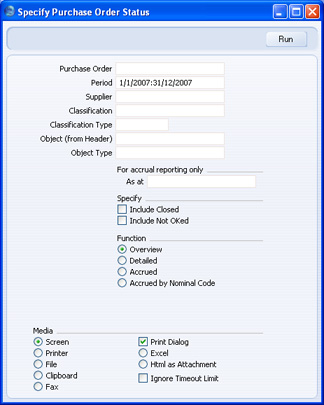
- Purchase Order
- Range Reporting
Numeric
- Use this field to limit the report to a single Purchase Order, or range of Purchase Orders.
- Period
- Paste Special
Reporting Periods setting, System module
- Enter the start and end dates of the reporting period. The first record in the Reporting Periods setting is offered as a default.
- Supplier
- Paste Special
Suppliers in Contact register
- Range Reporting Alpha
- To limit the report to Purchase Orders to a single Supplier (or Suppliers), enter a Supplier Number (or range of Supplier Numbers separated by a colon) here.
- Classification
- Paste Special
Contact Classifications setting, CRM module
- Enter a Classification Code in this field if you want to list Purchase Orders issued to Suppliers with a certain Classification. If the field is empty, Purchase Orders issued to every Supplier, with and without Classification, will be included in the report. If you enter a number of Classifications separated by commas, only Purchase Orders issued to Suppliers featuring all the Classifications listed will be shown. If you enter a number of Classifications separated by plus signs (+), Purchase Orders issued to Suppliers featuring at least one of the Classifications listed will be shown. If you enter a Classification preceded by an exclamation mark (!), Purchase Orders issued to Suppliers featuring any Classification except the one listed will be shown.
- For example:
- 1,2
- Lists Purchase Orders issued to Suppliers with Classifications 1 and 2 (including Suppliers with Classifications 1, 2 and 3).
- 1+2
- Lists Purchase Orders issued to Suppliers with Classifications 1 or 2.
- !2
- Lists Purchase Orders issued to all Suppliers except those with Classification 2.
- 1,!2
- Lists Purchase Orders issued to Suppliers with Classification 1 but excludes those to Suppliers with Classification 2 (i.e. Purchase Orders issued to Suppliers with Classifications 1 and 2 are not shown). Note the comma before the exclamation mark in this example.
- !1,!2
- Lists Purchase Orders issued to all Suppliers except those with Classification 1 or 2 or both. Again, note the comma.
- !(1,2)
- Lists Purchase Orders issued to all Suppliers except those with Classifications 1 and 2 (Items with Classifications 1, 2 and 3 will not be listed).
- !1+2
- Lists Purchase Orders issued to Suppliers without Classification 1 and those with Classification 2 (Purchase Orders issued to Suppliers with Classifications 1 and 2 will be listed).
- (1,2)+(3,4)
- Lists Purchase Orders issued to Suppliers with Classifications 1 and 2, and those with Classifications 3 and 4.
- Classification Type
- Paste Special
Classification Types setting, CRM module
- Enter a Classification Type in this field if you want to list Purchase Orders issued to Suppliers with a Classification belonging to that Type. If the field is empty, Purchase Orders issued to all Suppliers, with and without Classification, are included. If you enter a number of Classification Types separated by commas, Purchase Orders issued to Suppliers featuring a Classification belonging to any of those Types will be shown.
- Object (from Header)
- Paste Special
Object register, Nominal Ledger/System module
- To limit the report to Purchase Orders containing a single Object, enter that Object here. This refers to Objects entered at Order level, not those entered for Order rows. If you enter a number of Objects separated by commas, only those Purchase Orders featuring all the Objects listed will be shown.
- Object Type
- Paste Special
setting, Nominal Ledger
- To show Purchase Orders containing Objects belonging to a particular Object Type, enter that Object Type here. This refers to Objects entered at Order level, not those entered for Order rows.
- For accrual reporting only
- If you are using the Accrued or Accrued by Nominal Code options (described below), the report will usually list those Purchase Orders that satisfy the report criteria against which goods but not Invoices have been received by the current date. If you want to list Purchase Orders whose goods had been received by a particular date but for which an Invoice had not been received by that date, enter that date here.
- Specify
- By default only approved Purchase Orders are shown in the report. You can use these options to include closed and unapproved Purchase Orders as well.
- Function
- These options are used to control the level of detail shown in the report.
- Overview
- This option lists all Purchase Orders that satisfy the report criteria. For each Purchase Order, the Items are listed individually showing the Item Number and Name and any Objects, together with quantities ordered, received and invoiced. At the Purchase Order level, the Purchase Order Number and Date, Supplier Number and Name, Objects and Planned Delivery Date are shown.
- Detailed
- In addition to the information shown in the Overview, this option shows the Supplier address and, for each Purchase Order, all related Prepayments, Goods Receipts, Returned Goods to Supplier records and Purchase Invoices are listed. Each row of these records is listed individually together with cost prices, quantities, serial numbers and Purchase Accounts as appropriate.
- Accrued
- This option only lists those Purchase Orders that satisfy the report criteria and against which goods but not Invoices have been received by the current date. If you enter a date in the As at field above, Purchase Orders are listed whose goods had been received but for which an Invoice had not been received by that date. In appearance, this option is similar to the Overview with the additional information for each Purchase Order row of quantity awaiting invoice, value and Purchase Accruals Account.
- This option requires Items to be specified on flip B of Purchase Invoices. This will happen automatically when you create Purchase Invoices from Purchase Orders if you are using the Consolidate by Items and Project or the Transfer Each Row Separately options in the Purchase Invoice Settings setting.
- You can also produce this report using the Purchase Order Accruals report. The advantage of the Purchase Order Accruals report is that it allows you to produce a report for a particular Accruals Account.
- Accrued by Nominal Code
- This option lists the total amounts posted to each Purchase Accruals Account by Purchase Invoices received against the selected Purchase Orders.
- As with the Accrued option above, this option requires Items to be specified on flip B of Purchase Invoices.
|
