Customer Sales Statistics
This page describes the Customer Sales Statistics report in the CRM module and the Sales Ledger.
---
The Customer Sales Statistics report in the CRM module and the Sales Ledger is a simple list of Customers, showing the turnover and gross profit in your home Currency for each one. Unlike the Customer Statistics report, however, it sorts the Customers by sales (turnover or gross profit), allowing you easily to ascertain the most or least successful. The statistics are compiled from Invoices, POS Invoices and Bar Tabs.
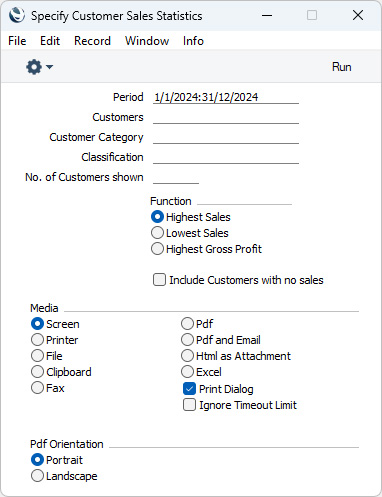
- Period
- Paste Special
Reporting Periods setting, System module
- Enter the start and end dates of the reporting period, separated by a colon. The statistics in the report will be compiled from Invoices, POS Invoices and Bar Tabs recorded during the period specified here.
- Customers
- Paste Special
Customers in Contact register
- Range Reporting Alpha
-
- Customer Category
- Paste Special
Customer Categories setting, Sales Ledger
- To list Customers belonging to a particular Customer Category, enter a Category Code here.
- Classification
- Paste Special
Contact Classifications setting, CRM module
- Enter a Classification Code in this field if you want the report to list Customers with a certain Classification. If the field is empty, all Customers, with and without Classification, will be listed in the report. If you enter a number of Classifications separated by commas, the report will only list the Customers that feature all the Classifications that you have entered. If you enter a number of Classifications separated by plus signs (+), all Customers featuring at least one of the Classifications entered will be included in the report. If you enter a Classification preceded by an exclamation mark (!), all Customers featuring any Classification except the one listed will be shown in the report.
- For example:
- 1,2
- Lists Customers with Classifications 1 and 2 (including Customers with Classifications 1, 2 and 3).
- 1+2
- Lists Customers with Classifications 1 or 2.
- !2
- Lists all Customers except those with Classification 2.
- 1,!2
- Lists Customers with Classification 1 but excludes those with Classification 2 (i.e. Customers with Classifications 1 and 2 will not be listed). Note the comma before the exclamation mark in this example.
- !1,!2
- Lists all Customers except those with Classification 1 or 2 or both. Again, note the comma.
- !(1,2)
- Lists all Customers except those with Classifications 1 and 2 (Customers with Classifications 1, 2 and 3 will not be listed).
- !1+2
- Lists Customers without Classification 1 and those with Classification 2 (Customers with Classifications 1 and 2 will be listed).
- (1,2)+(3,4)
- Lists Customers with Classifications 1 and 2, and those with Classifications 3 and 4.
- 1*
- Lists Customers with Classifications beginning with 1 (e.g. 1, 10, 100).
- 1*,!1
- Lists Customers with Classifications beginning with 1 but not 1 itself.
- *1
- Lists Customers with Classifications ending with 1 (e.g. 1, 01, 001).
- 1*,*1
- Lists Customers with Classifications beginning and ending with 1.
- No. of Customers shown
- Enter here the number of Customers to be shown in the report. For example, to list the ten most or least successful Customers, enter "10" here.
- Function
- These options control the sort order of the report.
- Highest Sales
- Choose this option to sort the report so that the most successful Customers in terms of turnover are at the top.
- Lowest Sales
- Choose this option to sort the report so that the least successful Customers in terms of turnover are at the top. This will not include Customers with no sales, unless you select the Include Customers with no sales option (below).
- Highest Gross Profit
- Choose this option to sort the report so that the most successful Customers in terms of gross profit are at the top.
- Include Customers with no sales
- Select this option if you want to include in the report Customers that have not bought from you during the report period.
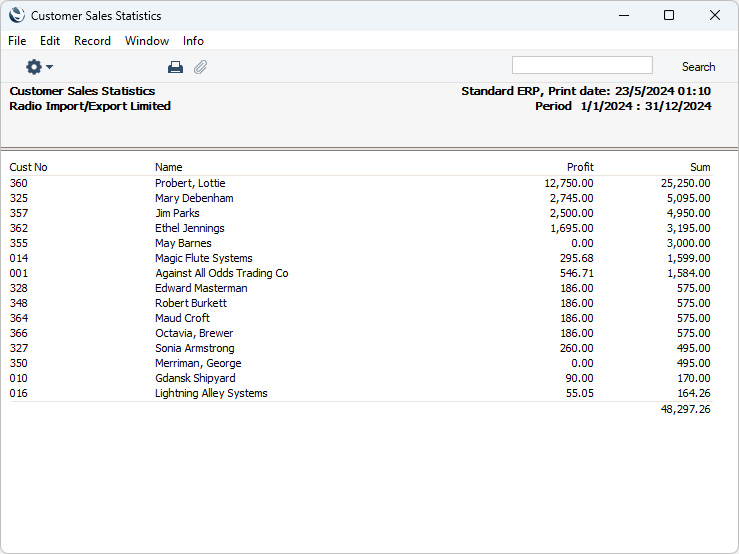
---
Similar reports:
Go back to:
