Entering a Room Record - Class Card
This page describes the fields on the 'Class' card in the Room record window. Please follow the links below for descriptions of the other parts of the Room record window:
---
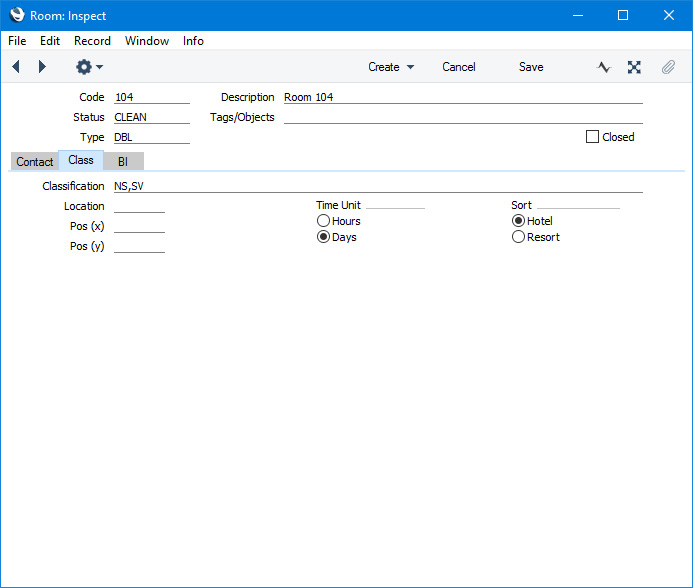
- Classification
- Paste Special
Room Classifications setting, Hotel module
- Together with Room Types, you can use Room Classifications to group Rooms of a similar type together. You can assign several Classifications to each Room record, separated by commas.
- A typical use for Classifications will be to record features about particular Rooms that Guests might request, such as Rooms where smoking is allowed, Rooms with sea views, Rooms with wheelchair access etc.
- You can use the Classification as a search criterion in the 'Month Overview of Room Types' and the 'Overview Rooms' windows (the Resource Planner windows) and in several reports.
- Location
- Paste Special
Room Locations setting, Hotel module
- If you have more than one hotel location e.g. more than one building, you should enter separate records for each one in the Room Locations setting. You should then specify the relevant Location in each Room record.
- If you will use Reservation Quotations and/or Group Reservations and you have more than one hotel location, you must specify a Location in each Room, and you must assign the Room to a Room Type that is in the same Location.
- If you will allow hotel bookings to be made online through the Online Reservation App in the Webshop and CMS module, you must specify a Location in each Room Type, even if you only have one Location.
- You can specify a Room Location in the 'Month Overview of Room Types' window (the first Resource Planner window) so that it only shows the Room Types and Rooms in that Location (and the Room Types in which the Location is blank). If you specify a Room Location on the 'Hotel' card in the Local Machine setting in the User Settings module (individually on each client machine), that Location will be used by default whenever you open the Resource Planner on a particular client machine.
- If you only wish to allow a user to be able to enter Reservations for Rooms in the Location that is specified in the Local Machine setting on the machine they are using, assign that user to an Access Group in which you have granted Full access to the 'Limit User to Hotel Room Location' Action. The user will be able to use Rooms in any Location if no Location has been specified in the Local Machine setting.
- If you have specified a Branch in the Location to which a Room belongs, that Branch will be copied to all Reservations for that Room.
- If you have specified a maximum number of extra beds in the Location, you will not be able to enter a Reservation for the Room in which you have specified a number of extra beds that is greater than that maximum.
- If you change the Location in a Room after having entered any Reservations, you should then run the 'Rebuild Resource Type Support' Maintenance function. This will update the Room availability figures in the Resource Type Support setting so that they take the changed Check In Time into account. This setting controls the Room availability figures that are shown in the 'Month Overview of Room Types' window and associated reports.
---
The Room register in Standard ERP:
Go back to:
