Expenses
This page describes the Expenses form in the Expenses module.
---
Use the Expense form when you need to print an Expense record or a range of records.
You can also print an individual Expense record by opening the record and clicking the Printer icon (Windows/Mac OS X) or selecting 'Print' from the File menu (all platforms). To print an Expense record to screen, click the Preview icon (Windows/Mac OS X only).
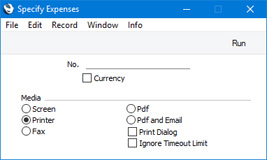
- No.
- Range Reporting
Numeric
- Enter an Expense Number to print a single Expense record, or a range of Expense Numbers, separating the first and last number with a colon (:). You must specify an Expense Number or range of Numbers: if you leave this field empty, no forms will be printed.
You can use the fields listed below when you design the Form Template to be used by the Expense form. If you do not want to print the decimal places in numeric fields, choose the
Cut Decimals option in the record in the
Values in Text setting for the Language specified in the
Company Info setting.
Header Fields
Header fields will be printed once per Expense record.
| Field in Form Template | Prints (from Expense record) |
| |
| Amount | TOTAL |
| Amount for Russian Payment Form | TOTAL, converted to Base Currency 1 |
| Amount in Text | Prints the TOTAL as a phrase, constructed using the relevant record in the Values in Text setting for the Language in the current user's Person record or in the Company Info setting |
| Amount in Text, Basecurrency 1 | Prints the TOTAL converted to Base Currency 1 as a phrase. The phrase is constructed using the relevant record in the Values in Text setting for the Language in the current user's Person record or in the Company Info setting |
| Amount Rounded | TOTAL, printed as a negative figure |
| Comment 2 | Name |
| Currency | Currency or, if blank, Base Currency 1 |
| Day | The day from the Transaction Date. For example, the day from 22/12/2018 will be printed as "22" |
| Difference | TOTAL - the total value of any Personnel Payments connected to the Expense record (i.e. TOTAL - the value printed by the "Payment Rows Total" header field) |
| Document Type | Prints the word "Expense" |
| Effective Date | Exp. Date |
| Invoice Signature | Prints the Signer (i.e. the Signer's Signature) and the Signer's Name (from the Global User or Person register) on separate lines, so you should specify a Line Height for this field |
| Month | The month from the Transaction Date. For example, the month from 22/12/2018 will be printed as "12" |
| Month in words | The name of the month in the current date, taken from the record in the Days and Months setting in the System module for the Language in the current user's Person record |
| Number of Other Papers | No. of Documents |
| Payment Rows Total | Total value of any Personnel Payments connected to the Expense record |
| Person | Person |
| Rate | Exchange Rate, expressed as a ratio |
| Serial Number (Number Series) | No. |
| Signature | Signature of the Person who created the Expense record |
| Sum, excluding VAT | TOTAL - VAT |
| TAX Authority ID | Tax Auth. ID. The Tax Auth. ID field is only visible in the Expense record if the VAT Law in the Company Info setting is set to "Argentinean", "Bolivian" or "Latvian" |
| Total Amount | Base TOTAL - Base VAT |
| Total Base | Base TOTAL |
| Total Quantity | Number of rows in the Expense record |
| Total Quantity (totqty) | Sum of the values in the "Quantity" row field (i.e. sum of the values in the Qty field on flip B of the Expense record) |
| Total VAT Value | VAT |
| Transaction Date (transdate) | Trans. Date |
| VAT Total in Base Currency 1 | Base VAT |
| Year | The year from the Transaction Date. For example, the year from 22/12/2018 will be printed as "2018" |
Account Summary
The following fields allow you to add a table to the Form Template that will list the Accounts used in the Expense records together with total amounts. These fields will each be printed once for each Account used in an Expense record. You should specify a Line Height in these fields, and set the Format to "Header":
| Field in Form Template | Prints |
| |
| Cost Account | Account |
| Purchase Value | Amount claimed |
Person Information
The following fields print information taken from the record in the Person register for the Person in the Expense record:
| Field in Form Template | Prints (from Person) |
| |
| Bank Account | Bank A/C |
| Department | Department |
| Description | Job Descr. |
| Extra Cost | Cost per Hour |
| Group | Job Group |
| Person Account | Account |
| Person ID | Personal ID |
| Person Name | Name |
| Person Specification | Specification |
| Price | Price per Hour |
| Tag/Object | Tag/Object |
Transaction Summary
The following fields allow you to add a section to the Form Template that will summarise the transactions with an employee that have occurred since the date of their previous expense claim. For example, if you are printing an employee's expense claim dated August 31 and that employee's previous expense claim was dated July 31, these fields will summarise the transactions made since July 31.
| Field in Form Template | Prints |
| |
| Person Start Balance | Balance owed to (negative) or owed by (positive) the Person on the date of their previous Expense record |
| Sum | Total value of payments made to or received from the employee since their previous Expense record, compiled from Personnel Payments and from Cash In and Cash Out records with rows in which the Type is "Personnel Payment" |
| Start Balance | Balance owed to (negative) or owed by (positive) the Person on the date of the Expense record being printed, but not including that Expense record |
| End Balance | Balance owed to (negative) or owed by (positive) the Person on the date of the Expense record being printed, including that Expense record |
The following fields allow you to add a table to the Form Template that will list the Payment Modes (i.e. payment methods) used in payments made to or received from the employee since their previous Expense record, with total amounts. These fields will each be printed once for each Payment Mode that you have used (a Payment Mode will be listed more than once if you have used it with more than one Currency). You should specify a Line Height in these fields, and set the Format to "Header":
| Field in Form Template | Prints |
| |
| Invoice Amount | Amount paid (in Currency) |
| Payment Mode, row | Payment Mode |
| XItemName | Currency Code |
Row Fields
Row fields will be printed once for each Expense row, so in each one you should specify a Line Height and set the Format to "Matrix".
This list describes the row fields that will be printed from "normal" Expense rows: please refer to the section below for a list of fields that will print information from "special" rows added by the 'Connect to Personnel Prepayment' function.. An Expense record that contains "special" rows will usually contain "normal" rows as well. You can include row fields of both kinds in a Form Template: they will be printed as appropriate from each row, printing the appropriate information for the type of row.
| Field in Form Template | Prints (from Expense row) |
| |
| Description 1 | If an Item has been specified on flip B of the Expense row, the Description from the Item record |
| Description 2 | Desc. |
| Item Code | Item (from flip B) |
| Item Code 2 | Item (from flip B) |
| Number | Document No. (from flip C) |
| Order Date | Date (from flip C) |
| Project Name | If a Project has been specified on flip B of the Expense row, the Description from the Project record |
| Project Number, row | Project (from flip B) |
| Quantity | Qty (from flip B) |
| Sales Account | A/C |
| Sales Price including VAT | Amount Incl. VAT |
| Serial Number (serienr) | Identifier (from flip C) |
| Subtotal in Base Currency 1 | Amount Incl. VAT - VAT, converted to Base Currency 1 |
| Supplier | Supplier (from flip C) |
| Supplier Name | Supplier Name (from flip C) or, if blank, the Name from the Contact record for the Supplier |
| Supplier VAT Reg. Number | If a Supplier has been specified on flip C of the Expense row, the VAT Reg. No. from the Contact record for the Supplier |
| Tag/Object, row | Tags/Objects |
| Total in Base Currency 1, row | Amount Incl. VAT converted to Base Currency 1 |
| Transaction Row | Row number |
| VAT % excl., row | Amount Incl. VAT - VAT |
| VAT Code | V-Cd |
| VAT Value, row | VAT |
| VAT Value in Base Currency 1, row | VAT converted to Base Currency 1 |
"Personnel Payment" Rows
The following row fields are the only fields that will be printed from "Personnel Payment" rows. You may have included these fields in the Form Template as a matter of course, because of the information that they print from "normal" rows. You should specify a Line Height and set the Format to "Matrix" in these fields:
| Field in Form Template | Prints |
| |
| Description 2 | The text in the "Connect to Personnel Payment" row, or, if blank, the phrase "Personnel Payment " |
| Sales Price including VAT | The value of the Prepayment |
Please refer
here for details of the standard fields that you can also include in the Form Template.
---
Forms in the Expenses module:
Go back to:
