Revaluate Asset Acquisition Value - Revaluation Factors
This page describes the Revaluation Factors setting in the Assets module.
---
If you will use the 'Revalue Asset Acquisition Value' Maintenance function to revalue Assets, you should first use the Revaluation Factors setting to define the formulae that are to be used to calculate the new value of each Asset.
In some countries (e.g. Portugal and Russia), Assets can be revalued due to inflation, on receipt of official authorisation. You should enter a new record to the Revaluation Factors setting for each authorisation issued. You can enter the serial number of the official authorisation document in the corresponding Revaluation Factor record. From there, it will be copied to all consequent Revaluation records and to Nominal Ledger Simulations and Transactions, providing an easy audit trail.
To enter a Revaluation Factor, ensure you are in the Assets module and open the 'Settings' list by clicking the [Settings] button in the Navigation Centre (Windows/macOS) or by selecting 'Settings' from the Tools menu (with 'wrench' icon, iOS/Android). Double-click (Windows/macOS) or tap (iOS/Android) 'Revaluation Factors' in the list. The 'Revaluation Factors: Browse' window will be opened, listing the Revaluation Factors that you have already entered. Select 'New' from the Create menu (Windows/macOS) or from the + menu (iOS/Android), or use the Ctrl-N (Windows) or ⌘-N (macOS) keyboard shortcuts. The 'Asset Revaluation Factor: New' window illustrated below will be opened. Complete the record as appropriate and as described below, then save it using the [Save] button (Windows/macOS) or by tapping √ (iOS/Android) and close the window by clicking the close box (Windows/macOS) or by tapping < (iOS/Android). Then, close the browse window using the close box or < again.
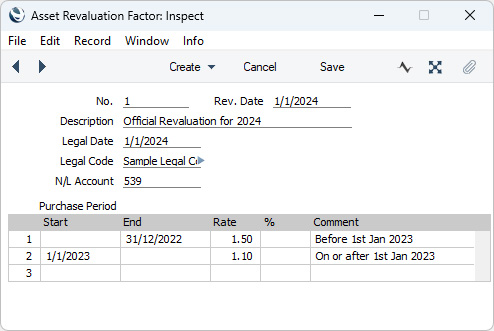
In this example, we have specified that Assets purchased before January 1st, 2023 are to be revalued by a Rate of 1.5, while those purchased after that date are to be revalued by a Rate of 1.1.
- No.
- Paste Special
Select from another Number Series
- The unique identifying number of the Revaluation Factor record. The default will be chosen as follows:
- It will be taken from the first valid row in the Number Series - Revaluation Factors setting.
- It will be the next number following on from the last Revaluation Factor entered.
- You can change the default number, but not to a number that has already been used. If you have defined at least one number sequence in the Number Series - Revaluation Factors setting, the number you change to must be inside a valid number sequence.
- You will not be able to save a Revaluation Factor if its No. does not belong to a valid number sequence. A valid number sequence is one for the period in which the Rev. Date falls and with unused numbers, so this problem will most usually occur at the beginning of a new calendar or financial year.
- If you are working in a multi-user environment, the Revaluation Factor Number will be assigned when you save the Revaluation Factor for the first time.
- Rev. Date
- Paste Special
Choose date
- The date when you entered the Revaluation Factor record. This is for information only.
- Description
- The comment that you enter here will be shown in the 'Paste Special' list: it should therefore be descriptive enough to make the selection of the correct Revaluation Factor easy for all users.
- Legal Date
- Paste Special
Choose date
- If you are entering a Revaluation Factor because you have received an official authorisation to revalue your Assets, enter the date of the authorisation here.
- Legal Code
- If you are entering a Revaluation Factor because you have received an official authorisation to revalue your Assets, enter the serial number of the authorisation here. This will be copied to the Legal Code field in all Revaluation records that are created using the Revaluation Factor, and to any Simulations created using the Portuguese or Russian models (see the description of the N/L Account field immediately below).
- N/L Account
- Paste Special
Account register, Nominal Ledger/System module
- In some countries, the revaluing of Assets should be recorded in the Nominal Ledger. The 'Revaluate Asset Acquisition Value' Maintenance function can create a Simulation for each Asset Revaluation, which can then be checked and converted to a Transaction. This Simulation is suitable for users in Portugal and Russia. In this Simulation, the Account that you specify here will be credited with the increase in value of each Asset (or debited if the value decreases) and debited with the change in depreciation resulting from the Revaluation (credited if the Asset decreases in value). No Simulations will be created if this field is blank, or if you enter a non-existent Account.
Use the grid to specify how the value of each Asset is to be recalculated, depending on its Purchase Date. You must fill in at least one row in the matrix in a Revaluation Factor, otherwise it will have no effect when you attempt to use it with the 'Revalue Asset Acquisition Value' function.
- Start, End
- Paste Special
Choose date
- Any Asset whose Purchase Date falls in between these dates will be revalued using the Rate specified in the field on the right.
- If you want to revalue all your Assets using a single Factor, you can leave these fields blank. You can also leave the Start Date blank to revalue all Assets purchased before the End Date, or you can leave the End Date blank to revalue all Assets purchased after the Start Date.
- Assets will not be revalued if:
- They do not have a Purchase Date.
- They have been marked as Inactive.
- They have been sold or written off using an approved record in the Disposal register.
- Rate
- When each Asset is revalued, its Purchase Value and Residual Value will be multiplied by the Rate specified here.
- For example, if the Purchase Value of an Asset is 50000 and the Rate is 2, the Starting Value of that Asset in the new Revaluation record will be 50000 x 2 = 100000.
- If you want the Starting and Residual Values in the Revaluation to be less than the original figures, use a Rate that is less than 1.
- If the Inflation Coefficients setting contains a record with a Valid From date that is the same or earlier than the Run List date, that record will also be used to revalue your Assets. If this Rate is 1, the original value of each Asset will be multiplied by the Coeff. in the Inflation Coefficient record only. If this Rate is not 1, then the original value of each Asset will be multiplied both by this Rate and the Coeff. in the Inflation Coefficient record. If you want to use this Rate only, make sure there are no records in the Inflation Coefficients setting, or that any that are there have Valid From dates that are later than the Run List date.
- When you run the 'Revaluate Asset Acquisition Value' Maintenance function, you will be able to choose whether the Rate is to be applied to the original Purchase and Residual Values of an Asset, or to the Starting and Residual Values in the most recent previous Revaluation.
- %
- When each Asset is revalued, you can have its Non-Deductible Cost calculated by applying the % that you specify here to the change in value.
- For example, if the Purchase Value of an Asset is 50000, the Rate in the field to the left is 1.5 and this % is 40, the Starting Value of that Asset in the new Revaluation record will be 50000 x 1.5 = 75000, and the Non-Deductible Cost will be (75000 - 50000) x 40% = 10000.
- Comment
- Any comment that you enter here is for information only, but it will be printed in the Revaluation Factors form if you have included the "Description" field in your Form Template design.
After defining your Revaluation Factors, you should go on to use
Revaluation Run Lists to specify the Assets that are to be subject to revaluation and, optionally,
Inflation Coefficients to define the formulae to be used to revalue Assets to compensate for inflation.
More information about the 'Revaluate Asset Acquisition Value' function:
---
Go back to:
