Entering a Sales Order - Header
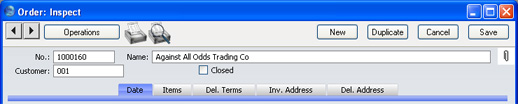
- No.
- Paste Special
Select from another Number Series
- When you create a new Order, FirstOffice will enter the next unused number from the first number sequence in the Number Series - Orders setting. You may change this number, but not to one that has already been used. If you are working in a multi-user environment, the Order Number is assigned when you first save the Order.
- Customer
- Paste Special
Customers in Customer register
- Enter the Customer Number or use the 'Paste Special' function. When you press Return, the Customer's name, address and other information will be entered into the appropriate fields.
- Name
- The Customer Name is entered after you have entered the Customer Number.
- Closed
- Check this box when the Order has been completed. Once this box has been checked and the Order saved, you will no longer be able to make changes to the Order. Should there be any remaining quantities that have not been delivered, these will be cancelled and will no longer appear in reports as being outstanding.
- If an Order is marked as Closed, you will not be able to create Deliveries from it. However, you will still be able to create Invoices for earlier Deliveries.
- A Closed Order cannot be re-opened.
- In multi-user systems, you can prevent certain users from marking an Order as Closed using Access Groups (by giving full access to the 'Disallow Closing Order' Action).
