Entering a Sales Order - Header
This page describes the fields in the Header of the Sales Order record. Please follow the links below for descriptions of the other cards:
---
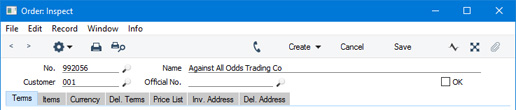
- No.
- Paste Special
Select from another Number Series
- The number of the Order. The default will be chosen as follows:
- It will be taken from the number sequence allocated to the current user on the 'Number Series' card of their Person record.
- It will be taken from the number sequence specified in the Number Series Defaults setting in the System module.
- It will be taken from the Number Series - Orders setting.
- It will be the next number following on from the last Order entered.
You may change the default, but not to a number that has already been used. If you have defined at least one number sequence in the Number Series - Orders setting, the number you change to must be inside a valid number sequence.
- You will not be able to save an Order if the No. does not belong to a valid number sequence. A valid number sequence is one for the period in which the Order Date of the Order falls and with unused numbers, so this problem will most usually occur at the beginning of a new calendar or financial year. If you change number sequences each year, remember to update your Person records and Number Series Defaults setting if you are using them (steps 1 and 2 above) so that they refer to the new number sequences.
- If you are working in a multi-user environment, the Order Number will be assigned when you save the Order for the first time.
- You can prevent certain users from changing the No. in an Order using Access Groups, by denying them access to the 'Change Sales Order Number' Action.
- Customer
- Paste Special
Customers in Customer register
- Enter the Customer Number or use the 'Paste Special' function. The Customer's name, address and other information will be entered into the appropriate fields.
- You can use Access Groups to prevent users from selling to Customers in a particular VAT Zone. Assign them an Access Group in which you have granted Full access to the 'Disallow Sales to Domestic Customers' and/or 'Disallow Sales to Export Customers' Actions as necessary. 'Disallow Sales to Export Customers' will prevent sales to Customers in all VAT Zones except Domestic.
- Name
- The Customer Name will be placed here after you have entered the Customer Number.
- Official No.
- Paste Special
Select from another Legal Record Number sequence
- Default taken from Legal Record Numbers setting, Sales Ledger
- In some countries it is a legal requirement to allocate an official serial number to each Order. It may be that companies will be assigned number sequences to be used for this purpose (perhaps supplied pre-printed on stationery), or it may be that companies can generate the number sequences themselves using official formatting and other rules.
- The first unused number from the first valid sequence in the Legal Record Numbers setting will appear here by default. Depending on how you have configured this setting, an Official No. will be assigned to an Order when you save it for the first time or when you save it after marking it as OK.
- If the VAT Law in the Company Info setting has been set to "Portuguese", you will need to configure the Legal Record Numbers setting so that Official Nos. will be assigned to Orders when you save them after marking them as OK. If the Legal Record Numbers setting contains at least one row in which the Register is "Sales Orders", you will not be able to create a Delivery from an Order until you have marked it as OK, thus ensuring that every Order will be given an Official No. If the VAT Law is not "Portuguese" and if you have specified that Official Nos. will be assigned to Orders when you mark them as OK, you will need to use Access Groups to ensure that Orders must be marked as OK before Deliveries can be created (using the 'Disallow Delivery from not OKed Order' Action).
- You may be able to change to another number, depending on the configuration in the Legal Record Numbers setting (and also depending on the VAT Law). The new number must fall in a valid sequence (e.g. one that is valid for the Classification of the Customer and the Invoice Date). Future Orders using that sequence will continue from that new number.
- You can use 'Paste Special' to choose from a different sequence. Sequences beginning after the current date and sequences that cannot be used with the Customer's Classification will not be shown in the 'Paste Special' list.
- OK
- You can approve an Order by ticking this check box and saving. Once you have done this, you will no longer be able to modify the Order. If you do need to change an approved Order, first remove the tick from the OK box and save.
- By default, you do not have to mark an Order as OK to be able to deliver goods from it. But you can use Access Groups to control who can mark Sales Orders as OK, who can reverse the marking of Sales Orders as OK, who if anyone can create Deliveries from Sales Orders that have not been marked as OK and who if anyone can receive Prepayments against Sales Orders that have not been marked as OK. To do this, deny access to the 'OK Orders' and 'UnOK Orders' Actions and give Full access to the 'Disallow Delivery from Un OKed Order' and 'Disallow Prepayment for not OKed Order' Actions respectively. You can also use the 'Delivery from Order', 'Invoice from Order', 'Purchase Order from Order', 'Returned Goods from Order' and 'Stock Movement from Order' Actions to control the creation of various records from all Sales Orders, irrespective of whether they have been marked as OK.
- You can prevent the printing of Sales Orders that have not yet been marked as OK. Taken together with the previous point, this can help prevent the fraudulent creation and printing of unauthorised Sales Orders. Please refer to the 'Printing Sales Orders' page for details.
- If you need Orders to pass through an approval process before they can be marked as OK, you can configure such a process using the Approval Rules register in the Business Alerts module. Please refer to the description of the Approval Status options on the 'Inv. Address' card for brief details about the approval process and here for full details.
---
The Sales Order register in Standard ERP:
Go back to:
