Item Labels
This document allows you to print Item Labels can be printed for affixing to item packages. Information in the label is taken from the Item register.
Double-click 'Item Labels' in the 'Documents' list and the 'Specify Item Labels' window appears:
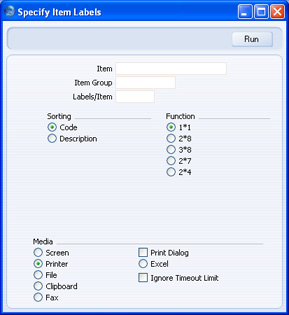
- Item
- Paste Special
Item register
- Range Reporting Alpha
- Use this field if you need to print labels for specific Items.
- Item Group
- Paste Special
Item Group register, Sales Ledger
- Use this field if you need to print labels for all Items belonging to a particular Item Group.
- Labels/Item
- Specify here the number of labels that you want printed for each Item. One label per Item will be printed if this field is blank.
- Sorting
- The Labels can be sorted by Item Number or Name.
- Function
- Select the appropriate option for the label configuration being used.
Illustrated below is a sample ITEM_LABEL record from the
Form register in the System module. Note that you should only draw each field once: the label printing function will print the fields the appropriate number of times on each page.
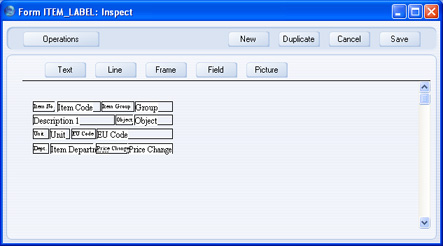
Add the fields to the Form design in the usual way (click the [Field] button and draw a rectangle where you want the field to appear). When the Field dialogue box opens, specify the Fieldname. The one departure from the usual procedure is that the Format of each field must be set to 1:
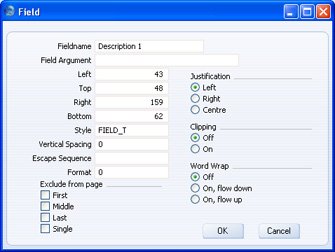
If you find the labels on each row are not aligned properly, set the Format to 1.
If you want static text to be printed on your labels (i.e. text that identifies the information on the labels, such as "Item Name"), follow these steps:
- Click the [Field] button and draw a rectangle where you want the static text to appear. The Field dialogue box opens.
- Leave the Fieldname blank and enter the static text in the Field Argument field.
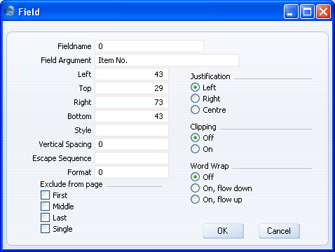
- Click [OK] to save.
- Do not use the [Text] button for this purpose: any text entered this way will be printed for the first label only.
