Sourcing List
This report has been provided for use in the EDI (Electronic Data Interchange) module where it can be necessary to print out the history of perishable goods supplied by your company such as fruit and vegetables. The report will also be useful in other circumstances where the detailed recording of dated information of any kind is required.
The report shows the Order Number, Customer Number and Name, Customer Order Number and Planned Delivery Date for each Order. The Order Items are then listed, showing the Item Number, Description, Quantity, Farm (Source), Harvest Date and Time (Picking Date and Time), Location, Inloading Date and Time and the Despatch Date. This information is taken from flips F and G of the Order screen.
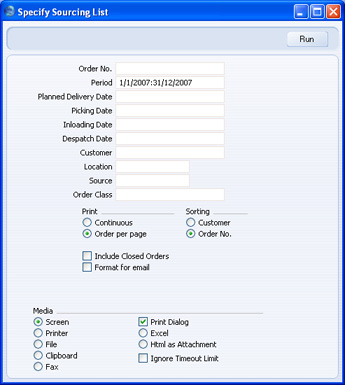
- Order No.
- Range Reporting
Numeric
- Use this field to list a single Order (or range of Orders) in the report.
- Period
- Paste Special
Reporting Periods setting, System module
- Enter the start and end dates of the reporting period, separated by a colon (:). Orders whose Order Date falls in this period will be listed in the report.
- Planned Delivery Date
- Paste Special
Choose date
- Enter a date here to list Orders with that date shown in the Planned Delivery Date field in the Order header. No account is taken of the Planned Delivery Date field on flip E.
- Picking Date
- Paste Special
Choose date
- Enter a date here to list Order rows with that date shown in the Pick. Date field on flip G of the Order screen.
- Inloading Date
- Paste Special
Choose date
- Enter a date here to list Order rows with that date shown in the Inl. Date field on flip G of the Order screen.
- Despatch Date
- Paste Special
Choose date
- Enter a date here to list Orders with that date shown in the Desp. Date field on the 'Date' card of the Order screen.
- Customer
- Paste Special
Customers in Customer register
- Range Reporting Alpha
- Use this field to list the Orders received from a single Customer (or range of Customers) during the period in the report.
- Location
- Paste Special
Locations setting, Stock module
- Enter a Location here to list Order rows with that Location shown on flip F of the Order screen. No account is taken of the Location field on the 'Del Terms' card.
- Source
- Paste Special
Sources setting, Stock module
- Enter a Source here to list Order rows with that Source shown on flip F of the Order screen.
- Order Class
- Paste Special
Order Classes setting, Sales Orders module
- Enter an Order Class code to list Orders of a single Class in the report.
- Print
- Use the Order per page option if you would like each Order to have a separate page. This applies when the report is printed to a printer only.
- Sorting
- The report can be sorted by Order Number or Customer Number.
- Include Closed Orders
- Check this box if closed Orders are to be shown in the report.
- Format for email
- You can use this option when printing the report to a text file.
- Usually a report printed to a text file will be the same as one printed to the screen or a printer. The column headings (separated by tabs) are printed first, followed by the report data. When the file is opened in a spreadsheet program, the column headings appear on the first row and the data on the following rows, one row per record. This is a simplified example:
| Order No. | Order Date | Cust No. |
| 5001 | 1/12/2007 | 001 |
| 5002 | 1/12/2007 | 002 |
| 5003 | 2/12/2007 | 001 |
- If you use this option, the report will not use this columnar format. Instead, each piece of data appears on its own line with its identifier:
| Order No: | 5001 |
| Order Date | 1/12/2007 |
| Cust No. | 001 |
| |
| Order No. | 5002 |
| Order Date | 1/12/2007 |
| Cust No. | 002 |
| |
| Order No. | 5003 |
| Order Date | 2/12/2007 |
| Cust No. | 001 |
- This makes the file easier to understand if it is included in an email or word processor document.
- To print a report to a text file, select 'File' using the Media options below this check box.
