Invoice Mail Settings
If you need to send an Invoice to a Customer by email, you can do so in two ways:
- To send a single Invoice to a Customer by email, open the Invoice and select 'E-Mail' from the Create menu (in versions prior to 8.0, use ‘Create E-Mail’ from the Operations menu).
- To send Invoices by email in batches, use the 'Create Mails from Invoices' Maintenance function.
The Subject and Text of Mails created by both functions will be chosen as follows:
- They will be taken from the record in the Mail Texts setting in the E-mail and Conferences module in which the Form is “Invoices”. If the Invoice being emailed has a Language and the Mail Text record contains a row for that Language, the Subject and Text will be determined by the fields in that row. Otherwise, they will be determined by the fields in the header of the Mail Text record.
- If there is no suitable record in the Mail Texts setting, the Subject and Text will be taken from this Invoice Mail Settings setting.
In this section, we describe the Invoice Mail Settings setting. The Mail Texts setting in the E-mail and Conferences module operates in a similar manner: for full details, please refer
here.
To open the Invoice Mail Settings setting, ensure you are in the Sales Ledger and then click the [Settings] button in the Navigation Centre. Double-click ‘Invoice Mail Settings’ in the ‘Settings’ list. Fill in the fields as described below. Then, to save changes and close the window, click the [Save] button. To close the window without saving changes, click the close box.
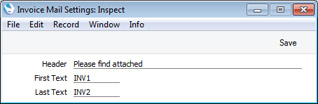
- Header
- Enter the short piece of text that is to be copied to the Subject line of each Mail. Note that a trailing space, the word “Invoice” (or, if appropriate, “Credit Note”) and the Invoice Number will be added to this text automatically.
- First Text
- Paste Special
Standard Text register, CRM module
- Specify here the Code of a record in the Standard Text register in the CRM module. This record will contain the text that will be copied to the beginning of the main body of each Mail, before the Invoice Items are listed. It is not necessary to add a carriage return to the end of the text in this Standard Text record.
- Last Text
- Paste Special
Standard Text register, CRM module
- Again, specify the Code of a record in the Standard Text register. The text in this record will be copied to the main body of each Mail, after the Invoice Items are listed and after the Payment Terms. It is recommended that the first line in this Standard Text record should be a carriage return, to ensure that the text in each Mail is neatly spaced.
- If you have ticked the HTML box in at least one of the connected Standard Text records (i.e. at least one record contains HTML formatting), the HTML box will be ticked in each Mail as well.
Shown below are the two Standard Text records quoted in the example Invoice Mail Settings setting illustrated above—
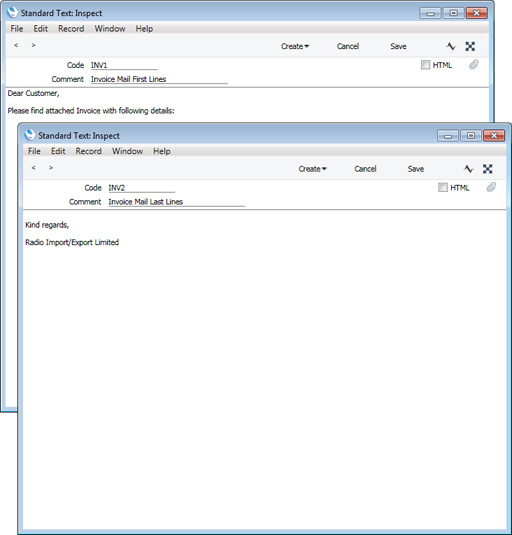
This is an example Mail created using the settings illustrated above—
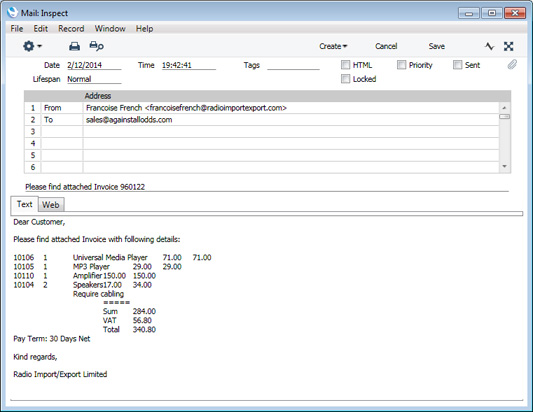
---
Settings in the Sales Ledger:
Go back to:
