Issuing Loyalty Cards
You should record each Loyalty Card that you issue in the Loyalty Card register in the POS module (also available as a setting in the Restaurant module). You can only add points to and take points in payment from Loyalty Cards that exist in this register.
To record a Loyalty Card in the Loyalty Card register, first ensure you are in the POS or Restaurant modules and click the [Registers] button (POS module) or the [Settings] button (Restaurant module) in the Navigation Centre. The 'Loyalty Cards: Browse' window opens: open a new record by selecting 'New' from the Create menu.
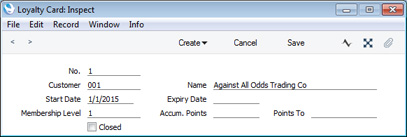
- No.
- A unique Loyalty Card Number will be generated automatically. You may change this number, but not to one that has already been used. If you are working in a multi-user system, the Loyalty Card Number will be assigned when you first save the record.
- Customer
- Paste Special
Customers in Contact register
- Specify the Customer to whom you are issuing the Loyalty Card. The Customer must exist in the Contact register.
- Name
- The Customer's Name will be placed here when you enter the Customer Number in the field to the left.
- Start Date
- Paste Special
Choose date
- Enter the date when the Customer can start to use the Loyalty Card. You can leave this field empty if necessary.
- You cannot change the Start Date if a Card has been used.
- Expiry Date
- Paste Special
Choose date
- Enter the last date when the Customer can use the Loyalty Card. You can leave this field empty if necessary.
- If a Card has been used, you cannot remove its Expiry Date, but you can change it (but not to a date that is earlier than when it was used).
- Membership Level
- The Membership Level of the Loyalty Card is shown here. The default is the Membership Level quoted in the first row of the Loyalty Card Membership Level Structure setting.
- Each time the Loyalty Card is used in an Invoice, POS Invoice or Bar Tab, its Membership Level will be recalculated depending on the number of accumulated points. For example, you might have three Membership Levels: fewer than 100 points, between 101 and 500 points, and 501 points or more. When a Level 1 Card has accumulated at least 101 points, it will be upgraded to Level 2 automatically.
- You can change the Membership Level of a Card, but such a change will be temporary and is therefore not recommended. When the Card is next used, its Level will be recalculated as mentioned in the previous paragraph and therefore the change will be lost.
- Accum. Points
- This field shows the Card's points balance. You cannot change the value in this field.
- Points To
- Paste Special
Loyalty Card register, POS module/Loyalty Cards setting, Restaurant module
- This field allows the points earned by the Card to be sent to another Card. Specify here the Card where the points are to be sent.
- You can use this feature for example when members of a family each have their own Loyalty Cards, but they want all the points they earn to be accumulated on a single master Card. The Level of the master Card will increase as points are accumulated.
- Specifying a Points To Card means that the Card itself will never accumulate any points as they will all be sent to another Card. This means the Card will always remain on the lowest Level. It also means the Card cannot be used to redeem points: it can only send points to the master Card, it cannot take points from the master Card.
- You can also use this field when a Customer has lost their Loyalty Card and needs a new one. In this situation, first create the new Card, then enter its Card Number in the Points To field in the old Card. When you save the old Card, its Accum. Points figure and Membership Level will be transferred to the new Card. Be sure to mark the old Card as Closed as well, otherwise you will effectively be doubling the Customer?s points total.
- Closed
- You can mark a Loyalty Card as Closed when it can no longer be used. You can re-open a Closed Card at any time.
When the record is complete, save it by clicking the [Save] button in the Button Bar or by clicking the close box and choosing to save changes. To close the record without saving changes, click the close box.
---
Loyalty Cards in Standard ERP:
Go back to:
