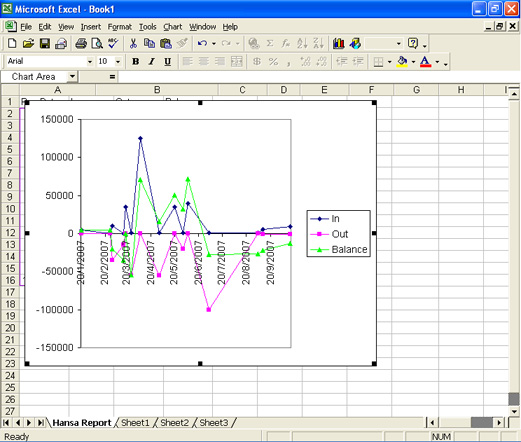Liquidity Forecast
This report presents a forecast of future payments to and from the firm during a specified period. The report will therefore be very useful for cash flow prediction purposes. The forecast is based on the Due Dates of Purchase and Sales Invoices. You can also include in the report any records in the
Simulation register affecting the Cash and Bank Accounts specified in the
Payment Modes setting in the Sales and Purchase Ledgers. You would have entered these simulated transactions in advance to predict payments that will not be recorded in the Sales and Purchase Ledgers. Including them in the report will therefore render it more accurate. You can easily convert such Simulations into Transactions at the appropriate time using the
'Transactions' function on the Operations menu of the 'Simulations: Browse' window. If you have the Cheques module, you can also take Cheques and Own Cheques into account when producing the report.
When printed to screen, the Detailed version of this report has the HansaWorld Enterprise Drill-down feature. Click on any Transaction Number in the report to open the Transaction. Invoices will be shown in the 'Invoice: Inspect' window, Purchase Invoices in the 'Purchase Invoice: Inspect' window.
Double-clicking 'Liquidity Forecast' in the 'Reports' list opens the following window:
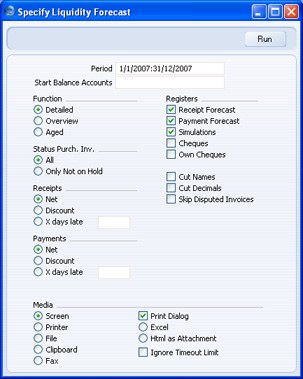
- Period
- Paste Special
Reporting Periods setting, System module
- Enter the report period, in the format "01-02-07:28-02-07". If you are using four-digit years as in the illustration, the leading digits will be inserted automatically. If your report period is a single day, just enter the date once and this will be converted to a period format automatically. The first row of the Reporting Periods setting is the default value.
- Start Balance Accounts
- Paste Special
Account register, Nominal Ledger/System module
- Range Reporting Alpha
- If you specify an Account here (e.g. a Bank or Cash Account), the report will contain an opening balance for that Account, incremented balances after each Receipt, Payment or other transaction, and a theoretical closing balance. If you specify a range of Accounts, the opening balance for the report will be the sum of the opening balances of the Accounts in the range.
- Function
- Use these options to control the level of detail shown in the report.
- Detailed
- The Detailed option produces a report listing each transaction in expected payment date order. The expected payment dates and payment amounts for Sales and Purchase Invoices will be taken from the Invoices themselves. Amounts in Invoices in Currency will be converted to your home Currency using the Exchange Rates for the report date.
- Overview
- The Overview contains a single line summary for each day on which it is expected a payment will be made or received. Expected payment dates, payment amounts and Currency conversion will be determined in the same way as in the Detailed report described above.
- Registers
- By default, the report contains the Debtors' and Creditors' forecasts and Simulations containing any of the Accounts used in the Payment Modes setting. You can exclude any of these sections from the report by clicking in these boxes. If you have the Cheques module, you can also include sections for Cheques and Own Cheques.
- Status Purch. Inv.
- You can choose to exclude those Purchase Invoices for which payment has been prevented (those whose Hold check box has been switched on).
- Receipts, Payments
- Select an alternative for the payment pattern to be used in calculating the Receipt and Payment schedule.
- Net
- This option assumes that payment will be received or issued on the Due Date.
- Discount
- This option assumes that invoices with a cash discount term will be paid by the Discount Date in order to qualify for the cash discount.
- X days late
- This option allows you to assume that all Invoices will be paid on average a specified number of days later than the Due Date.
- Cut Names
- If you are using the Detailed option, the Customer or Supplier Name will be shown for each Invoice, and each Simulation comment will be printed in full. Check this box if you would like to cut these Names and Comments so that the first 25 characters only are printed.
- Cut Decimals
- Check this box if you would like whole numbers only to be shown in the report. For example, an amount of 5.88 will be shown as 5 if you use this option.
- Skip Disputed Invoices
- Check this box to exclude from the report Sales Invoices marked as Disputed.
This report can be a very useful tool in your liquidity management. As with all reports in HansaWorld Enterprise, you can export the Liquidity Forecast to disk as a text file. You can then import the data to an Excel spreadsheet, and use Excel's excellent graphing capabilities to produce a graph of the money flowing through your business.