Transaction Journal
The Transaction Journal (also called Daily Transaction Ledger) is a summary of all entries made in the ledger. You cannot change the definition of this report.
Reporting in HansaWorld Enterprise is non-destructive. That means you can make and print a report as many times as you wish. Some accounting programs are designed in such a way as to allow journal printing only directly in connection with the data entry. HansaWorld Enterprise does not have this limitation.
Open the 'Reports' list window and double-click 'Transaction Journal'. The 'Specify Transaction Journal' window is opened.
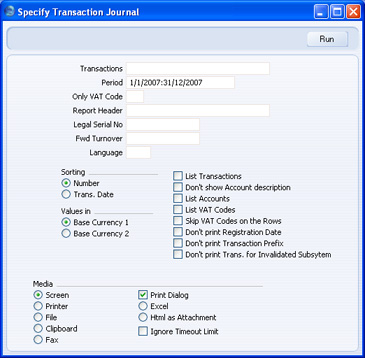
- Transactions
- Range Reporting
Numeric
- If you only want to print a certain range of Transactions, e.g. those entered today, you can select this range using the Transactions field. Enter the first and the last Transaction Number, separated by a colon (:). If you leave the field blank, all records in the Transaction register from the selected period will be printed.
- The Transaction Number must include the prefix as shown in the 'Transactions: Browse' window. To print a Transaction that was entered directly to the Nominal Ledger, enter, for example, "2007.3" or, for a range, "2007.3:2007.10". To print a Transaction that was created from a Sub System, enter, for example, "S/INV.070003" or "S/INV.070003:S/INV.070010" for a range.
- Period
- Paste Special
Reporting Periods setting, System module
- Enter the period to be covered by the report.
- Only VAT Code
- Paste Special
VAT Codes setting, Nominal Ledger
- You may limit the report to Transactions that include postings with a particular VAT Code.
- Report Header
- Specify the report title here. If you do not specify a title, 'Transaction Journal' will be used.
- Legal Ser No.
- In some countries it is mandatory for all Transactions to follow a single number series, irrespective of their nature. If that is the case, enter the first number in the series here and check the Don't Print Transaction Prefix box below. Each Transaction will be given a number in the specified series, in place of the usual Transaction Number.
- Fwd Turnover
- If you enter an amount in this field, this amount will be added to the total turnover at the bottom of the report.
- Language
- Paste Special
Languages setting, System module
- You can produce the Transaction Journal in different Languages: enter the required Language Code here. The appropriate translation for each Account Name will be taken from the 'Texts' card of the Account record.
- If you do not enter a Language here, but you have entered a Language in the Company Info setting in the System module, the report will be produced in that Language if you are using the Account Description in Company Language option in the Transaction Settings setting in the Nominal Ledger.
- Sorting
- The report can be sorted by Transaction Number or Transaction Date.
- If you sort by Transaction Number, all Transactions of a similar type will be grouped together. For example, Transactions resulting from Sales Invoices will be grouped together, Transactions resulting from Purchase Invoices will be grouped together, and so on. This allows the report to provide debit and credit turnover figures for each type. If you have used different Number Series, then debit and credit turnover figures will be provided for each Number Series, identified by the Comment from the Number Series. For example, if you have created Invoices using three Number Series, the resulting Transactions in this report will be divided into three sections, with debit and credit turnover figures provided for each one.
- If you sort by Transaction Date, all Transactions of a similar type from a particular month will be grouped together. For example, Transactions resulting from Sales Invoices in January will be grouped together, Transactions resulting from Purchase Invoices from January will then be grouped together, to be followed by other Transactions from January, then the pattern will be repeated for February, and so on. This allows the report to provide monthly debit and credit turnover figures for each type. If you have used different Number Series, then monthly debit and credit turnover figures will be provided for each Number Series, identified by the Comment from the Number Series.
- Values in
- If you are using the Dual-Base system, values in this report can be shown in either Base Currency. Use these options to choose which Currency is to be used on this occasion.
- If you are not using the Dual-Base system, use the Base Currency 1 option to produce a report in your home Currency.
- List Transactions
- With this box checked, each Transaction used by the report, together with debit and credit totals, will be listed at the bottom of the report. If the scope of the report has been restricted using any of the fields above, only those Transactions included in the report will be listed.
- Don't show Account description
- Use this option if you don't wish Account Descriptions for each Transaction row to be shown.
- List Accounts
- With this box checked, each Account used by the Transactions in the report, together with debit and credit totals, will be listed at the bottom of the report. If the scope of the report has been restricted using any of the fields above, only those Accounts affected by the Transactions shown will be listed.
- List VAT Codes
- With this box checked, each VAT Code used by the Transactions in the report, together with debit and credit totals, will be listed at the bottom of the report. If the scope of the report has been restricted using any of the fields above, only those VAT Codes affected by the Transactions shown will be listed.
- Skip VAT Codes on the Rows
- If a Transaction row has a VAT Code, this is usually shown in the report. Check this box if this is not needed.
- Don't print Registration Date
- The report usually shows both the Transaction Date (as shown in the Transaction header) and the Registration Date (the date you entered the Transaction in your HansaWorld Enterprise database). If you do not wish to show the Registration Date, check this box.
- Don't print Transaction Prefix
- Transaction Numbers are usually printed in the report together with their prefixes as shown in the 'Transactions: Browse' window. Transactions entered directly to the Nominal Ledger, for example, are printed as "2007.3" while those created from a Sub System are printed as, for example, "S/INV.070003". If you do not want these prefixes to be printed in the report (i.e. in the examples, to omit "2007." and "S/INV."), check this box.
- If you use the 'Lock N/L' Maintenance function to close an accounting period, a Document Number will be assigned permanently to every Transaction in the newly closed period. If you print the report using this option, these Document Numbers will be printed in place of the usual Transaction Numbers. The usual Transaction Number (without prefix) will be printed if there is no Document Number (i.e. when a Transaction belongs to a period that has not been closed yet).
- If you check this box and enter a Legal Ser. No. above, each Transaction will be printed with a number in the sequence beginning with the Legal Ser. No. in place of the usual Transaction Number or Document Number.
- Don't print Trans. for Invalidated Subsystem
- By default, a Transaction created from a Sub System record (e.g. from an Invoice) that you then invalidate will be included in the report. Every piece of information will be printed drawn through with a red line, and the total value of the Transaction will be zero. Use this option if you want the Transaction excluded from the report altogether.
Click [Run] in the Button Bar. The Transaction Journal is printed.
|
