Create Menu - Contact
The Employee register is a subset of the
Contact register. Employees are therefore stored together with Customers, Suppliers and Contact Persons in the same register. When you open the Employee register in the Human Resources Management module, you will be shown a list of Employees. An Employee is a Contact in which you have ticked the
Employee check box (visible in the header of the Contact record, but not shown in the Employee record).
As Employees are Contacts, you can link them to other Contacts in the same way as you can with Customers and Suppliers. You will usually link Customers and Suppliers to the Contact Persons who work for those Customers and Suppliers. In a similar way, you can link Employees to other Contacts, such as spouses, children and other dependents, next of kin and emergency contacts. To do so, follow these steps:
- Open an existing Employee record or create a new one. If you create a new one, ensure you save the record before moving to step 2.
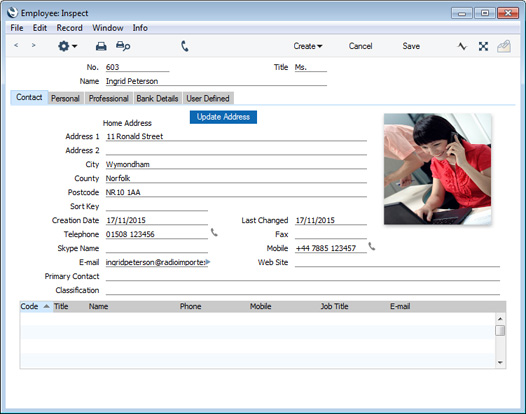
- The next step is to enter a Contact record representing a person connected to the Employee. This person will be described as a "Contact Person" in this description. Choose 'Contact' from the Create menu (Windows/Mac OS X) or from the + menu (iOS/Android). A new record will be created in the Contact register and will be opened in a new window entitled 'Contact: Inspect'. This means the record has already been saved and is being opened to allow you to enter the Contact Person's name and contact details if these are different to those of the Employee:
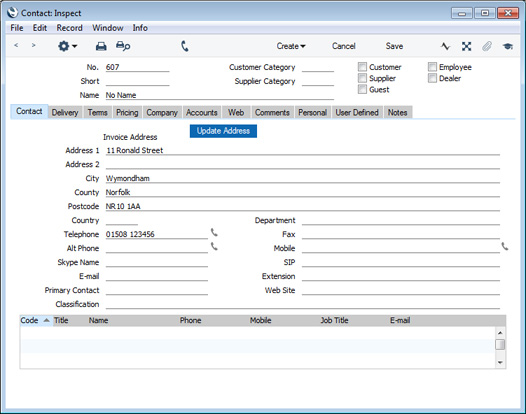
The address details, telephone and fax will be copied from the Employee. Enter the Contact Person's name and update the contact information as appropriate. Do not tick any of the check boxes (e.g. Customer, Supplier, Employee, etc) in the header.
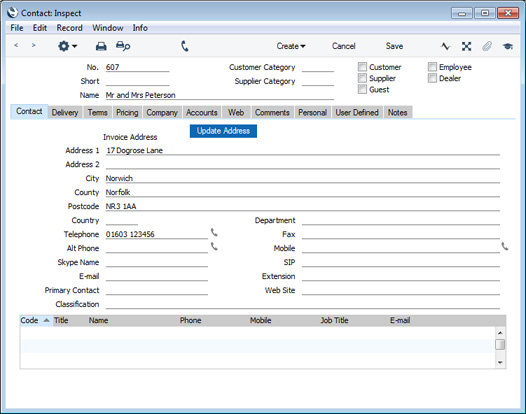
- Save the Contact Person and close the record by clicking the close box (Windows/Mac OS X) or or by tapping < (iOS/Android). The Contact Person is now included in the list at the bottom of the 'Contact' card of the Employee record:
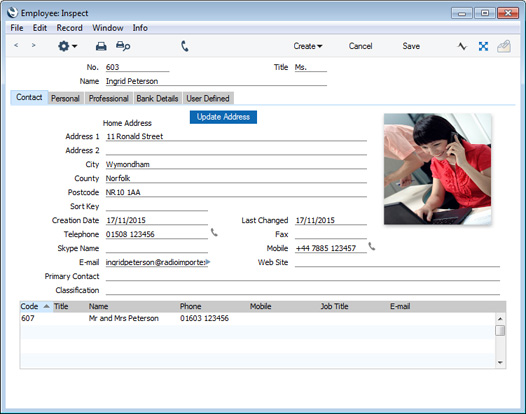
This list will contain all the Contact Persons connected to the Employee. As with all lists in Standard ERP, you can sort this one by clicking (Windows/Mac OS X) or tapping (iOS/Android) on a column heading. If you need to open the Contact record of a Contact Person, double-click (Windows/Mac OS X) or tap (iOS/Android) a line in this list.
- If you need to break the link between an Employee and a Contact Person, you can do so in the following ways:
- You can open the Employee record, highlight the Contact Person in the list at the bottom of the window and select 'Remove Contact' from the Operations menu. This option is only available on Windows and Mac OS X.
- You can mark the Contact Person as Closed or delete it altogether.
---
The Employee register in Standard ERP:
Go back to:
