Operations Menu - Sales Order - Print Internal Order
This page describes the 'Print Internal Order' function on the
Operations menu in the Sales Order record window. If you are using iOS or Android, the 'Print Internal Order' function is on the Tools menu (with 'wrench' icon).
---
A printed order is usually sent to the customer to confirm that the order has been entered. An internal order form is used within the company for administrative purposes and reference.
There are three ways to print an internal Order.
- While entering or inspecting an Order, select 'Print Internal Order' from the Operations menu.
- If you need to print Internal Orders in batches, first ensure you are in the Sales Orders module. Then, if you are using Windows or Mac OS X, click the [Forms] button in the Navigation Centre or use the Ctrl-D/⌘-D keyboard shortcut. Double-click 'Internal Sales Orders' in the 'Forms' list window, or select it and press the Enter key. If you are using iOS or Android, tap the [Routines] button in the Navigation Centre and then tap [Forms]. Tap 'Internal Orders' in the 'Forms' list window. In both cases, enter the Order Number (or range of Order Numbers) to be printed and press [Run].
- Internal Order forms can be printed automatically. This is controlled using the Auto Actions setting in the System module.
To specify the Form Template that will be used when you print Internal Orders both singly and in batches, follow these steps using Windows or Mac OS X (not iOS or Android):
- Design the Internal Order Form Template using the Form register in the System module. Use the 'Properties' function on the Operations menu to name the Form Template (in this description, we have used the name "INTERNAL_ORDER") and to assign it a Form Type of "Internal Sales Order".
A file containing samples of each Form Template including a sample "INTERNAL_ORDER" is supplied with Standard ERP: if you want to use these samples as templates for your own designs, import the "UKForms.txt" file as described on the Importing Set-up Data page.
- Select the Sales Orders module using the [Switch Module] button in the Navigation Centre or the Ctrl-0 (Windows) or ⌘-0 (Mac OS X) keyboard shortcut.
- Click the [Forms] button in the Navigation Centre or use the Ctrl-D/⌘-D keyboard shortcut. The 'Forms' list window is opened: highlight 'Internal Sales Orders'.
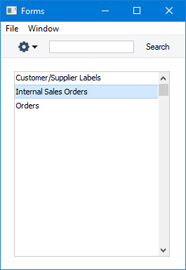
- Select 'Define Form' from the Operations menu (with "cog" icon):
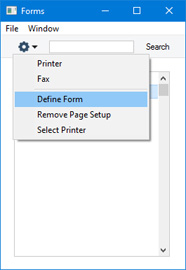
- In the subsequent 'Form Definition' window, enter "INTERNAL_ORDER" in the Form Template field in the first row (you can use 'Paste Special' to ensure the spelling is correct).
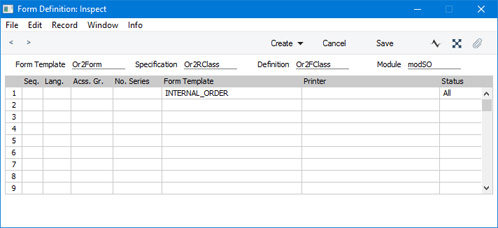
- Click [Save] to save the Internal Order form definition. From now on, the Internal Order Form Template that you have designed will be used when you print Internal Orders using the 'Forms' function and using the Operations menu function.
---
The Sales Order register in Standard ERP:
Go back to:
