Variety Masks
This page describes the Variety Masks setting in the Stock module.
—
After entering your Item Variety Groups and Item Varieties, you should specify which Variety Groups can be used with each Item. The set of Variety Groups that can be used with an Item is known as the Item's "Variety Mask". For example, Variety Groups that can be used with trousers might be Waist Size, Fit and Leg Length, so, "Waist Size, Fit, Leg Length" will be the Variety Mask for trousers. The Variety Mask for shirts might be "Shirt Size, Sleeve Style, Colour".
Use the Variety Masks setting to specify a Variety Mask for each Item. The setting allows you to specify that the same Variety Mask is to be used with a range of Items. You can also specify a Variety Mask for an individual Item using the 'Varieties' card in the Item record.
Once you have entered a Variety Mask for a particular Item using either method, and have then used the Item in at least one sales or stock transaction, you should not change the Mask. Doing so will cause your stock records to become inaccurate. If the Mask contains an error, or the specification of the Item changes, you should not change or remove the Mask. Instead, you should enter a new Item and Mask. However, you can change the Report Order on flip B and the Subsets on flip C if necessary.
! | Do not change a Variety Mask once you have used an Item. |
|
To edit Variety Masks, ensure you are in the Stock module, open the 'Settings' list and double-click (Windows/Mac OS X) or tap (iOS/Android) 'Variety Masks'. The following window appears:
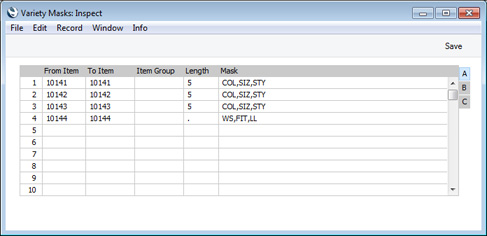
To edit a Variety Mask, simply click or tap in the field to be changed and overtype the existing entry. As mentioned above, you should only edit a Variety Mask if you are absolutely sure you have not used it in a sales or stock transaction.
If you are using Windows or Mac OS X, you can add a new Variety Mask record simply by typing in the first blank line. If you are using iOS or Android, you can add rows by tapping the + button below the matrix.
The information required for each Variety Mask record is as follows:
Flip A
- From Item, To Item
- Paste Special
Item register
- Use these two fields to specify the range of Items that will use the Mask.
- Item Group
- Paste Special
Item Group register, Sales Ledger
- If every Item belonging to a particular Item Group will use the same Mask, specify that Item Group here.
- If you have specified a range of Items in the fields to the left, any Item Group that you specify as well will be ignored. Any Items in the range that do not belong to the Item Group will use the Mask.
- Length
- When you use an Item that has Varieties in a transaction of any kind, you will use a combined Item/Variety Number. This consists of the Item Number itself, from the Item register, and a suffix that indicates the Variety. This suffix is divided into sections, one for each Variety Group.
- You can separate the various constituent parts of a combined Item/Variety Number using full stops, or you can specify the length (number of characters) of each part. Depending on which option you want to use for the section of the combined Item/Variety Number that represents the Item Number, enter a full stop or a number of characters here.
- If you enter a number of characters, every Item in the range specified in the From Item and To Item fields should have an Item Number that consists of exactly this number of characters. In the example illustration, the Items in the first three rows should all have five-character Codes.
- If you enter a full stop (as in the fourth row in the illustration), the number of characters in each Item Number will not matter.
- If you enter a number of characters, you must also enter a number of characters (not necessarily the same number) as the Length in all the Variety Groups that you specify in the Mask field to the right. Similarly, if you enter a full stop, you should also enter a full stop in the Variety Groups.
- Please refer to the Item Numbers of Items with Varieties page for more details and an example.
- Mask
- Paste Special
Variety Sets setting, Stock module
- Specify here the Variety Groups that should be used with the Items in the range.
- You can enter as many Variety Groups as necessary, separated by commas.
- Use 'Paste Special' to bring in a pre-defined set of Variety Groups from the Variety Sets setting.
- In the example illustration, we have specified that the first three Items should all be used with the Variety Groups "COL" (Colour), "SIZ" (Size) and "STY" (Style). This means that whenever we buy or sell these Items, we must specify a colour, a size and a style, in that order. So, for example, we will not be able to sell any of these Items without knowing the size.
- Once you have entered a Variety Mask for a particular Item, and have then used the Item in at least one sales or stock transaction, you should not change the Mask. Doing so will cause your stock records to become inaccurate.
- If you need to specify a Variety Group that can be used with an Item but want to prevent the use of a particular Variety (e.g. a shirt is only available in black and white), use the Subsets field on flip C.
Flip B
- Report Order
- Paste Special
Variety Sets setting, Stock module
- Out of the Variety Groups listed in the Mask field on flip A, specify here which ones you would like to be included in the Varieties in Stock report. You must make an entry here, otherwise the report will be empty. Please refer to the description of the Varieties in Stock report for details and an example.
- Use 'Paste Special' to bring in a pre-defined set of Variety Groups from the Variety Sets setting.
Flip C
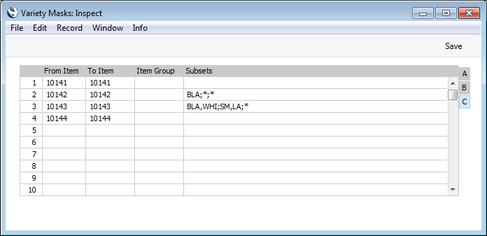
- Subsets
- Paste Special
Variety Subsets setting, Stock module
- Considering each Variety Group in the order in which they were entered in the Mask field on flip A, you should use this field to list the Varieties that can be used with the Items in the range.
- Start by listing the allowable Varieties for the first Variety Group. Separate these Varieties with commas. Then, enter a semi-colon (;) to mark the division between the first and second Variety Groups. Then enter the allowable Varieties for the second Variety Group, again separated by commas, and so on.
- If every Variety in a particular Group can be used, enter an asterisk (*). If every Variety in every Group can be used, you can leave the field blank.
- In the example illustrated above, the first three Items have the same Mask: "COL" (Colour), "SIZ" (Size) and "STY" (Style). The Subset for the first Item has been left blank, meaning it is available in all colours, sizes and styles. The second Item has a Subset of "BLA;*;*", so it can only be sold in black, but in any size and style. The Subset of the third Item is "BLA,WHI;SM,LA;*". This Item is available in black and white, small and large, and in any style.
- Unlike the Mask, you can change the Subset after having used the Item in a transaction.. For example, if the second Item becomes available in white as well, you can change the Subset from "BLA;*;*" to "BLA,WHI;*;*". Similarly, if the black version is discontinued, you can change again to "WHI;*;*", but you will only be able to make this change if you have no black versions in stock.
- Use 'Paste Special' to bring in a pre-defined set of allowable Varieties from the Variety Subsets setting.
As described above, the Variety Masks setting allows you to specify that the same Variety Mask is to be used with a range of Items. You can also specify a different Variety Mask for a particular Item in the range using the 'Varieties' card in the Item record. Anything specified in an Item record will take priority over the Variety Masks setting. You can also specify a Variety Mask in an Item whose Item Number does not fall within a range of Item Numbers that you have used in the Variety Masks setting.

The three fields apply only to the Item in question but otherwise operate in exactly the same manner as those in the Variety Masks setting. There is no Length field in the Item record, so the Length will be taken to be a full stop.
---
Varieties in Standard ERP:
Go back to:
