Create Stock Movements
If there is insufficient stock in the Location specified in an Order to fulfil that Order, you can move any stock that might exist elsewhere into that Location using a Stock Movement.
You can create a Stock Movement from an Order using one of two methods:
- Open the Order in a record window and select 'Stock Movement' from the Create menu (Windows/Mac OS X) or + menu (iOS/Android).
- You can create Stock Movements in batches, using the 'Create Stock Movements' Maintenance function. This function is described on this page.
In both cases, the Stock Movement(s) will move stock into the Locations specified on the
'Del. Terms' cards of the selected Order(s) or, if that field is empty, to the Main Location specified in the
Stock Settings setting. Any Locations that you have specified on flip F of each Order row will not be used by this function. Separate Stock Movements will be created for each Order. Every row from an Order will be transferred to the corresponding Stock Movement, except those from which full or partial Deliveries have already been issued. The function can mark the new Stock Movements as Received if necessary, providing there is sufficient stock in the From Location. Stock Movements will not be created for Orders that have been Closed, or from Orders that have been fully delivered.
The Location from the 'Del Terms' card of each Order (or the Main Location if there is one and the Location in the Order is blank) will be copied to the To Location field of the corresponding Stock Movement to enable stock to be moved to that Location. The Text field in each Stock Movement will contain a reference to the Order from which it was created. The Quantity in each Stock Movement row will be taken from the Order: there will be no attempt to calculate the existing stock level in the To Location and to move in the balance.
Selecting the 'Create Stock Movements' function brings up the following dialogue box:
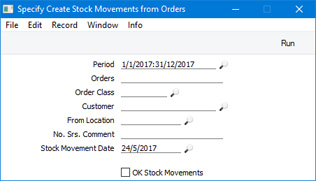
- Period
- Paste Special
Reporting Periods setting, System module
- If you would like Stock Movements to be created from the Sales Orders that you entered during a certain period, enter the start and end dates of that period separated by a colon.
- Orders
- Range Reporting
Numeric
- Enter here the Order Number of the Sales Order from which you need a Stock Movement to be created. You can also enter a range of Order Numbers separated by a colon (:).
- Stock Movements will not be created for Sales Orders in the range that have been Closed or that have been fully delivered.
- You must enter an Order Number or range of Order Numbers in this field, otherwise the function will have no effect and no Stock Movements will be created.
- Order Class
- Paste Special
Order Classes setting, Sales Orders module
- If you need Stock Movements to be created from Sales Orders belonging to a particular Order Class, specify that Class in this field.
- Customer
- Paste Special
Customers in Contact register
- Use this field to ensure that Stock Movements will only be created from Sales Orders in the selected range that are from a particular Customer.
- From Location
- Paste Special
Locations setting, Stock module
- Specify here the Location from which stock is to be moved. This Location will be the From Location in each Stock Movement created by the function. The To Location in each Stock Movement will be the Location specified on the 'Del. Terms' cards of the originating Orders.
- If the From Location and the Order Location in an Order are the same, the function will not create a Stock Movement from that Order. If the From Location and the Order Location are different but you have specified the From Location on flip F of one of the Order rows, that row will not be included in the resulting Stock Movement.
- You must enter a From Location, otherwise no Stock Movements will be created.
- No. Srs. Comment
- You can specify that the Stock Movement Numbers of the Stock Movements created by this function are to be taken from a particular number sequence in the Number Series - Stock Movements setting. To do this, enter the Comment of the number sequence here. The field is case sensitive, so be careful when typing. If you leave this field empty, or if no matching Comment is found, the first valid number sequence in the setting will be used.
- Stock Movement Date
- Paste Special
Choose date
- Enter a date to be used as the Transaction Date in all Stock Movements created by the function.
- OK Stock Movements
- Select this option if you need the new Stock Movements to be marked as Received. If you use this option, a Stock Movement will nevertheless not be marked as Received if there is insufficient stock in the From Location and if you are using the Do Not Allow Over Delivery option in the Stock Settings setting.
- You can use Access Groups to control who can mark Stock Movements as Received. To do this, deny access to the 'Receiving Stock Movements' Action. If the Person running the function has been denied access to this Action, the new Stock Movements will not be marked as Received.
Click (Windows/Mac OS X) or tap (iOS/Android) the [Run] button to run the function. It may take a few moments, depending on the number of Stock Movements to be created. When it has finished, you will be returned to the 'Maintenance' list window.
---
Maintenance functions in the Sales Orders module:
Go back to:
