Receiving Loyalty Card Points as Payment
Follow the steps described below to receive Loyalty Card points as payment using POS Invoices. The description assumes you have included a "Loyalty Points Payment" button when configuring the buttons that will appear in the POS Invoice or Bar Tab windows, as mentioned in step 6 on the
Preparing for Loyalty Cards page.
Note that you can only receive Loyalty Points in payment for POS Invoices (as well as Bar Tabs): you cannot receive them in payment for conventional Invoices.
- Create a POS Invoice or Bar Tab, specify the Loyalty Card and add the Items that the Customer has purchased in the normal way.
- Click or touch the "Loyalty Points Payment" button.
- The "Loyalty Bonus Points" button can only be used by a cashier or supervisor whose Access Group gives access to the 'Loyalty Payment on Touch Screen Invoice' Action. If you as the cashier do not have access to this Action, the 'Login' window will appear. This allows a supervisor to log in, which they should do before you can proceed to the next step.
- The 'Loyalty Points Payment' window appears:
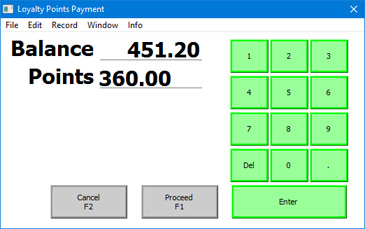
- The Balance field will show the current points balance on the Loyalty Card. If the current points balance is sufficient to pay the Invoice, the Points field will show the number of points required to pay the POS Invoice or Bar Tab in full, calculated using the formula specified in the relevant record in the Loyalty Points Redemption per Location or Loyalty Points Redemption settings and rounded up to the nearest whole number. If the current points balance is insufficient to pay the Invoice, the Points field will show the current points balance. If necessary, change Amount to show the number of points that the Customer wishes to pay. If the new figure is greater than is needed to pay the POS Invoice or Bar Tab in full, the excess will not be used.
- Click or touch [Proceed] to add the Loyalty Card points payment to the POS Invoice or Bar Tab, or [Cancel] to abandon it. If you clicked [Proceed], a line will be added to the transaction, showing the Loyalty Card points payment:
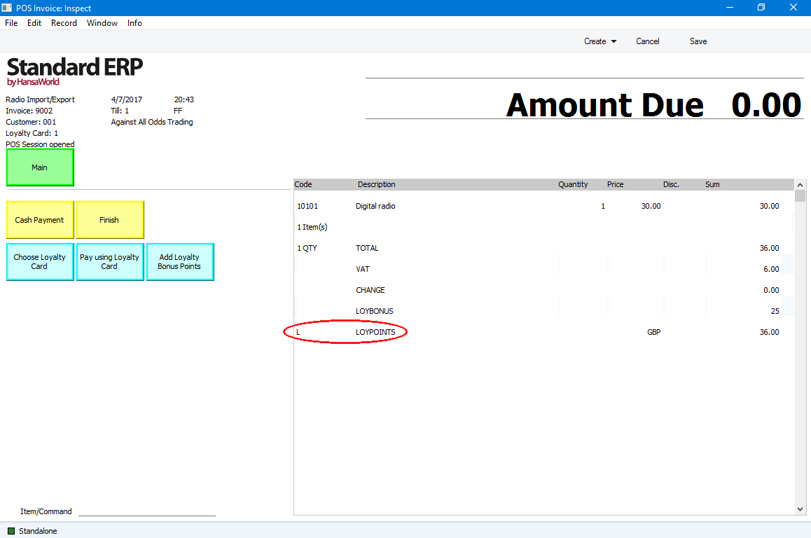
The line shows the Payment Mode (from the POS Buttons setting) and the monetary value of the points payment.
- If it was necessary for a supervisor to log in, control of the till will be passed back to you as the cashier.
- Add to the POS Invoice or Bar Tab any other payments as necessary (e.g. using the "Cash" or "Credit Card" buttons) and touch or click the "Finish" button to close the transaction, proceeding in the usual way.
The payment by Loyalty Card points will be recorded in the Nominal Ledger as follows:
- Debit
- Account from the Payment Mode connected to the "Loyalty Points Payment" button in the POS Buttons setting.
- Credit (Sales)
- Standard posting to Sales Account(s).
- Credit (VAT)
- Standard posting to Output VAT Account(s).
When you receive Loyalty Card points as payment, the Accum. Points in the relevant record in the Loyalty Card register will be updated (the points will be subtracted from the previous Balance).
---
Loyalty Cards in Standard ERP:
Go back to:
