Fields for Creating New Customers
This page describes the Fields for Creating New Customers setting in the Point of Sales module.
—
If you will allow cashiers, waiters and members of bar staff to create new Customer records in the Contact register from their tills or cash machines, it will probably be the case that they should use a simplified version of the 'Contact: New' window. Use the Fields for Creating New Customers setting in the Point of Sales module to specify the fields that cashiers should see and fill in.
To open the Fields for Creating New Customers setting, ensure you are in the Point of Sales module, open the 'Settings' list and double-click (Windows/macOS) or tap (iOS/Android) 'Fields for Creating New Customers’. The following window will appear:
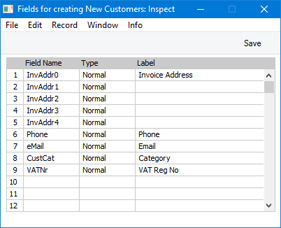
- Field Name
- Paste Special Choices of possible entries
- Use 'Paste Special' to choose the fields that will be visible to cashiers when they add Customers to the 'Contact' register.
- Type
- Paste Special
Choices of possible entries
- Specify whether the fields should be enterable or read-only.
- Label
- Enter the label for each field.
When the setting is complete, click the [Save] button (Windows/macOS) or tap √ (iOS/Android) in the Button Bar to save the changes. To close the window without saving changes, click the close box (Windows/macOS) or tap < (iOS/Android).
If you need to allow cashiers, waiters and members of bar staff to add Customers to the Contact register, place a "Customer Search" button in the POS Invoice or Bar Tab window. The cashier should click or touch this button and then proceed as follows:
- When the 'Search for Customers' window appears, the cashier can enter the name or other details of the new Customer, and then click or touch the [Proceed] button.
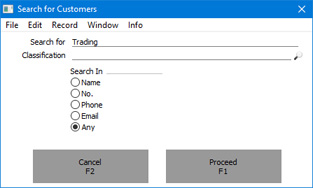
- A list of search results will appear.
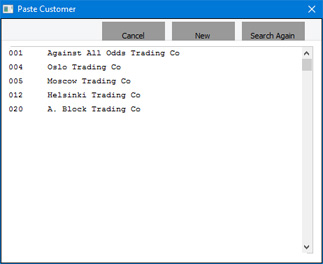
If the new Customer is not listed, the cashier should click or touch the [New] button. The 'Customer: New' window will appear, containing the fields listed in the Fields for Creating New Customers setting.
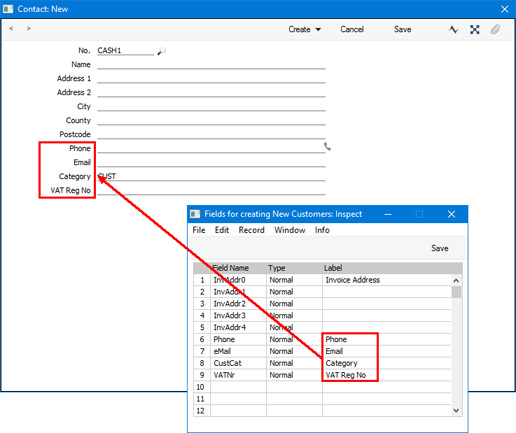
If you have not filled out the Fields for Creating New Customers setting, only the No. and Name fields will be visible.
In the example illustrated above, the field labels "Phone", "Email", "Category" and "VAT Reg No" were taken from the Fields for Creating New Customers setting, but the labels for the Address fields were taken from the 'Address' card in the User Defined Field Labels setting in the CRM setting. For the Address fields, the labels in the User Defined Field Labels setting will take precedence over the labels in the Fields for Creating New Customers setting.
- The cashier can now enter the details of the new Customer.
A new Customer created in this way will contain the same defaults as Customers created in other ways (e.g. from the Sales Ledger). For example, a default Customer Category and default Payment Term will be taken from the
Contact Settings setting. Other options in this setting such as
Require Customer Category and
Require VAT Reg. No. will also apply. So, when configuring the Fields for Creating New Customers setting, be sure to include any mandatory fields in the setting. For example, if the default Customer Category requires the entry of a Classification, include the Classification field in the setting. If you are using the
Require Customer Category and/or
Require VAT Reg. No. options in the Contact Settings setting, be sure to include the Customer Category and/or VAT Reg. No. fields in the setting. Otherwise, cashiers will not be able to save new Customer records because they won't be able to enter mandatory information.
Note that a cashier should not enter new Customers if they are using a till or cash machine that has a live-sync connection to the server. This is because the Fields for Creating New Customers setting will not be sent from the server to the till when the till first connects, and any new Customers entered on the till will not be sent to the server.
If you need cashiers to be able to use the "Customer Search" button but you do not want them to be able to create new Customers (because they are using live-sync tills or for other reasons), assign them to an Access Group in which you have denied access to the 'Creating New Customer from Touch Screen POS Invoice' Action.
---
Settings related to Point of Sales:
Go back to:
