Credit and Debit Card Payments - Processing credit and debit card payments through Standard ERP
This page describes using Standard ERP to control the processing of credit and debit card payments for POS Invoices. When a cashier receives a credit or debit card payment for a POS Invoice, they will enter the credit card number into Standard ERP, and Standard ERP will then contact your payment gateway or payment service provider to process the payment. The payment gateway or payment service provider is also termed "Partner" in this documentation. At the time of writing, partners supported by Standard ERP for use with POS Invoices are Authorize.net and Stripe.
The processing of credit card payments through a payment gateway or payment service provider is a chargeable Cloud Service. Please refer to your local HansaWorld representative for more details about subscribing to this service.
Precise configuration details will vary depending on your Partner. What follows is a general guide: for more detailed information, please refer to your local HansaWorld representative.
The following configuration steps are required:
- Provide the details of your merchant account to your local HansaWorld representative. These details will be sent to the appropriate electronic credit card processor ("Partner") (i.e. Authorize.net or Stripe).
- The partner will verify and connect with your merchant account.
- The service will be activated.
- Register your partner in the Merchant ID setting in the Point of Sales module. Please refer here for details.
- Register the credit card types supported by your partner in the Credit Card Types setting, also in the Point of Sales module. Please refer here for details.
,li>Create merchant accounts in the Payment Gateways setting. Please refer here for details.
- Add "Credit Card" and "Debit Card" buttons to the POS Invoice window. In the rows in the POS Button record that add these buttons, you must specify a Payment Mode in the Code field, using 'Paste Special' if necessary. These Payment Modes will determine the Nominal Ledger Accounts that will be debited with the value of the credit and debit card payments:
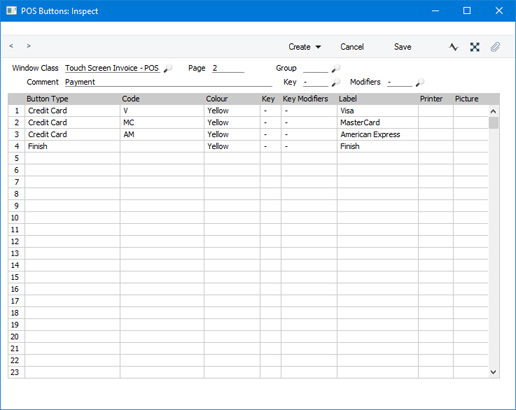
An option that is available is to use separate "Credit Card" buttons for each credit card type (e.g. American Express, Visa, MasterCard, Discover etc). For each button, specify a different Payment Mode as the Code, with each Payment Mode posting to a different Account. This will allow you to reconcile credit card statements more easily.
Cashiers will now be able to receive credit and debit card payments, as follows:
- After adding every Item to a POS Invoice, the cashier should click or touch the appropriate "Credit Card" or "Debit Card" button for the type of the credit or debit card.
- The 'Credit Card Payment' window (or identical 'Debit Card Payment' window) will appear:
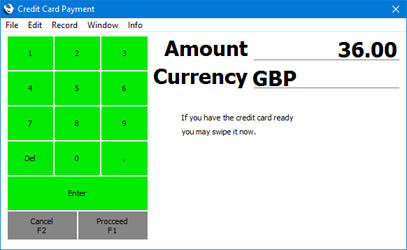
- Enter the value of the credit card payment in the Amount field (this will default to the total of the POS Invoice) and click or touch [Proceed].
- A second 'Credit Card Payment' window will open, where you can enter the credit card details (use 'Paste Special' to choose the Credit Card Type):
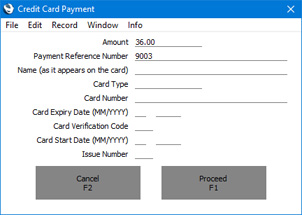
The basic version of the 'Credit Card Payment' window is illustrated. If you have selected the Send Invoice Address and/or Send Delivery Address options in the relevant Payment Gateway record, extra fields will be added to the 'Credit Card Payment' window where you can provide this information.
- Click or touch [Proceed] to commit the payment, or [Cancel] to abandon it.
- After the payment has been processed, a line will be added to the bottom of the POS Invoice, showing the value of the credit card payment.
---
Configuring the POS Invoice Window:
Go back to:
