Quotation Salesman Statistics
This page describes the Quotation Salesman Statistics report in the Quotations module.
---
The Quotation Salesman Statistics report analyses the time taken for each Salesman to gain acceptance for their Quotations. It is a simple list showing for each Salesman the total, average, lowest and highest Quotation values excluding VAT, the number of Quotations accepted during the report period, and the shortest and longest decision times.
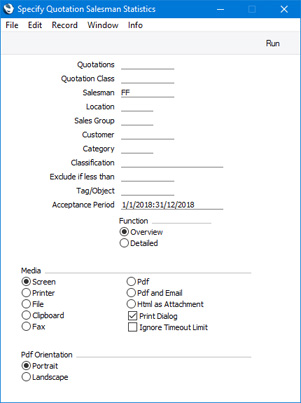
- Quotations
- Range Reporting
Numeric
- Enter a Quotation Number or a range of Numbers separated by a colon (:) here if you would like specific Quotations to be included in the report calculations. Only Accepted Quotations in the range will be used in the calculations.
- Quotation Class
- Paste Special
Quotation Classes setting, Quotations module
- If you need the figures to be compiled from Accepted Quotations belonging to a particular Quotation Class, enter that Class here.
- Salesman
- Paste Special
Person register, System module and Global User register, Technics module
- Range Reporting Alpha
- Specify here the Salesman or Salesmen whose sales statistics are to be shown in the report.
- If more than one Salesman has been specified in a particular Quotation, the report will assign an equal share of the Quotation value to each Salesman.
- If you have more than one Company in your database, the employee that you specify here should have a Person record in the Company in which you are working, otherwise the report will be empty. If you leave this field empty or enter a range of employees, the report will only include those employees in the range that have Person records in the Company in which you are working. This is because the report will be constructed by looping through the records in the Person register in the current Company and printing separate lines for each Person.
- If you are using the Limited Access feature and the user producing the report is only able to see their own records, their Signature will appear here by default and can't be changed. Please refer to the description of the 'Access' card of the Person record for full details about the Limited Access feature.
- Location
- Paste Special
Locations setting, Stock module
- Use this field if you need the figures in the report to be compiled from Quotations with a particular Location (shown on the 'Del. Terms' card of each Quotation).
- Sales Group
- Paste Special
Sales Groups setting, System module
- If you enter a Sales Group here, the report will display sales statistics for each Salesman belonging to that Sales Group.
- If you are using the Limited Access feature and the user producing the report is only able to see records belonging to members of their Sales Group, their Sales Group will appear here by default and can't be changed.
- Customer
- Paste Special
Customers in Contact register
- Enter a Customer Number here if you need the figures in the report to be complied from Accepted Quotations issued to a particular Customer.
- Category
- Paste Special
Customer Categories setting, Sales Ledger
- Range Reporting Alpha
- If you need the figures in the report to be compiled from the Accepted Quotations that were issued to Customers belonging to a particular Customer Category, specify that Category here.
- You can also enter a range of Customer Categories separated by a colon (:). Note however that the field will only accept five characters so you may prefer to specify the range using only the first characters (e.g. "A:M").
- Classification
- Paste Special
Contact Classifications setting, CRM module
- Enter a Classification Code in this field if you want the figures in the report to be compiled from the Accepted Quotations issued to Customers with a certain Classification. If you leave the field blank, Quotations issued to all Customers, with and without Classification, will be included in the calculations. If you enter a number of Classifications separated by commas, only Quotations issued to those Customers featuring all the Classifications listed will be included. If you enter a number of Classifications separated by plus signs (+), Quotations issued to Customers featuring at least one of the Classifications listed will be included. If you enter a Classification preceded by an exclamation mark (!), Quotations issued to Customers featuring any Classification except the one listed will be included.
- For example:
- 1,2
- Figures will be compiled from Quotations issued to Customers with Classifications 1 and 2 (including Quotations issued to Customers with Classifications 1, 2 and 3).
- 1+2
- Figures will be compiled from Quotations issued to Customers with Classifications 1 or 2.
- !2
- Figures will be compiled from Quotations issued to all Customers except those with Classification 2.
- 1,!2
- Figures will be compiled from Quotations issued to Customers with Classification 1 but not those issued to Customers with Classification 2 (i.e. Quotations issued to Customers with Classifications 1 and 2 will not be included). Note the comma before the exclamation mark in this example.
- !1,!2
- Figures will be compiled from Quotations issued to all Customers except those with Classification 1 or 2 or both. Again, note the comma.
- !(1,2)
- Figures will be compiled from Quotations issued to all Customers except those with Classifications 1 and 2 (Quotations issued to Customers with Classifications 1, 2 and 3 will not be included).
- !1+2
- Figures will be compiled from Quotations issued to Customers without Classification 1 and to those with Classification 2 (Quotations issued to Customers with Classifications 1 and 2 will be included).
- (1,2)+(3,4)
- Figures will be compiled from Quotations issued to Customers with Classifications 1 and 2, and to those with Classifications 3 and 4.
- 1*
- Figures will be compiled from Quotations issued to Customers with Classifications beginning with 1 (e.g. 1, 10, 100).
- 1*,!1
- Figures will be compiled from Quotations issued to Customers with Classifications beginning with 1 but not 1 itself.
- *1
- Figures will be compiled from Quotations issued to Customers with Classifications ending with 1 (e.g. 1, 01, 001).
- 1*,*1
- Figures will be compiled from Quotations issued to Customers with Classifications beginning and ending with 1.
- Exclude if less than
- If you need the figures in the report to be complied from Accepted Quotations whose total value excluding VAT is greater than a certain figure, enter that figure here.
- Tag/Object
- Paste Special
Tag/Object register, Nominal Ledger/System module
- If you need the figures in the report to be complied from Accepted Quotations containing a particular Tag/Object, enter that Tag/Object here. This refers to Tags/Objects entered at Quotation level, not those entered in Quotation rows. If you enter a number of Tags/Objects separated by commas, only those Quotations featuring all the Tags/Objects listed will be included in the calculations.
- Acceptance Period
- Paste Special
Reporting Periods setting, System module
- The report period: Quotations whose Decision Date falls in this period will be included in the calculations.
- Function
- Use these options to control how much detail will be included in the report.
- Overview
- This option produces a report with a single line for each Salesman the total, average, lowest and highest Quotation values excluding VAT, the number of Quotations accepted during the report period, and the shortest and longest decision times.
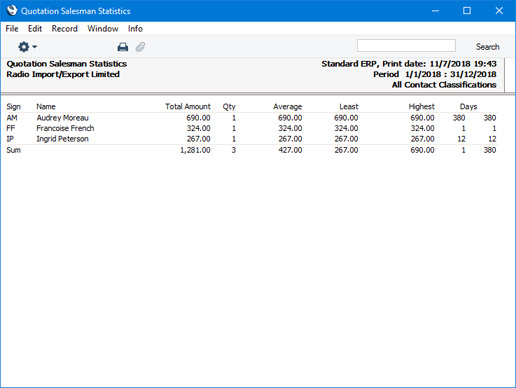
- Detailed
- In addition to the information shown in the Overview, this option lists each Salesman's Accepted Quotations individually. When printed to screen, this version of the report has the Standard ERP Drill-down feature. Click (Windows/Mac OS X) or tap (iOS/Android) on the Quotation Number of any Quotation in the report to open that Quotation record, or on any Customer Number to open the Contact record for that Customer.
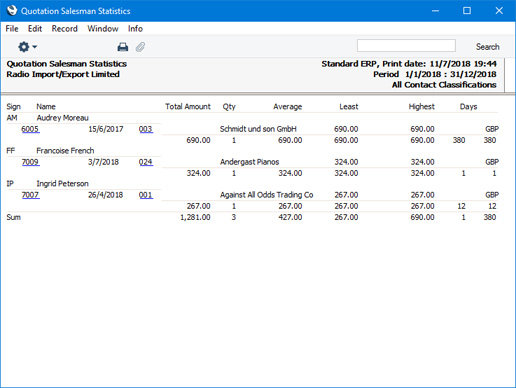
---
Reports in the Quotations module:
Go back to:
|
