Project Actual vs Budget
This page describes the Project Actual vs Budget report in the Job Costing module.
---
The Project Actual vs Budget report allows you to compare the value of the Budget of a Project with the value of the work that was actually carried out. The report includes separate comparisons for income, costs and gross profit, and you can choose to compare values or quantities. The value of the work actually carried out (both sales and cost value) will be calculated from Project Transactions.
When printed to screen, the Project Actual vs Budget report has the Standard ERP drill-down feature. Click (Windows/macOS) or tap (iOS/Android) on any Project Code in the report to open a Project record.
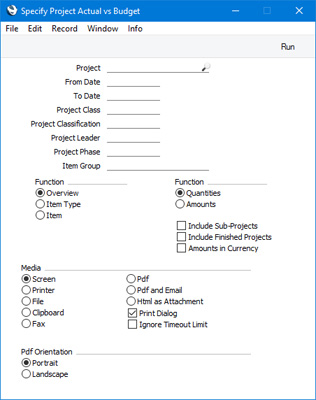
- Project
- Paste Special
Project register, Job Costing module
- Range Reporting Alpha
- Enter a Project Code or a range of Codes separated by a colon (:) here if you would like specific Projects to be shown in the report.
- Projects in the range whose Status is Finished will not be included unless you select the Include Finished Projects option below.
- From Date, To Date
- Paste Special
Choose date
- Use these fields to specify the report period. You can leave one of the fields empty if you need the period to have an open beginning or an open end. The Actual figures in the report will be calculated using Project Transactions that were created during this period.
- Project Class
- Paste Special
Project Classes setting, Job Costing module
- Enter a Project Class in this field if you need to restrict the report to Projects with a particular Class.
- Project Classification
- Paste Special
Project Classifications setting, Job Costing module
- Enter a Project Classification here if you need to restrict the report to Projects with a particular Classification. If you enter a number of Classifications separated by commas, the report will only include Projects featuring all the Classifications that you have listed. If you enter a number of Classifications separated by plus signs (+), Projects featuring at least one of the Classifications listed will be included in the report. If you enter a Classification preceded by an exclamation mark (!), the report will include Projects featuring any Classification except the one listed.
- For example:
- 1,2
- Includes Projects with Classifications 1 and 2 (including Projects with Classifications 1, 2 and 3).
- 1+2
- Includes Projects with Classifications 1 or 2.
- !2
- Includes Projects without Classification 2.
- 1,!2
- Includes Projects with Classification 1 but without Classification 2. Note the comma before the exclamation mark in this example.
- !1,!2
- Includes Projects without Classification 1 or 2 or both. Again, note the comma.
- !(1,2)
- Includes Projects without Classifications 1 and 2 (Projects with Classifications 1, 2 and 3 will not be included).
- !1+2
- Includes Projects without Classification 1 and those with Classification 2 (Projects with Classifications 1 and 2 will be included).
- (1,2)+(3,4)
- Includes Projects with Classifications 1 and 2 and those with Classifications 3 and 4.
- 1*
- Includes Projects with a Classification beginning with 1 (e.g. 1, 10, 100).
- 1*,!1
- Includes Projects with a Classification beginning with 1 but not 1 itself.
- *1
- Includes Projects with a Classification ending with 1 (e.g. 1, 01, 001).
- 1*,*1
- Includes Projects with a Classification that begins and ends with 1 (e.g. 11, 101, 1001).
- Project Leader
- Paste Special
Person register, System module and Global User register, Technics module
- Enter a Person's Signature in this field if you need to report on the Projects where that Person is recorded as the first Project Manager.
- Project Phase
- Paste Special
Project Phases setting, Job Costing module
- If you need to report on a particular Project Phase, enter that Phase here. Budget figures in the report will be calculated from rows in the Budget with the specified Phase, and Actual figures from Project Transactions with the specified Phase.
- Item Group
- Paste Special
Item Group register, Sales Ledger
- Range Reporting Alpha
- If you need to report on the Items belonging to a particular Item Group, enter that Group here. Actual figures in the report will be calculated from Project Transactions for Items belonging to the specified Group.
- Function
- Use these options to specify the level of detail that is to be shown in the report, as follows:
- Overview
- This version of the report will contain a single line for each Project, showing Actual and Budget values or quantities for income, costs and gross profit.
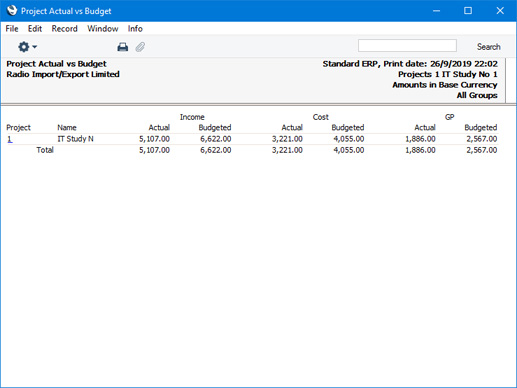
- Item Type
- This version of the report will contain separate figures for each Item Type (time, purchases, materials and Stocked Items).
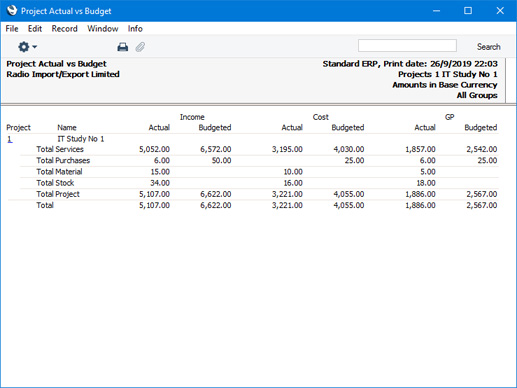
- Item
- This version of the report will contain separate figures for each Item.
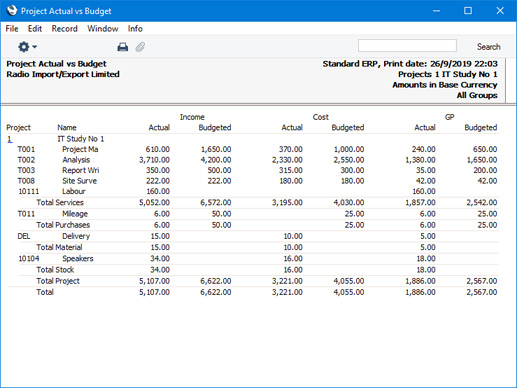
- Function
- Use these options to specify whether the report should display values or quantities.
- Include Sub-Projects
- You can use Mother Projects and sub-projects when there is an overall plan or scheme that consists of several smaller jobs. For example, if the overall plan (the Mother Project) is to move office, various sub-projects might be installing the network cabling, installing a telephone system and moving the stock to the new warehouse or stock room.
- Select this option if you would like the figures for a Mother Project to be calculated from Project Transactions registered both for itself and for all its sub-projects. The sub-projects will be listed separately in the report, assuming they meet the other reporting criteria.
- Include Finished Projects
- Select this option if you need Projects whose Status is Finished to be included in the report.
- Amounts in Currency
- By default, all figures in the report will be in your home Currency (i.e. Base Currency 1). Select this option if you need them to be in the Currency of each Project. Separate overall report totals will be provided for each Currency used in the report.
---
Reports in the Job Costing module:
Go back to:
|
