Project Price List
This page describes the Project Price List report in the Job Costing module.
---
The Project Price List report is a Price List for a particular Project.
For Service and Plain Items, prices in the report will be calculated broadly following the rules described on the Pricing and Costs - Time, Purchases and Materials from Time Sheets and Activities page. The exception is that prices specific to a particular Person will not be shown in the report, so prices will not be taken from Project Budget rows where a Person has been specified, from the Item/Job Group Prices setting or from the Person register.
For Stocked Items, prices will be taken from the Project Budget, the Customer's Price List (i.e. from the Price register or Quantity Dependent Prices setting as appropriate), or from the Item register.
Prices in the report will be in the Currency of the Project. If the Customer has a Discount Matrix, any basic discount on each Item specified in that Discount Matrix will also be shown in the report.
When printed to screen, the Project Price List has the Standard ERP drill-down feature. Click (Windows/macOS) or tap (iOS/Android) on any Item Number in the report to open an Item record.
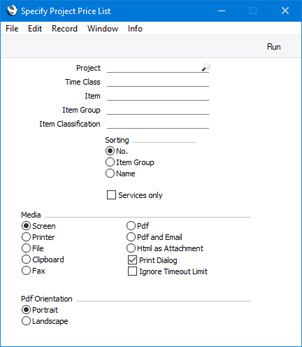
- Project
- Paste Special
Project register
- Enter the single Project for which prices are to be printed in the report. You must specify a Project otherwise the report will be empty.
- Time Class
- Paste Special
Time Classes setting, Job Costing module
- Use this field if you need to apply a Time Class to the standard prices and to print the results. For example, you might need to print a price list for evening or weekend work.
- If you specify a Time Class here, the calculation will find the Time Billing Price List record for that Time Class. It will then go through the list of Item Groups in that record, applying the appropriate Time Billing Price Formula to the standard price. Any Items not in an Item Group in the list will be shown at the standard price.
- Item
- Paste Special
Item register
- Range Reporting Alpha
- Specify the Item or range of Items that is to be shown in the report.
- Item Group
- Paste Special
Item Group register, Sales Ledger
- Enter an Item Group here if you need to restrict the report to Items belonging to a particular Group.
- Item Classification
- Paste Special
Item Classifications setting, Sales Ledger
- Enter an Item Classification here if you need to restrict the report to Items with that Item Classification. If you enter a number of Classifications separated by commas, the report will only include Items featuring all the Classifications that you have listed. If you enter a number of Classifications separated by plus signs (+), Items featuring at least one of the Classifications listed will be included in the report. If you enter a Classification preceded by an exclamation mark (!), the report will include Items featuring any Classification except the one listed.
- For example:
- 1,2
- Includes Items with Classifications 1 and 2 (including Items with Classifications 1, 2 and 3).
- 1+2
- Includes Items with Classifications 1 or 2.
- !2
- Includes Items without Classification 2.
- 1,!2
- Includes Items with Classification 1 but without Classification 2. Note the comma before the exclamation mark in this example.
- !1,!2
- Includes Items without Classification 1 or 2 or both. Again, note the comma.
- !(1,2)
- Includes Items without Classifications 1 and 2 (Items with Classifications 1, 2 and 3 will not be included).
- !1+2
- Includes Items without Classification 1 and those with Classification 2 (Items with Classifications 1 and 2 will be included).
- (1,2)+(3,4)
- Includes Items with Classifications 1 and 2 and those with Classifications 3 and 4.
- 1*
- Includes Items with a Classification beginning with 1 (e.g. 1, 10, 100).
- 1*,!1
- Includes Items with a Classification beginning with 1 but not 1 itself.
- *1
- Includes Items with a Classification ending with 1 (e.g. 1, 01, 001).
- 1*,*1
- Includes Items with a Classification that begins and ends with 1 (e.g. 11, 101, 1001).
- Sorting
- Use these options to choose the order in which the Items will be listed in the report.
- Services only
- Select this option if you only want Service Items to be listed in the report.
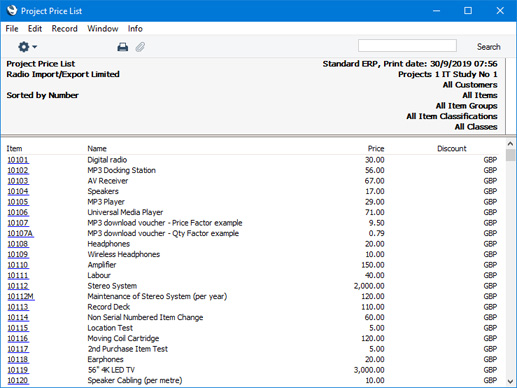
---
Reports in the Job Costing module:
Go back to:
