Project Purchase Orders
This page describes the Project Purchases Orders report in the Job Costing module.
---
This report analyses the use of purchases (Plain Items in which the Treat Item as Material on Projects check box has not been selected) in Projects. For each such Item used in a Project, it compares the quantities or values in the Project Budget, in Purchase Orders and Purchase Invoices, and on Sales Invoices. You can therefore use this report to check that the invoicing of such Items is up-to-date. It will be most useful for Projects that will be invoiced on an "Actual" basis.
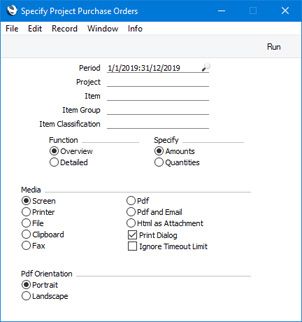
- Period
- Paste Special
Reporting Periods setting, System module
- Specify the report period here. The figures in the report will be compiled as follows:
- Budget figures will be taken from Project Budgets with Transaction Dates within this period and those with blank Transaction Dates.
- Purchase Order figures will be taken from Purchase Orders with dates within this period.
- Purchase Invoice figures will be taken from Project Transactions created from Purchase Invoices during this period.
- Sales Invoice figures will be taken from invoiced Project Transactions that were created during this period.
- Project
- Paste Special
Project register, Job Costing module
- Range Reporting Alpha
- Specify here the Projects that are to be included in the report.
- Item
- Paste Special
Item register
- Range Reporting Alpha
- If you want to analyse the use of a particular Item, enter its Item Number here. It should be a purchase i.e. a Plain Item in which the Treat Item as Material on Projects check box has not been selected.
- Item Group
- Paste Special
Item Group register, Sales Ledger
- Enter an Item Group here if you need to restrict the report to Items belonging to a particular Group. Only Items in the Group that are purchases will be included in the report.
- Item Classification
- Paste Special
Item Classifications setting, Sales Ledger
- Enter an Item Classification here if you need to restrict the report to Items with that Item Classification. If you enter a number of Classifications separated by commas, the report will only include Items featuring all the Classifications that you have listed. If you enter a number of Classifications separated by plus signs (+), Items featuring at least one of the Classifications listed will be included in the report. If you enter a Classification preceded by an exclamation mark (!), the report will include Items featuring any Classification except the one listed.
- For example:
- 1,2
- Includes Items with Classifications 1 and 2 (including Items with Classifications 1, 2 and 3).
- 1+2
- Includes Items with Classifications 1 or 2.
- !2
- Includes Items without Classification 2.
- 1,!2
- Includes Items with Classification 1 but without Classification 2. Note the comma before the exclamation mark in this example.
- !1,!2
- Includes Items without Classification 1 or 2 or both. Again, note the comma.
- !(1,2)
- Includes Items without Classifications 1 and 2 (Items with Classifications 1, 2 and 3 will not be included).
- !1+2
- Includes Items without Classification 1 and those with Classification 2 (Items with Classifications 1 and 2 will be included).
- (1,2)+(3,4)
- Includes Items with Classifications 1 and 2 and those with Classifications 3 and 4.
- 1*
- Includes Items with a Classification beginning with 1 (e.g. 1, 10, 100).
- 1*,!1
- Includes Items with a Classification beginning with 1 but not 1 itself.
- *1
- Includes Items with a Classification ending with 1 (e.g. 1, 01, 001).
- 1*,*1
- Includes Items with a Classification that begins and ends with 1 (e.g. 11, 101, 1001).
- Function
- Use these options to specify the level of detail that you would like to be shown in the report.
- Overview
- This version of the report contains a single line for each Project, showing the total quantities or values of all purchases used in the related Project Budget record, in Purchase Orders, in Project Transactions created from Purchase and in invoiced Project Transactions.
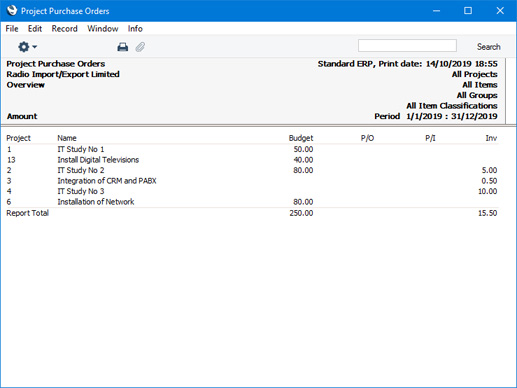
- Detailed
- This uses a similar format to the Overview, but has separate figures for each Item used.
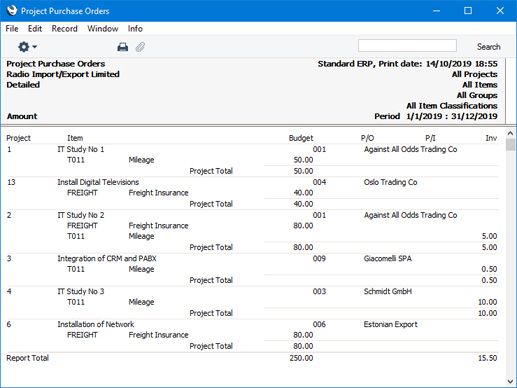
- Specify
- Use these options to specify whether amounts or quantities are to be shown in the report.
- If you choose the Amounts option, the Budget and Inv columns will contain sales values, while the P/O and P/I columns will contain cost values.
- If a Project is to be invoiced on an "As Budgeted" basis, the Inv column may not be accurate. Invoicing will be controlled by the Project Budget, and Project Transactions created after the Invoice will not be marked as invoiced.
---
Reports in the Job Costing module:
Go back to:
