Service Item Statistics
This page describes the Service Item Statistics report in the Job Costing module.
---
The Service Item Statistics report compares how much time has been spent carrying out work of various kinds. It is a list of Service Items (Time) showing for each one the number of hours worked during the report period (Registered and Invoiceable/Invoiced), the total Invoiceable and/or Invoiced Amount, the Cost and the Gross Profit (as an amount and as a percentage). This information is taken from the Project Transactions that fall in the report period.
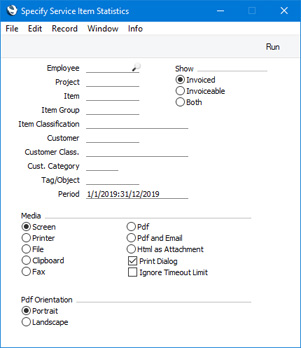
- Employee
- Paste Special
Person register, System module and Global User register, Technics module
- Enter a Person's Signature here if you need to analyse the different types of work a particular Person has carried out during the report period.
- Project
- Paste Special
Project register, Job Costing module
- Enter a Project Code in this field if you need the report to show the different types of work carried out on a particular Project.
- Item
- Paste Special
Item register
- Range Reporting Alpha
- Enter an Item Number here if you need to restrict the report to a single Item, perhaps one that represents a particular type of work. The Item must be a Service Item. You can also enter a range of Item Numbers separated by a colon (:).
- Item Group
- Paste Special
Item Group register, Sales Ledger
- Enter an Item Group in this field if you want to restrict the report to Items belonging to a particular Group.
- Item Classification
- Paste Special
Item Classifications setting, Sales Ledger
- Enter an Item Classification here if you need the report to list Items with a particular Classification. If you enter a number of Classifications separated by commas, the report will only include Items featuring all the Classifications that you have listed. If you enter a number of Classifications separated by plus signs (+), Items featuring at least one of the Classifications listed will be included in the report. If you enter a Classification preceded by an exclamation mark (!), the report will include Items featuring any Classification except the one listed.
- For example:
- 1,2
- Includes Items with Classifications 1 and 2 (including those with Items with Classifications 1, 2 and 3).
- 1+2
- Includes Items with Classifications 1 or 2.
- !2
- Includes Items without Classification 2.
- 1,!2
- Includes Items with Classification 1 but without Classification 2. Note the comma before the exclamation mark in this example.
- !1,!2
- Includes Items without Classification 1 or 2 or both. Again, note the comma.
- !(1,2)
- Includes Items without Classifications 1 and 2 (Items with Classifications 1, 2 and 3 will not be included).
- !1+2
- Includes Items without Classification 1 and Items with Classification 2 (Items with Classifications 1 and 2 will be included).
- (1,2)+(3,4)
- Includes Items with Classifications 1 and 2 and Items with Classifications 3 and 4.
- 1*
- Includes Items with a Classification beginning with 1 (e.g. 1, 10, 100).
- 1*,!1
- Includes Items with a Classification beginning with 1 but not 1 itself.
- *1
- Includes Items with a Classification ending with 1 (e.g. 1, 01, 001).
- 1*,*1
- Includes Items with a Classification that begins and ends with 1 (e.g. 11, 101, 1001).
- Customer
- Paste Special
Customers in Contact register
- If you specify a Customer here, the report will show the different types of work carried out on all Projects entered in the Customer's name.
- Customer Class.
- Paste Special
Contact Classifications setting, CRM module
- Enter a Classification Code in this field if you need the report to show the different types of work carried out on Projects for Customers with a certain Classification. If you leave the field blank, Projects for any Customer, with and without Classification, will be included in the report figures. If you enter a number of Classifications separated by commas, Projects for Customers featuring all the Classifications entered will be included. If you enter a number of Classifications separated by plus signs (+), Projects for Customers featuring at least one of the Classifications entered will be included. If you enter a Classification preceded by an exclamation mark (!), Projects for Customers featuring any Classification except the one entered will be included.
- For example:
- 1,2
- Includes Projects for Customers with Classifications 1 and 2 (including Projects for Customers with Classifications 1, 2 and 3).
- 1+2
- Includes Projects for Customers with Classifications 1 or 2.
- !2
- Includes Projects for any Customer except those with Classification 2.
- 1,!2
- Includes Projects for Customers with Classification 1 but excludes those for Customers with Classification 2 (i.e. Projects for Customers with Classifications 1 and 2 are not shown). Note the comma before the exclamation mark in this example.
- !1,!2
- Includes Projects for any Customer except those with Classification 1 or 2 or both. Again, note the comma.
- !(1,2)
- Includes Projects for any Customer except those with Classifications 1 and 2 (Projects for Customers with Classifications 1, 2 and 3 will not be listed).
- !1+2
- Includes Projects for Customers without Classification 1 and those for Customers with Classification 2 (Projects for Customers with Classifications 1 and 2 will be listed).
- (1,2)+(3,4)
- Includes Projects for Customers with Classifications 1 and 2, and those for Customers with Classifications 3 and 4.
- 1*
- Includes Projects for Customers with Classifications beginning with 1 (e.g. 1, 10, 100).
- 1*,!1
- Includes Projects for Customers with Classifications beginning with 1 but not 1 itself.
- *1
- Includes Projects for Customers with Classifications ending with 1 (e.g. 1, 01, 001).
- 1*,*1
- Includes Projects for Customers with Classifications beginning and ending with 1.
- Cust. Category
- Paste Special
Customer Categories setting, Sales Ledger
- Range Reporting Alpha
- Enter a Customer Category here if you need the report to show the different types of work carried out on Projects for Customers belonging to a particular Category.
- You can also enter a range of Customer Categories separated by a colon (:). Note however that the field will only accept five characters so you may prefer to specify the range using only the first characters (e.g. "A:M").
- Tag/Object
- Paste Special
Tag/Object register, System module
- Specify a Tag/Object if you need the figures in the report to be calculated from Project Transactions with a particular Tag/Object. If you enter a number of Tags/Objects separated by commas, only Project Transactions featuring all the Tags/Objects listed will be included in the calculations.
- Period
- Paste Special
Reporting Periods setting, System module
- The report period. Only Project Transactions with Dates that fall within the report period (i.e. Project Transactions that were created during the report period) will be included in the calculations.
- Specify
- Use these options to specify how the figures in the report will be calculated.
- Invoiced
- Invoiced Project Transactions will be included in the calculations.
- Invoiceable
- Uninvoiced Project Transactions will be included in the calculations. An invoiceable Project Transaction is one that does not have an Invoice Number. Project Transactions for Projects that have been marked as Do Not Invoice are classified as invoiceable for this report.
- All
- All Project Transactions will be used in the calculations.
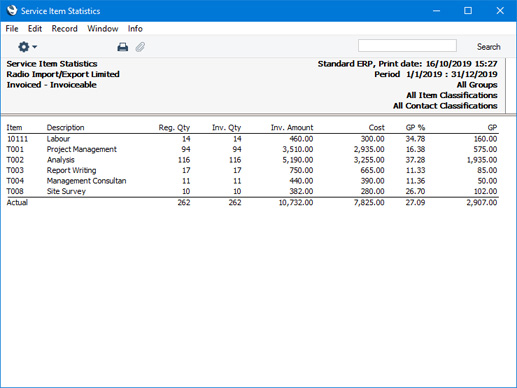
---
Reports in the Job Costing module:
Go back to:
|
