Examples - Creating Price Lists
This example shows you how to create a new Price List in which the Prices for each Item are the Base Price less 7%, rounded up to the nearest 10 monetary units.
Start by creating a new Price Formula record using the Price Formula register in the Pricing module, as shown below.
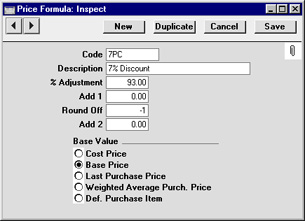
Give a name to the formula. In the % Adjustment field, enter the value "93" (representing a 7% discount) to give the calculation formula. The field round-off gives instructions for rounding off the calculated value. A zero means that the price will be rounded to the nearest monetary unit (Pound, Mark, Krona, Dollar etc.). 1 and 2 (positive) provide prices to one or two decimal places, and -1, -2 etc. round to the nearest ten, hundred etc. unit of the currency. For the example, "-1" is entered. Finally, select the Base Price to act as the base value for the calculation. Save the Price Formula by clicking [Save].
Now, create a new Price List using the register in the Pricing module, with the code "SEVEN", and an appropriate name. Enter the Code of the Price Formula that you have just set up in the Formula field.
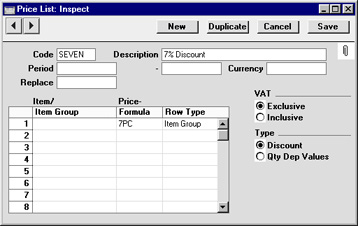
If you leave the Item Code field blank, a new Price List will be created for all Items in the Item register. Otherwise enter one or more Items or Item Groups in separate rows to apply different Price Formulae to different products. Save the Price List by clicking [Save].
To create the new Price records, select 'Maintenance' from the File menu. Double-click 'Calculate Price Lists', and specify in the following dialogue box that Price records for the Price List "SEVEN" are to be created:

New Price records will be added to the
Price register if this is the first time you have run the function for this Price List. Otherwise, the Prices will simply be recalculated. The creation will take some time, depending on the number of records. When the job is finished, the new records are visible in the Price register.
