Printing Invoices - Invoices in Different Languages
You can have Invoices printed in different Languages, depending on the Language of the Invoice. For example, you might have Customers in England and France and so will need each Invoice to be printed in the appropriate Language. To use this feature, you should design separate Form Templates for each Language (in the example, in English and French), and then specify when these Form Templates will be used. Follow this procedure:
- The first step is to design the Form Templates using the Form Template register in the System module. For the example, we will assume the Form Templates have been named "INVENG" and "INVFRE". Use the 'Properties' function on the Operations menu to assign a Form Type of "Invoice" (in both cases).
- Select the Sales Ledger module using the [Switch Module] button in the Navigation Centre.
- Click the [Forms] button, also in the Navigation Centre, or use the Ctrl-D/⌘-D keyboard shortcut. The 'Forms' list window is opened showing a list of available forms. Highlight 'Invoices'.
- Select 'Define Form' from the Operations menu (with "cog" icon):
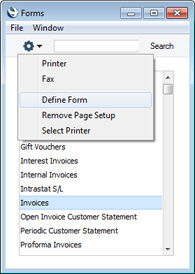
- The 'Form Definition' window opens. In the first row, leave the Language field empty and specify the Form Template that you want to be used by default (in this example, "INVENG"). Use the 'Paste Special' feature from the Form Template field to ensure the spelling is correct. On the second line, specify French as the Language (again using 'Paste Special') and specify the French Form Template ("INVFRE"). As the Language field in the first row is empty, "INVENG" will be used for all Languages except French:
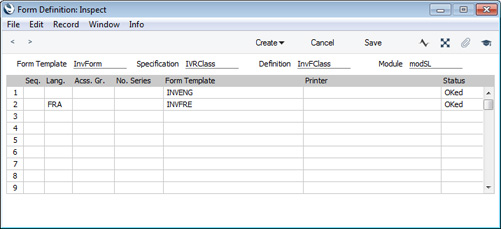
You can use classifications other than Language in the Language field, and use this feature for other purposes. For example, you might need to print Invoices using different layouts for different types of sales. You can then define fictitious Language Codes, and specify them in Invoices as appropriate so that they will be printed using the correct Form Templates.
- Click [Save] to save the Invoice form definition. When you print Invoices from now on, , the correct Form Template will be selected automatically according to the Language of the Invoice, with no user intervention. If the Language of an Invoice is "FRA", it will be printed using the "INVFRE" Form Template. Other Invoices will be printed using the "INVENG" Form Template. This process can be repeated for virtually all forms in Standard ERP.
You can also use the Language to specify the printer that will be used to print an Invoice. This can include sending the Invoice to a fax machine, if your hardware can support this feature. To do this, enter separate rows in the 'Form Definition' window for printing and faxing. The fax row should have a dedicated Language (e.g. "FAX") in the Lang field, as illustrated below:
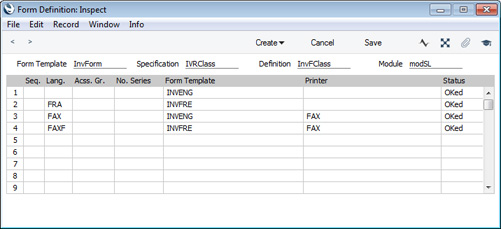
In this example, Invoices will be printed as follows:
- The first row determines that Invoices with no Language will be printed using the "INVENG" Form on the default printer.
- The second row determines that Invoices with the "FRA" Language (French) will be printed using the "INVFRE" Form on the default printer.
- The third row determines that Invoices with the "FAX" Language will be printed using the "INVENG" Form on the "FAX" printer (fax machine).
- The last row determines that Invoices with the "FAXF" Language (i.e. Invoices in French that are to be faxed) will be printed using the "INVFRE" Form on the "FAX" printer (fax machine).
You can change the Language in an Invoice before printing it, even if it has been marked as OK, to ensure it is printed on the correct printer.
Again, this process can be repeated for virtually all forms in Standard ERP. Please click for details about configuring Printers (including fax machines) and Access Groups.
---
The Invoice register in Standard ERP:
Go back to:
