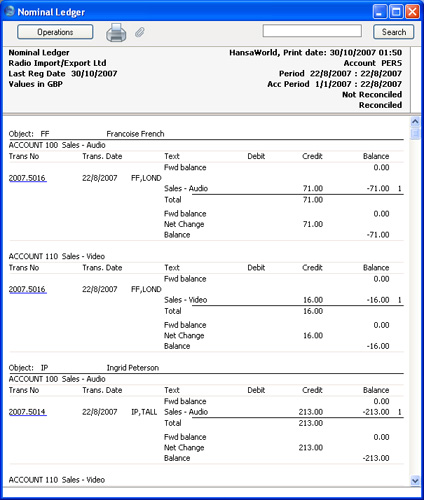Nominal Ledger - Examples
In this section, we will illustrate the features offered by the
Nominal Ledger report, using the Transactions resulting from a day's invoicing. Each Invoice carries an Object representing the sales person and one representing the office making the sale. The Objects representing the sales people belong to the "PERS" Object Type, while those representing the offices belong to the "OFF" Object Type.
The Transactions involved are as follows:
| Trans No | Account | Objects | Debit | Credit |
| 5013 | 750 Debtors | | 408.50 | |
| 110 Sales - Video | NB,TALL | | 64.00 |
| 100 Sales - Audio | NB,TALL | | 284.00 |
| 830 VAT Outputs Payable | | | 60.50 |
| | | | |
| 5014 | 750 Debtors | | 306.68 | |
| 110 Sales - Video | IP,TALL | | 48.00 |
| 100 Sales - Audio | IP,TALL | | 213.00 |
| 830 VAT Outputs Payable | | | 45.68 |
| | | | |
| 5015 | 750 Debtors | | 715.58 | |
| 110 Sales - Video | JM,LOND | | 112.00 |
| 100 Sales - Audio | JM,LOND | | 497.00 |
| 830 VAT Outputs Payable | | | 106.58 |
| | | | |
| 5016 | 750 Debtors | | 102.23 | |
| 110 Sales - Video | FF,LOND | | 16.00 |
| 100 Sales - Audio | FF,LOND | | 71.00 |
| 830 VAT Outputs Payable | | | 15.23 |
First, use the Nominal Ledger report to list the journal postings to each Sales Account (i.e. to list Transaction rows with Sales Accounts):
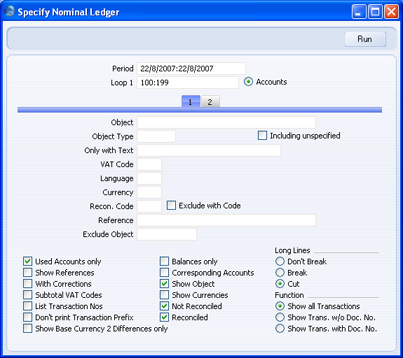
Enter the range of Sales Accounts (100:199) in the Loop 1 field in the header. You can use 'Paste Special'. As with all the examples on this page, we have checked the Show Object box so that Objects are shown in the illustrations.
This is the resulting report:
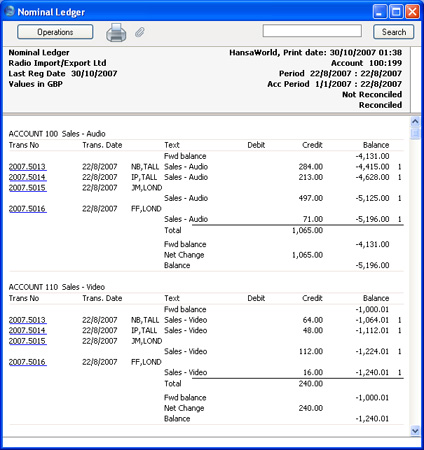
The report is a list of Accounts. For each Account, opening and closing balances are shown together with the net change over the report period. The postings to each Account are listed in date order.
The next example is a list of Transaction rows with Objects belonging to a particular Object Type. As well as again entering the Sales Account range in the Loop 1 field, enter "PERS" in the Object Type field, with the aim of listing all Transaction rows that have an Object representing a sales person:
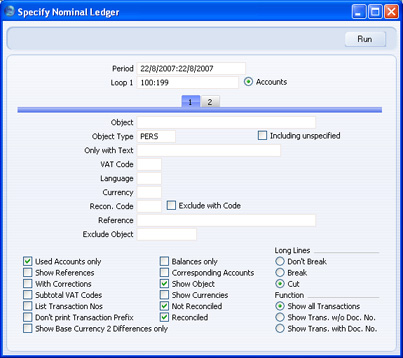
Since every Transaction row in this example has an Object belonging to the "PERS" Object Type, the result is similar to the first report, with two differences:
- There are no opening balances. While the Accounts have been used prior to the report period, the Objects have not; and
- Because we specified an Object Type and we are using the Show Object option, only those Objects belonging to the Object Type are printed for each Transaction row.
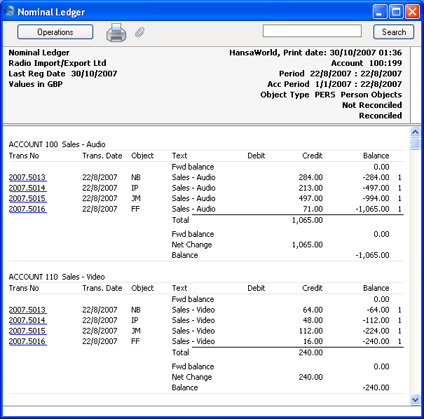
If you want subtotals for each Object belonging to the "PERS" Object Type, do not use the Object Type field. Instead, go to card 2 of the specification window and enter "PERS" in the Loop 2 field:
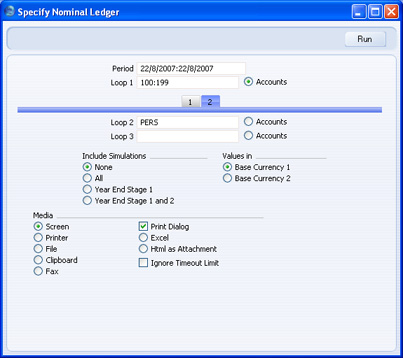
In one sense, entering "PERS" in the Loop 2 field is the same as entering it in the Object Type field in the previous example: it ensures that only Transaction rows with Objects belonging to the "PERS" Object Type will be listed in the report (although, as we are using the Show Object option, every Object is printed for each Transaction row, not just those belonging to the Object Type). However, entering "PERS" in the Loop 2 field also means that within each Account the postings will be sorted by sales person. This means that subtotals will be provided for each sales person within each Account.
In general terms, you should use Loops 1, 2 and 3 to impose a sort order on the report. As you have entered the Account range in the Loop 1 field, the top level sort order is by Account. Entering the "PERS" Object Type in the Loop 2 field means that the second level sort order is by the Objects belonging to that Type. Subtotals are provided at the lowest level of sorting. So, in this case, the report is sorted by Account and then by Object, with subtotals for each Object:
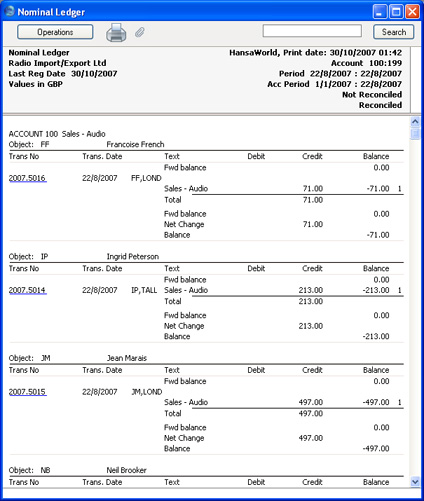
Use the Loop 3 field if you want to sort through three levels. For example, you might want to report on the range of Sales Accounts, by office, with subtotals per sales person within each office. Enter the "OFF" Object Type (for Objects representing the offices) in the Loop 2 field, and the "PERS" Object Type in the Loop 3 field:
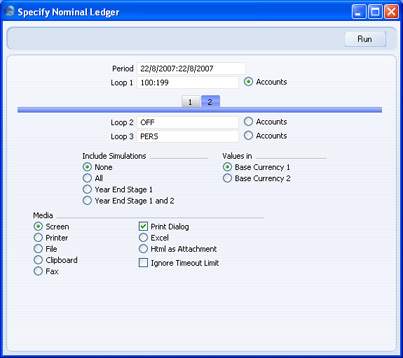
The Loop 2 and Loop 3 fields are both used as search criteria (only Transaction rows with Objects belonging to both Object Types will be listed in the report). Also, because an entry has been made to the Loop 3 field, subtotals will be provided at this level.
Again, the resulting report is structured on an Account-by-Account basis (i.e. the top level sort is by Account). This time, within each Account the postings are sorted first at the Loop 2 level (i.e. by office) and then at the Loop 3 level (i.e. by sales person). Within each Loop 2 Object (i.e. within each office) subtotals are provided for each Loop 3 Object (i.e. for each sales person):
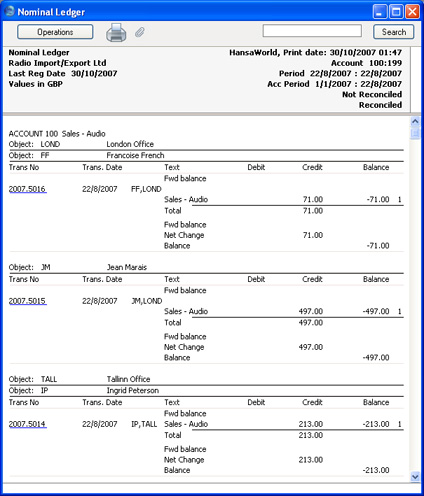
Finally, you can change the structure of the report from Account-by-Account to Object-by-Object. This time, within each Object subtotals are provided for each Account. In the example, this has the effect of listing the Sales Accounts used by each sales person, so that you can see what each person has sold. To do this, enter the "PERS" Object Type in the Loop 1 field and the range of Sales Accounts in the Loop 2 field. Select the Accounts radio button next to the Loop 2 field, because this now contains Account Numbers and not Objects:
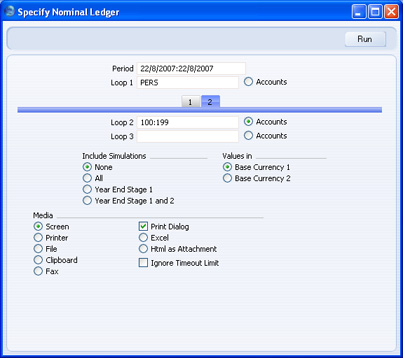
This is the report, sorted by Object (level 1) and then by Account (level 2), with subtotals provided for each Account within each Object: