Journaling - Starting Journaling
- You can start the journal feature using one of two methods:
- Launch the command line application on the server by typing:
- ./StandardERPServer --start-journaling (Linux 32-bit),
- ./StandardERPServer64 --start-journaling (Linux 64-bit) or
- ./StandardERPServer --start-journaling (Mac OS X)
- Starts the Standard ERP server application and marks the database as journaled. A new folder named "journal" will be created in the folder containing the Standard ERP server application, and in that folder a journal file named "J0000001.HJN" will be created.
If you are using the service application (Windows) or a GUI single-user application, you will need to place the --start-journaling parameter in a "parameters.txt" file before launching the application, as described in the 'Launching the Server with Parameters ' section on the Loading an Existing Database and Company page. After starting the service, remove the parameter from the "parameters.txt" file.
- If the server is already running and you don't want to restart it, log in from a client, change to the System module and open the Journaling setting:
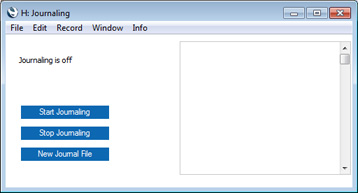
Click the [Start Journaling] button. A new folder named "journal" will be created in the folder containing the Standard ERP server application, and a journal file named "J0000001.HJN" will be created in that folder.
You can also use the Journaling setting to start journaling in a single-user system.
- Referring to the Database Duplication page, establish a regular database duplication routine. If you need to revert to an old database, you must do so to one that was created after you started journaling. You cannot revert to a text back-up.
- Log on from clients in the usual way and begin work. Every change will be saved in the database and in the "J0000001.HJN" file.
- The next time you launch the command line or service application on the server, do so in the usual way (i.e. there is no need to use the --start-journaling parameter again). A message will be shown in the Terminal (Mac OS X and Linux) and in the log file as a reminder that journaling is in operation. You can also monitor this from a client by referring to the Journaling setting in the System module.
! | Never move, edit or rename the journal file or the "journal" folder. Make a copy of the journal file if you want to back it up. |
|
- If you need to update to a new version of Standard ERP, you must do so by creating a text back-up from the old version, creating a new database using the new version and importing the text back-up. Full details are on the Updating to New Versions of Standard ERP page. A side effect of importing a text back-up will be that journaling will be switched off. Therefore, after updating you must restart journaling as described above in steps 1-3 above. Before doing so, make sure that the "journal" folder in the folder containing the Standard ERP server application is empty or removed altogether.
---
In this section:
See also:
Go back to: