Local Machine Payment Modes - Cash Accounts
This page describes using the Local Machine Payment Modes setting in the Point of Sales and Restaurant modules to ensure cash payments made on different tills or cash machines will be posted to separate Accounts. Please refer to the following pages for details about other uses for the Local Machine Payment Modes setting:
---
One way to accept cash payments in POS Invoices is to list a cash Payment Mode in the Local Machine Payment Modes setting and then to use the "Pay" or “Pay (one Mode)” buttons as described here. The Account in the cash Payment Mode will be debited with the value of each cash payment.
A second way is to use a dedicated "Cash" button. Follow these steps:
- In the POS Buttons setting, add a "Cash" button to the POS Invoice window. You will need to specify a Payment Mode in the Code field. The Account in this Payment Mode will be debited with the value of each cash payment.
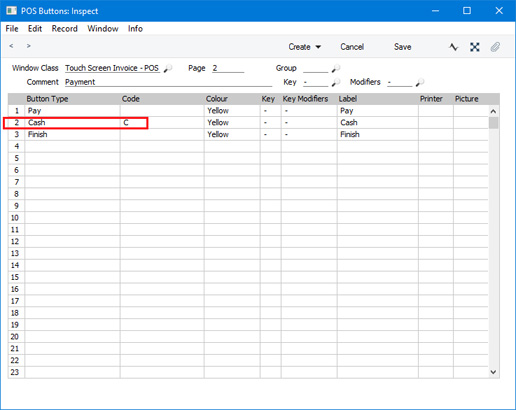
- Using the "Cash" button in step 1 will cause all cash payments to be sent to the same Account. You may want to use different Accounts for tills or cash machines in different departments. You may even want to use a separate Account for each till. If so, go to the Payment Modes setting and enter separate new Payment Modes for each new Account.
- In the Local Machine Payment Modes setting, allocate each of the Payment Modes that you entered in step 2 to a till or cash machine:
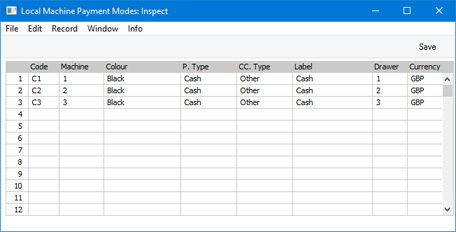
In each row, specify the Payment Mode, the Local Machine, the Drawer and the Currency. If a Local Machine has more than one Drawer, enter them all, separated by commas.
- When a cashier uses the "Cash" button on a particular till, the correct Payment Mode will be used, so the payment will be sent to the appropriate Account.
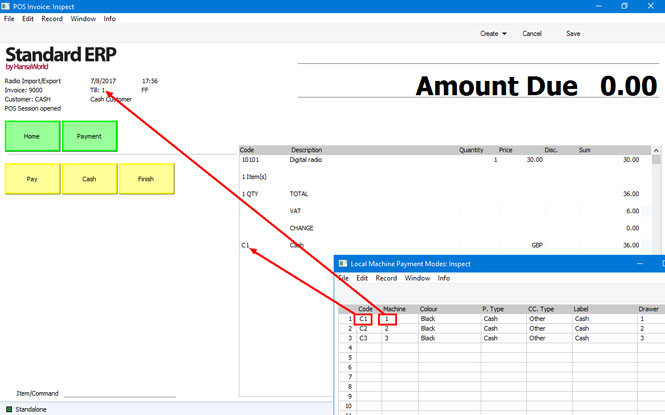
If the Payment Mode shown in the POS Invoice is not correct, the probable reason is that you did not specify the Drawer or Currency in step 3, or you did so incorrectly.
- Listing the various cash Payment Modes in the Local Machine Payment Modes setting will also mean that they will be shown in the 'Payment' window, as described on the The "Pay" Button - Payments Using Multiple Payment Methods page. Payments made through this window will also be sent to the appropriate Account, depending on the till.
---
Settings related to Point of Sales:
Go back to:
