Create Menu - Customer Letter - Workflow Activity
This page describes the 'Workflow Activity' function on the
Create menu in the Customer Letter record window. If you are using iOS or Android, the 'Workflow Activity' function is on the + menu.
---
The 'Workflow Activity' function allows you to create Activities from Customer Letters. This can be useful if you need, for example, to schedule a print run.
To create an Activity from a Customer Letter, first open the Customer Letter in a record window and then select 'Workflow Activity' from the Create menu (Windows/Mac OS X) or + menu (iOS/Android). The following window will appear, providing the Customer field in the Customer Letter contains a single Customer or Supplier Number:
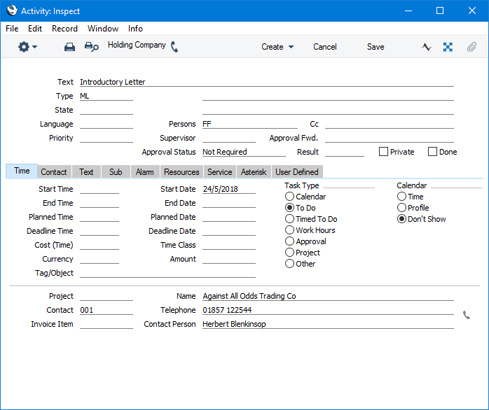
A new record is opened in a window entitled 'Activity: Inspect'. This means that it has already been saved, and is being opened for checking. The new Activity will contain the following information:
- The Activity Type will be taken from the Activity Types, Subsystems setting.
- The setting of the Done check box will also be taken from the Activity Types, Subsystems setting.
- The Task Type will be To Do.
- The Symbol will be Other.
- The Start Date will be the current date.
- The text in the Header field of the Customer Letter will be copied to the Text field of the Activity
- The Signature in the Sign field of the Customer Letter will be copied to the Persons field of the Activity. As the Task Type will be To Do, the Activity will be placed in the relevant Person's Task Manager.
- The Customer or Supplier and the Contact Person in the Customer Letter will be copied to the Activity.
After amendment if necessary, save the record in the Activity register by clicking the [Save] button (Windows/Mac OS X) or tapping √ (iOS/Android). You can then close it using the close box (Windows/Mac OS X) or by tapping < (iOS/Android). Alternatively, if you no longer require the Activity, remove it using the 'Delete' function on the Record menu (which has a 'cog' icon if you are using iOS or Android). In either case, you will be returned to the Customer Letter window.
The Customer Letter and the Activity will be connected to each other through the Link Manager and Workflow Manager. When reviewing the Activity, you can return to the Customer Letter quickly and easily using the Link Manager in the Activity, while you can open the Activity from the Customer Letter using the Workflow Manager.
You must save a Customer Letter at least once before you can create an Activity from it. This is to ensure that the links mentioned in the previous paragraph can be established.
If the Customer field in the Customer Letter contains * or a range of Contact Numbers (i.e. usually a range of Customers or Suppliers), the 'Activity: Inspect' window will not open when you select the 'Create Activity' function. This is because several Activities will be created, one for each Customer and Supplier in the range. The Activities that will be created will depend on the Email Address options in the Customer Letter as follows:
- No option selected
- No Activities will be created.
- Customer Main email
- Separate Activities will be created for each Customer and Supplier that meets the mailing criteria in the Customer Letter record. The Contact in these Activities will be the Primary Contact of each Customer or Supplier.
- All Contact Persons
- If you have specified a single Customer or Supplier in the Customer field in the Customer Letter and a single Contact Person connected to that Customer or Supplier in the Contact field, a single Activity will be created for that Contact Person.
- Otherwise (e.g. if you have specified a single Customer or Supplier in the Customer field but left the Contact field empty, or if several Customers or Suppliers meet the mailing criteria) separate Activities will be created for every Contact Person connected to the Customers or Suppliers that meet the mailing criteria in the Customer Letter record.
- Primary Contact Person email
- This option is similar to the Customer Main email option described above in that a single Activity will be created for each Customer or Supplier that meets the mailing criteria. However, no Activity will be created if the Customer or Supplier's Primary Contact doesn't have its own Contact record.
In all cases, you will be able to find these Activities attached to the Customer Letter and in the relevant Person's Task Manager.
You can choose to have an Activity created automatically whenever you save a Customer Letter after marking it as OK. In this case, a single Activity will be created, even if the Customer field in the Customer Letter contains * or a range of Contact Numbers. In the Activity Types, Subsystems setting, activate the automatic creation of Activities by selecting the Automatically option for Customer Letters and specifying the Activity Type:

The 'Activity: Inspect' window is fully described
here.
---
The Customer Letter register in Standard ERP:
Go back to:
