Introduction to the Standard Period Register
You can use this register together with the 'Apply Standard Period' Maintenance function to duplicate a Person's
Calendar Activities from a particular period. For example, if you use the same
Profile Activities every week, you can copy them to the next week or the next few weeks. You can also copy them for other members of your department.
Use the Standard Period register to specify the Activities that are to be duplicated. You can do this once, and then duplicate a set of Activities many times. Then, use the 'Apply Standard Period' Maintenance function to create the duplicate Activities. The original Activities will remain untouched.
Follow these steps:
- Open the Standard Period register by clicking the [Standard Periods] button in the Master Control panel or by selecting 'Standard Periods' from the Registers menu. The 'Standard Periods: Browse' window is displayed, showing all Standard Period records previously entered. Double-click a record in the list to edit it, or add a new record by clicking the [New] button in the Button Bar. When the record is complete, save it by clicking the [Save] button in the Button Bar or by clicking the close box and choosing to save changes. To close it without saving changes, click the close box.
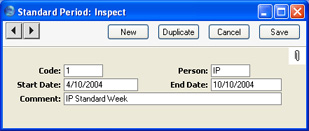
- Code
- Enter a unique Code by which the Standard Period record will be identified.
- Person
- Paste Special
Person register, System module
- Specify the Person whose Activities are to be duplicated. Activities with this Person in the Cc field will not be duplicated.
- Start Date, End Date
- Paste Special
Choose date
- Use these fields to specify the period whose Activities are to be duplicated.
- Comment
- Enter a name for the Standard Period record, to be shown in the 'Standard Periods: Browse' window and the 'Paste Special' list.
Each Standard Period record will cause all Calendar and Timed To Do Activities with the appropriate Person and Start Date to be duplicated. To Do, Private and invalidated Activities will not be duplicated. Done Activities will be duplicated, but the new Activities will not be marked as Done.
- Once you have specified the Activities that are to be duplicated, use the 'Apply Standard Period' Maintenance function to carry out the duplication.
To use this function, first open the 'Maintenance' list by selecting 'Maintenance' from the File menu. Double-click 'Apply Standard Period' in the list. The following dialogue box appears:
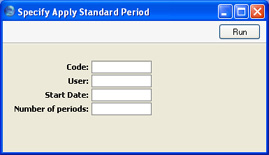
- Code
- Paste Special
Standard Period register, CRM module
- Enter the Code of a record in the Standard Period register. This will specify the Person whose Activities will be duplicated, and from what period.
- User
- Paste Special
Person register, System module
- Specify here the Person for whom the new Activities are to be created. This can be the same Person as that in the original Activities, or a different one.
- Start Date
- Paste Special
Choose date
- Specify here the date that is to be used in the first new Activity.
- Number of periods
- Specify here how many sets of new Activities are to be created. For example, if the period in the Standard Period record is one week and you enter 3 here, the original Activities will be duplicated three times for the next three weeks.
Click the [Run] button in the Button Bar to run the function. When it has finished, you will be returned to the 'Maintenance' list window.
