Entering a Delivery - Items Card
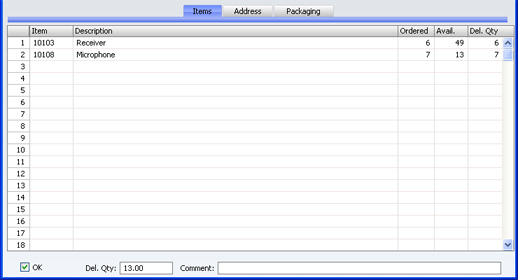
The information in the grid on the 'Items' card is dictated by the Order and, where appropriate, by current stock levels. If you need to make a part shipment, change the Quantity of one or more rows as appropriate. You can remove entire rows, by clicking on the row number to the left and pressing the Backspace key. FirstOffice does not allow you to deliver a greater Quantity than was ordered, or to add rows.
- Item
- The Item Number from the Order. This field cannot be changed.
- Description
- The Item Name from the Order.
- Ordered
- The ordered quantity. This field cannot be changed.
- Avail.
- The quantity available in stock at the moment when the Delivery is created. The field will be blank for Plain Items (Items for which a stock history is not maintained), as for these there is no stock balance figure. This field cannot be changed.
- The calculation of this figure is controlled by the Decrease Available on Deliveries options in the Stock Settings setting. The free stock figure for each Item can be reduced by the quantities on previous Deliveries when you create them or when you approve them. So, if you are using the second option, the figure in this field will include delivery quantities from previous unapproved Deliveries.
- Del. Qty
- As a default, FirstOffice assumes you wish to ship as many Items as possible. Therefore, for Stocked Items, if the stock balance is greater than the ordered quantity, the ordered quantity is suggested. If the balance is less than ordered quantity, the stock balance is suggested. If the balance is zero or negative, zero will be entered. For Plain Items, as no stock balance figure is kept, the ordered quantity is always suggested.
- You can change this figure if necessary: the change will also be recorded in the Del 1 and Del 2 fields of the relevant Order row.
- If you wish to prevent the shipping of a quantity greater than that in stock (i.e. if you do not want to allow negative stock), switch on the Do Not Allow Over Delivery option in the Stock Settings setting.
- If you would like the default value always to be the ordered quantity, even if there is insufficient stock, use the Always Deliver option in the Stock Settings setting.
Footer

- OK
- Check this box to approve the Delivery. When you save the approved Delivery, you will no longer be able to change it. Stock levels may be amended, depending on the Decrease Available on Deliveries options in the Stock Settings setting (they are otherwise amended when you create the Delivery). If you have determined that cost accounting transactions are to be created at the point of delivery, stock transactions in the Nominal Ledger will now be raised (they may otherwise be raised after invoicing). Cost accounting transactions from Deliveries are described here.
- You must approve the Delivery before you can raise an Invoice for it from the Order.
- You can use Access Groups to control who can approve Deliveries. To do this, deny access to the 'OKing Deliveries' Action.
- References in these web pages to approved Deliveries are to those whose OK check box is on.
- Del. Qty
- This shows the total number of Items delivered.
- Comment
- Any comment that you enter here can be printed on the Freight Label.
