Switching Base Currencies
When the transitional process during which EU countries' home Currencies are phased out in favour of the Euro ends, it will be necessary to move the Euro from Base Currency 2 to Base Currency 1. To do this, follow these steps:
- Back up your database in the usual fashion.
- Print out the Trial Balance, Balance Sheet, Profit & Loss, Sales Ledger and Purchase Ledger reports.
- In the Base Currency setting in the System module, swap the two Base Currencies so that the Euro, which was Base Currency 2, is now Base Currency 1. You should change the Default Base Currency as well.
- In the Base Currency Rates setting, swap all the exchange rate ratios so that the figures which did appear in the Base Currency 1 field now appear in the Base Currency 2 field. For example, you should change an exchange rate that was 2.204:1 to 1:2.204.
- Ensure that you have specified a Base Currency Round Off Account on the 'Exchange Rate' card of the Account Usage S/L setting and that the Account exists in the Account register (in the Nominal Ledger). This will be used to ensure that your old Transactions balance in both Base Currencies.
- Follow steps 2, 3, 4 and 5 for all Companies in the database.
- Create a database back-up.
- Create a new database with a single Company. When the 'Import files available' window appears, close it by clicking the close box. Do not import anything yet.
- Switch on the Dual Base Currency Value Pack using the Configuration setting in the System module. Then, quit FirstOffice and restart.
- In the Conversions - Master setting in the System module, select the option to Switch Base Currency 1 to Base Currency 2.
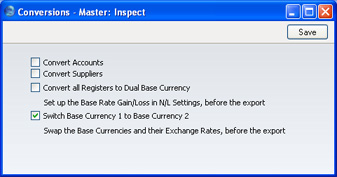
- Import the back-up file that you created in step 7 above in the usual manner.
- Return to the Conversions - Master setting in the System module and turn off the option to Switch Base Currency 1 to Base Currency 2.
- Where necessary (i.e. if you also have the Currencies, Languages and Advanced Pricing Value Pack), update the latest Exchange Rates in the Exchange Rate register or add new ones. For example, an Exchange Rate against the Euro will appear as follows:
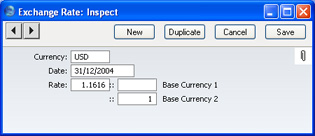
Since the Euro is now Base Currency 1, you should update the Exchange Rate to this:
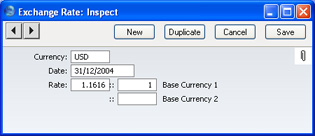
If you have been using the Security Controls in the Base Currency setting, you will need to switch these off or change them first.
Repeat this step in all Companies in the database.
- Print out the Trial Balance, Balance Sheet, Profit & Loss, Sales Ledger and Purchase Ledger reports for each Company and compare them with those printed in step 2 above.
- All prices in the Item register will be converted so that they are now expressed in the new Base Currency. If you have the Purchase Orders Value Pack, prices in records in the Purchase Item register will also be converted, providing the Currency is blank. Similarly, Prices in records in the Price register will be converted, providing they belong to Price Lists whose Currency is blank.
