Upgrading to the Dual-Base System
If you are using the
simple conversion system you can change to the
Dual-Base system at any time. Reasons for doing so include:
- Your country of residence embarks on the transitional process whereby the Euro will eventually replace your national Currency.
- Your company begins to carry out a significant level of business in a second Currency.
- You upgrade from a version of Hansa earlier than 3.4. Support for the Dual-Base system was introduced in that version.
If you wish to use the
Dual-Base system, the following process will upgrade all the registers in your database to the new system:
- Referring to the Updating from Previous Versions of Hansa page, upgrade your database to the new version of Hansa.
- Back up your database in the usual fashion.
- Print out the Trial Balance, Balance Sheet, Profit & Loss, Sales Ledger and Purchase Ledger reports.
- Ensure that the Currency register contains all Currencies. Complete the Base Currency and Base Currency Rates settings as described. In the Base Currency setting, Base Currency 1 and the Default Base Currency should be set to your home Currency and Base Currency 2 to the Euro or other second Currency, as all Transactions without a Currency will be assumed to be in Base Currency 1. In the Base Currency Rates setting, the more dates you have information on, the better. If possible, you should have an exchange rate between the two Base Currencies from the first date of any transaction in your database, otherwise you will not be able to compare old data with new in Base Currency 2.
! | For the purposes of the upgrade, the Default Base Currency must be blank or the same as Base Currency 1. Failure to follow this rule will result in all transactions previously without a Currency being given the wrong Currency. |
|
Finally, ensure that Rate Gain and Loss Accounts have been specified in the Rate Gain/Loss setting in the Nominal Ledger and that the Accounts used exist in the Account register (in the Nominal Ledger and the System module). These will be used to ensure that your old Transactions balance in Base Currency 2 as well as in the home Currency (Base Currency 1) and in any foreign Currency if appropriate.
- Follow steps 3 and 4 for all Companies in the database.
- Create a database back-up in usual way.
- Quit Hansa. Move the "Hansa.hdb" file to another folder/directory and rename it so that you know what it contains (e.g. to "Hansabeforeconv.hdb").
- Using the "Hansabeforeconv.hdb" file as a guide, make sure that you have enough hard disk space to create a new database.
- Make sure that there is no "Hansa.hdb" file in the same folder/directory as your Hansa application. Launch Hansa: it will create a new database with a single Company.
- When the 'Import files available' window appears, close it by clicking the close box. Do not import anything yet.
- In the Conversions - Master setting in the System module, select the option to Convert all Registers to Dual Base Currency.
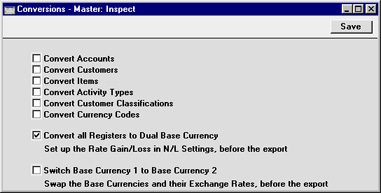
- Import the back-up file that you created in step 6 above in the usual manner.
Part of the process is to ensure that each Transaction balances when expressed in either Base Currency. The following illustration, taken from a Dutch company, shows flip B of a Transaction created from an Invoice. It shows the result of upgrading to the Dual-Base system when Holland began the process whereby the home Currency (Dutch Guilder) was replaced by the Euro. In this Transaction, Base Currency 1 is the Dutch Guilder and Base Currency 2 is the Euro. An adjusting posting has been made to the Rate Gain Account to ensure that the Transaction balances when expressed in Euros.
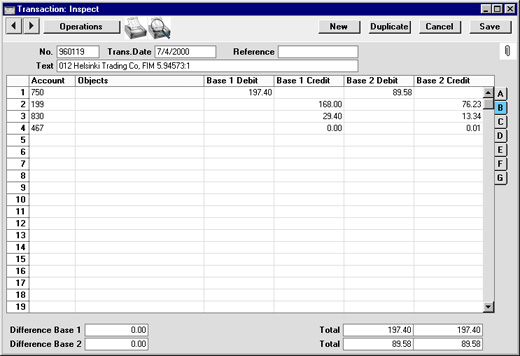
If you have more than one Company, all Companies will be upgraded.
- Return to the Conversions - Master setting in the System module and turn off the option to Convert all Registers to Dual Base Currency.
- Print out the Print out the Trial Balance, Balance Sheet, Profit & Loss, Sales Ledger and Purchase Ledger reports for each Company and compare them with those printed in step 2 above.
