Introduction to Value Packs
Value Packs allow you to add extra features to the basic FirstOffice program. The following Value Packs are available:
- Bar Code
- CRM and Mail
- Currencies, Languages and Advanced Pricing
- Dual Base Currencies
- Group Invoicing
- Internet Server, One Internet User
- Three Additional Internet Users
- Purchase Orders
- Quotations
- Stock Locations
The constituent parts of two Value Packs (Currencies, Languages and Advanced Pricing, and CRM and Mail) are described separately in these web pages, while Currencies and Dual-Base Currency have been joined together in a single description. For details about the Bar Code Value Pack and about the Internet Server and Users Value Packs, please refer to your local FirstOffice representative. The Bar Code Value Pack is used in Finland, where Purchase Invoices are bar coded.
You can add a Value Pack to FirstOffice at any time by following these steps:
- If you have a multi-user installation, you can work on the server or on one of the clients.
If you want to work on the server and it is running, ensure no other user is logged in, select 'Quit, Remove Autoserver' from the File menu and restart FirstOffice.
- Use the [Select Module] button in the Master Control panel to change to the System module.
- Click the [Settings] button in the Master Control panel (or select 'Settings' from the File menu). In the resulting list, double-click 'Configuration'.
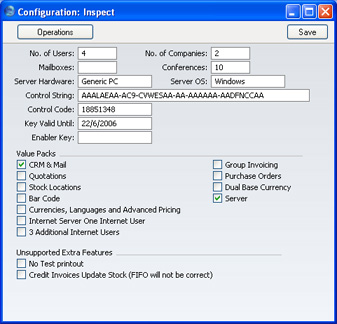
- Check the required Value Pack option(s) and click the [Save] button in the Button Bar to save changes and close the window.
- In single-user installations, quit FirstOffice and restart to allow the changes to take effect.
- In multi-user systems, if you were working on a client, quit FirstOffice and restart to allow the changes to take effect. There is no need to restart the server.
If you were working on the server, select 'Server' using the [Select Module] button in the Master Control panel.
In both cases, the clients can now log in again: they will now have access to the Value Pack(s). If you need to prevent individual users from using Value Packs, you should do so using Access Groups.
- Refer to the Enabler Key page for instructions about applying for a new Enabler Key.
Note that in the main part of these web pages, we have assumed that no Value Packs are present. When a Value Pack is present, new fields, settings and functions will be made available and therefore the appearance of some of the lists and screens in your copy of FirstOffice will differ from those illustrated on those web pages. For example, if you are using the Currencies, Languages and Advanced Pricing Value Pack, the Order, Invoice and Goods Receipt screens will gain an extra card (the 'Currency' card) showing the Currency and Exchange Rate. Other new fields will appear on the existing cards.
