Create Open Invoice Customer Statement E-mail
This function will send
Open Invoice Customer Statements to Customers by email. The function will create a separate Mail for each Customer, as follows:
- The sender of each Mail will be the current user or, if the current user has no Mailbox, the From System Mailbox specified in the Mail and Conference Settings setting in the E-mail and Conferences module.
- The Recipient of each Mail will be chosen as follows:
- If the Customer has a record in the Additional Email Recipients setting in the CRM module, the Mail will be sent to the Contact Persons listed with the Form Type "Open Invoice Customer Statement" in that record.
- If the Customer does not have a record in the Additional Email Recipients setting or its record has no Contact Persons with the Form Type "Open Invoice Customer Statement", the Mail will be sent to the Email Address specified in the Contact record for the Customer.
There must be an Email Address in the Contact record for the Customer, even if the Recipient will be taken from the Additional Email Recipients setting. Otherwise, no Mail will be created for the Customer.
- The Subject and Text of the Mail will be taken from the record in the Mail Texts setting in the E-mail and Conferences module in which the Form is "Open Invoice Customer Statement". If you have specified a Language in the Contact record for the Customer and the Mail Text record contains a row for that Language, the Subject and Text will be determined by the fields in that row. If the Mail Text record does not contain a row for that Language, they will be determined by the fields in the Mail Text header. If you have not specified a Language in the Contact record they will again be determined by the fields in the Mail Text header unless you specify a Language in the specification window. The Subject and Text will be chosen as follows:
- The Subject in the mail will be taken from the Subject in the Mail Text record.
- The Text of the Mail will be built up as follows:
- The initial text will be taken from the Standard Text record quoted in the First Text field in the Mail Text record.
- The final text will be taken from the Standard Text record quoted in the Last Text field in the Mail Text record.
If there is no suitable record in the Mail Texts setting, the Subject of the Mail will be "Open Invoice Customer Statement". The Text of the Mail will be empty.
- The Open Invoice Customer Statement will be attached to the Mail as a PDF file, accessible through the Document Manager. This requires you to have designed a Form Template to be used by the Open Invoice Customer Statement Form, and to have assigned that Form Template to the Form using the 'Define Form' function. When you design the Form Template, you may need to use Styles that will embed fonts in PDF files (this will depend on the fonts you use). You may also need to choose a code page and page setup, which you can do in the Form Template Properties. Please refer here for details about designing Form Templates and here for a list of the fields you can include in the Form Template used by the Open Invoice Customer Statement form.
By default, the Mails created by this function will not be marked as Sent. So, you will have the opportunity to check and edit them. If necessary, however, you can have them marked as Sent immediately and automatically.
To send Mails to Customers using this function, you must be using the External Gateway module, and you must have configured the E-Mail SMTP Server setting. Please refer here for full details about the mailing features in Standard ERP.
You must tick the Reminders check box on the 'Terms' card of the Contact records for each Customer for whom Open Invoice Customer Statement Mails are to be created. If a Mail is not created when expected, the probable reason is that the Reminders box isn't ticked for the Customer in question.
Selecting the function brings up the following dialogue box:
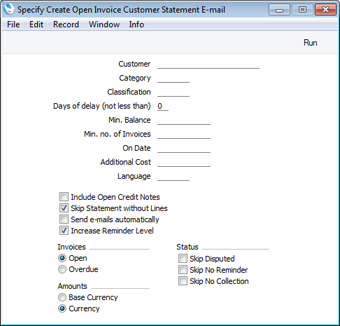
- Customer
- Paste Special
Customers in Contact register
- Range Reporting Alpha
- If necessary, enter here the Customer Number of the Customer (or range of Customers) to whom you wish to send statements by email.
- For a Mail to be created for a Customer, the Reminder box in its Contact record must be ticked.
- Category
- Paste Special
Customer Categories setting, Sales Ledger
- If you want to send statements by email to Customers belonging to a particular Customer Category, specify that Category here.
- Classification
- Paste Special
Contact Classifications setting, CRM module (if installed)
- Enter a Classification Code in this field if you want to send statements by email to Customers with a certain Classification. If you enter a number of Classifications separated by commas, statements will only be sent to those Customers featuring all the Classifications listed.
- Days of delay (not less than)
- If you only wish to include Invoices in the statements that are overdue by more than a certain number of days, enter that number here. In other words, you can use this field if you want to exclude from the statements Invoices that have only just become overdue.
- Min. Balance
- If you want to send statements by email to Customers with an outstanding balance that is greater than a certain figure, specify that figure here.
- Min. no. of Invoices
- If you only want to send statements by email to Customers to whom you have issued at least a certain number of Invoices, enter that number here.
- On Date
- Paste Special
Choose date
- Enter a date to produce statements for a specific date. All Invoices that were open or due (depending on the choice made below) on that date will be included in the statements, while Invoices and Receipts since that date will not be included. Invoices will be aged according to the specified date. If you leave this field empty, the current date will be used.
- Additional Cost
- Specify here any cost that you wish to charge for sending the sending each Statement. It will be printed on the Statement and added to the outstanding amount providing your Open Invoice Customer Statement Form contains the "Extra Cost" and "Sum + Interest" fields. This additional cost will not be written back to the Invoices listed in the statement.
- Language
- Paste Special
Languages setting, System module
- The Subject and Text of the Mails created by the function will be taken from the record in the Mail Texts setting in the E-mail and Conferences module in which the Form is "Open Invoice Customer Statement".
- If you have specified a Language in the Contact record for the Customer and the Mail Text record contains a row for that Language, the Subject and Text will be determined by the fields in that row. If the Mail Text record does not contain a row for that Language, they will be determined by the fields in the Mail Text header.
- This field will only be used f you have not specified a Language in the Contact record for the Customer. If you leave this field empty, the Subject and Text will again be determined by the fields in the Mail Text header. However, if you specify a Language here, they will be taken from the Mail Text row for that Language, or from the Mail Text header if there is no relevant row.
- Note that this field is not a search filter. Entering a Language here will not restrict the sending of statements to Customers with that Language.
- Include Open Credit Notes
- Check this box if you would like to include in the statements Credit Notes that have not yet been allocated to specific Invoices.
- Skip Statement without Lines
- This option, which will be used by default, will mean that empty statements will not be mailed i.e. statements will not be mailed to Customers that have no open Invoices (and no open Credit Notes if you select the Include Open Credit Notes option above).
- Send e-mails automatically
- Choose this option if you would like the Mails created by this function to be marked as Sent automatically. As the Mails will be sent to external e-mail addresses, they will be sent to the E-mail Queue immediately. This might be useful if the function creates many Mails but bear in mind that if there is no record in the Mail Texts setting in the E-mail and Conferences module in which the Form is "Open Invoice Customer Statement", the Mails will be created without any Text so you might need to check and update the Mails before sending them.
- Increase Reminder Level
- Each Invoice contains a code (the Reminder Level, visible on the 'Price List' card) that indicates the number of times it has been subject to a Reminder and included in an Open Invoice Customer Statement.
- Select this option if you want the Reminder Level in each Invoice to be increased when the statement is mailed. Even if you select this option, Reminder Levels will only be increased if the On Date (above) is blank or the current date. Reminder Levels will also not be increased in Invoices that are not yet due for payment (i.e. if the Due Date is on the day of printing or in the future).
- The Reminder Level for each Invoice (after being increased, if you have selected this option) will be printed in the statement providing you have included the “Reminder Level” field in the Form Template, and will determine the reminder text that will be printed in the “Reminder Level (remtext)” field.
- Invoices
- Use these options to determine which Invoices are to be included in the statements.
- Open
- This option lists all unpaid Invoices in the statements.
- Overdue
- This option only lists Invoices that are due for payment in the statements. These are Invoices whose Payment Terms have expired (i.e. those whose Due Dates have passed).
- Status
- Check the boxes to remove Invoices marked as Disputed, No Reminder and No Collection from the statements.
- Amounts
- Use these options to specify the Currency that will be used when printing some of the values in the statements.
- If you choose the Currency option, the following header fields will print values in the Sales Currency specified in the Contact record for the Customer: "Change during the Period"; "Prepayments / Unallocated Cash"; "Sum"; "Sum, Due"; "Sum, Not Due". If a Customer's Sales Currency is blank, these fields will print values in Base Currency 1, even if you choose this option.
- The "Account Balance Currency" and "Account Balance per Currency" fields list the Currencies and amounts used in a particular Customer's statement, so they are also affected by these options.
- The following row fields will print values in Currency or in Base Currency 1, depending on the option that you choose here: "Balance"; "Interest"; "Open Invoice Value"; "Received Value".
- The following fields will always print values in the Sales Currency of the Customer (in Base Currency 1 if the Sales Currency is blank): all Aged fields, all Aged On Date fields.
When the specification window is complete, click the [Run] button to activate the function. The relevant Mails will be created with statements attached, and placed in your Mailbox (or the From System Mailbox). If you did not choose the Send e-mails automatically option, you will need to mark each Mail as Sent and save it in order for it to be sent to the E-mail Queue and from there to the Customer.
---
Maintenance functions in the Sales Ledger:
Go back to:
