Entering a Quotation - Del. Card
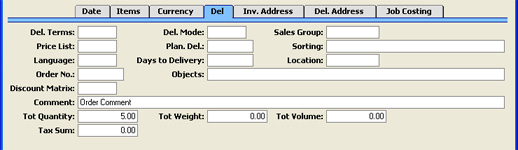
- Del. Terms
- Paste Special
Delivery Terms setting, Sales/Purchase Orders module
- Default taken from Customer (Sales Del. Terms)
- Specify the Delivery Terms for this Quotation here. You will tend to use this field for international Customers: examples might be Cost, Insurance, Freight or Free On Board.
- For each Delivery Term record you can specify an appropriate description in different Languages: the Language for the Quotation (described below) will therefore determine the translation to be printed on any documentation produced from the Quotation.
- Del. Mode
- Paste Special
Delivery Modes setting, Sales Orders module
- Default taken from Customer (Sales Del. Mode)
- Enter the mode of shipping used for this Quotation. Examples might be Post or Courier, or might specify the name of the courier that you will eventually use to supply the goods on the Quotation.
- For each Delivery Mode record you can specify an appropriate description in different Languages: the Language for the Quotation (described below) will therefore determine the translation to be printed on any documentation produced from the Quotation.
- Sales Group
- Paste Special
Sales Groups setting, System module
- Default taken from Salesman
- The Sales Group is brought in from the Person record after you have entered a Salesman (on the 'Date' card). If the Limited Access module is present, this field can be used to prevent a user from seeing all Quotations in the 'Quotations: Browse' window by restricting their view to their own Quotations or to those of their Sales Group.
- Please click here for full details of the Limited Access module.
- Price List
- Paste Special
Price List register, Pricing module
- Default taken from Customer, Customer Category or Payment Term
- Specify here the Price List that will determine the prices used on this Quotation. Ensure you have chosen the correct Price List before adding rows to the Quotation: if you forget, use the 'Update Currency Price List Items' function on the Operations menu to change the prices of Items added to the Quotation before the Price List was specified.
- When you add a row to the Quotation and specify an Item, Hansa searches either in the Price register or in the Quantity Dependent Prices setting for the single record representing the Item/Price List combination and brings in the Unit Price from there. If the Price List is a Discount Price List, Hansa will search in the Price register. Otherwise, it will search in the Quantity Dependent Prices setting. If no appropriate Price or Quantity Dependent Price record is found, the Unit Price will be brought in from the Item record.
- If the Price List specified is one which is Inclusive of VAT, the Unit Prices and Sums of each Quotation row will include VAT.
- When you create a new Quotation and specify a Customer, Hansa will first look to the Customer record for an appropriate Price List. If none is specified there, the Price List for the Customer Category to which the Customer belongs will be used. If this is blank, or the Customer does not belong to a Category, Hansa will look to the Payment Term record allocated to the Customer. If the Payment Term is subsequently changed for this Quotation only, the Price List will only be changed if it is blank.
- In multi-user systems, you can prevent certain users from changing the Price List in a Quotation using Access Groups (by denying access to the 'Change Price Lists' Action).
- Plan. Del
- Paste Special
Choose date
- The planned shipment date. The format of this field is determined by the Planned Delivery setting. Available options are free text, date, week number or year-week (four characters).
- You should use this field when you need to deliver on a particular fixed date. If you need to deliver a certain number of days after the Order Date (an unknown date when issuing the Quotation), use the Days to Delivery field (below).
- Sorting
- Default Taken from
Customer (Sort Key)
- The Sort Key (post code or your own routing code) of the Customer will be copied here. When an Order is created from this Quotation, it will be used by the Sorted Order List report, a list in Sort Key order of Orders with a particular Planned Delivery Date. This report can be used as an aid for delivery drivers.
- Language
- Paste Special
Languages setting, System module
- Default taken from Customer
- The Language used for this Customer. This determines the text to be transferred from different registers and settings, for example the Item Name, text for Payment Terms and Payment Mode, the selection of document forms etc. Leave the field blank to use the base Language.
- You can also use the Language to determine the Form that will be used when you print the Quotation, and the printer that will be used to print it. This can include sending the document to a fax machine, if your hardware can support this feature. Do this in the 'Define Document' window for the Quotation document, as described here. You can change the Language before printing the Quotation, to ensure it is printed on the correct printer or fax machine.
- Days to Delivery
- You can use this field to schedule deliveries when Orders are created from Quotations. If the Planned Delivery field of the Quotation (above) is blank, the Planned Delivery field of the Order can be set to a certain number of days after the Order Date. Specify that number here.
- This feature requires the Planned Delivery (in the Sales Orders module) to be configured as a date.
- Location
- Paste Special
Locations setting, Stock module
- Used as default in Orders, Deliveries
- If it is known that the stock which will eventually be used to satisfy this Quotation is to be taken from a particular Location, specify that Location here.
- If you have specified a Main Location in the Stock Settings setting, leaving this field blank means that stock from the Main Location will be used. Note, however, that the Require Location option in the same setting has no power over this field. If you are using this option, you will not have to enter a Location here, but you will have to specify one in any Deliveries eventually resulting from this Quotation.
- A default Location can be brought in from the 'Bonus' card of the user's Person record.
- If the 'Item Status' window is on screen, the quantities shown will refer to the Location specified here.
- Order No.
- In the case of a Quotation that you have converted to an Order (using the 'Order' function on the Operations menu), the Order Number of that Order will be shown here. If you have created more than one Order, the last Order Number will be shown. Quotations with an Order Number will not be shown in the Quotation Stock report, even if their Status is Open.
- Objects
- Paste Special
Object register, Nominal Ledger/System module
- Default taken from Customer
- You can assign up to 20 Objects, separated by commas, to this Quotation. You might define separate Objects to represent different departments, cost centres or product types. This provides a flexible method of analysis that can be used in Nominal Ledger reports.
- In any Nominal Ledger Transactions generated from Invoices eventually raised from this Quotation, any Objects specified here will be assigned to the credit posting to the Sales Account(s), the debit posting to the Cost Account (if cost accounting is being used), and the debit posting to the Debtor Account (if you are using the Objects on Debtor Account option in the Account Usage S/L setting).
- Any Objects specified for the Customer will be copied to here as a default, as will any Objects specified in the Person records for the Customer's Salesman or the current user.
- Discount Matrix
- Default taken from
Customer or Customer Category
- If there is a Discount Matrix applying to this Quotation, it will be shown here. The field cannot be changed. Discount Matrices are used to administer quantity discounts.
- Comment
- Default taken from
Customer
- Record here any comment about this Quotation. Comments in the Order Comment field of the Customer record will be entered here as a default.
- Tot Quantity
- This field shows the total number of Items on the Quotation and is updated automatically whenever you save the Quotation. If this figure becomes inaccurate for any reason, use the 'Recalculate Weight and Volume' function on the Operations menu to update it.
- Tot Weight
- Default taken from
Items - This field will contain a calculated value based on the Quantity and the Weight of the Items, and is updated automatically whenever you save the Quotation. If the Weight of one of the Items is changed or if this figure becomes inaccurate for any other reason, use the 'Recalculate Weight and Volume' function on the Operations menu to update this field.
- Tot Volume
- Default taken from
Items
- This field will contain a calculated value based on the Quantity and the Volume of the Items, and is updated automatically whenever you save the Quotation. If the Volume of one of the Items is changed or if this figure becomes inaccurate for any other reason, use the 'Recalculate Weight and Volume' function on the Operations menu to update this field.
- Tax Sum
- When defining VAT Code records using the setting in the Nominal Ledger, it is possible to specify that an additional tax, such as an environmental tax, be levied. If the VAT Code of any of the rows of the Quotation is one where such an additional tax has been defined, the amount of that tax will be shown in this field. The amount will be recalculated as Items are added to the Quotation. When an Invoice eventually results from the Quotation, this figure will be transferred to the Ext. Tax field in the footer area of the Invoice.
|