Entering an Item - Pricing Card
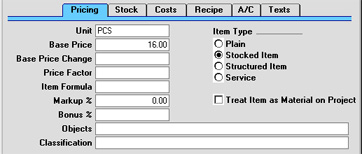
- Unit
- Paste Special
Units setting, Sales Ledger
- Specify here the quantity to which the Base Price (below) refers. In the majority of cases, this will be a single item, but otherwise it might be a pair or a dozen.
- The Units setting in the Sales Ledger module enables language-specific text to be entered, which will then appear, in translation if necessary, on Delivery Notes and Invoices. You can also specify in the Unit record whether one, two or all three of the dimension fields on the 'Stock' card should contain values before the Item can be saved, and specify a factor to link the Weight and Volume fields.
- If you need to be able to express the stock quantity of this Item using more than one unit of measurement (for example, metres and yards, gallons and litres or even litres and kilograms), use this field in conjunction with the Unit 2 and Unit Coefficient fields on the 'Stock' card.
- In the case of Service Items (see below), you can enter a Unit here (e.g. minutes or hours), or you can specify a Default Service Unit in the Project Settings setting in the Job Costing module. If you specify a Default Service Unit, it will be used for all Service Items in all transactions (e.g. Orders and Invoices), and it will override any Unit specified for an individual Service Item.
- Base Price
- Used as default in
Quotations, Orders, Invoices, Price Calculations
- Enter the normal sales price for the Item here. This price should always be in your home Currency.
- If you would like to prevent changes to this field, use the Do not allow Base Price change option in the Item Settings setting in the Sales Ledger.
- The Base Price Changes setting in the Stock module can be used to change the Base Price of many Items at a single stroke. This can be used even if the Do not allow Base Price change option in the Item Settings setting is in use.
- Base Price Change
- This field shows the date of the last change to the Base Price for the Item and is updated automatically.
- Price Factor
- Used as default in
Quotations, Orders, Purchase Orders, Invoices
- Use the Price Factor to define the Base Price of the Item as being for a certain quantity; e.g. a price per box. If a box contains 12 units and the Item is usually sold by the box, enter "12" in this field to indicate that the Base Price refers to a box of 12. On Orders and Invoices, the price per unit is automatically calculated. On Purchase Orders, the cost price per unit is automatically calculated. Although related to the Unit field above, this field will tend to be used for Items where the basic sales unit can be broken (e.g. where an Item is usually sold as a box of 12 but can occasionally be sold individually), while the Unit field refers to unbreakable sales units.
- Item Formula
- Paste Special
Item Formula register, Pricing module
- When entering Quotations, Orders or Invoices, you can use Items whose prices are calculated from the value of the other Items sold. Examples might be freight or freight insurance. The Item Formula register in the Pricing module is used to define the formulae used in these calculations. If this is such an Item, enter the Code of the appropriate Item Formula here. Please refer to the description of the Item Formula register here for full details.
- Markup %
- This field is used in combination with the Job Costing module. When a Purchase Invoice for this Item is entered and associated with a Project, Hansa will charge the Project with the Item cost plus this percentage.
- The Markup % can also be used when calculating prices: please refer to the description of the 'Calculate Price Lists' function for details.
- Treat Item as Material on Project
- Please refer here for details of this check box.
- Bonus %
- Enter a percentage here for use in the calculation of sales bonuses for sales persons. Bonus calculations are shown in the Bonus , Salesman report in the Sales Ledger. This report has options allowing bonuses to be calculated using percentages entered here, in the Person register ('Bonus' card), or in the Bonus setting in the Sales Ledger.
- Objects
- Paste Special
Object register, Nominal Ledger/System module
- Used as default in Quotations, Orders, Invoices
- Up to 20 Objects can be assigned to each Item, separated by commas. They will be used as defaults in all Orders, Invoices and other transactions involving this Item. You might define separate Objects to represent different departments, cost centres or product types. This provides a flexible method of analysis that can be used in Nominal Ledger reports.
- Classification
- Paste Special
Item Classifications setting, Stock module
- If you are using Hansa's Web Shop, you may wish to offer different Items to different Customers. This is done by dividing the Items into sets known as "Classifications" and then specifying a Classification for each Customer. Customers will see only those Items in the relevant Classification when they log on to your Web Shop site.
- Enter here the Classification to which this Item is to belong. Items can belong to more than one Classification: enter as many Classifications as necessary, separated by commas.
- Outside the Web Shop, Item Classifications can also be used to change the Items 'Paste Special' list. Usually, this is a simple list of Items from which the appropriate one can be chosen. If you are using Item Classifications, you can break the list up so that it only shows Items belonging to a particular Classification.
- Item Type
- The Item Type selected here determines how the Item will be treated elsewhere in Hansa.
- Plain
- Select this option if the Item is one for which there is no requirement to maintain stock values. This might be the case for items such as labour or training, to be used if the Job Costing and Service Orders modules are not present. Stock level quantities are maintained for such Items, but they are not subject to the Do Not Allow over Delivery setting in the Stock module (i.e. you will not be prevented from creating negative stock).
- Stocked
- Select this type for normal stocked Items, when the stock module is installed. Hansa will keep track of the stock values for these Items. When creating Purchase Orders in batches using the 'Create Purchase Orders' function, only those Items which are Stocked and which have associated records in the Purchase Item register will be included.
- Structured Item
- An assembled Item is one which is constructed by your company from components bought in for the purpose.
- Hansa supports two types of assembled Items: those which are built the moment the Delivery is made and those which are built in advance of being delivered, until which moment they are held in stock. If the Production module is not installed, only the first of these is supported.
- If the Item is one which will be built at the moment of Delivery, it is termed a "Structured Item" so should be entered as such. Hansa will not keep track of the stock values for these Items. An example is a Stereo System, which as an entity is never kept in stock. Its components (e.g. amplifier, CD player) are kept in stock. When a Stereo System is delivered, appropriate quantities of its components are automatically removed from stock.
- If the Item is one which will be built before the moment of Delivery and kept in stock, it should be entered as a Stocked Item. An example might be the CD Player. When the CD Player is built using the Production register in the Production module, its components (circuit boards, laser/scanner unit and digital-analogue converter) are removed from stock and it is added to stock.
- In both cases, the assembled Item will have a Recipe associated with it, which determines how many of each component will be used in its construction. This should be specified on the 'Recipe' card.
- Service
- A Service Item is a special type of Item used in the Job Costing and Service Orders modules. If you are using either of these modules, any kind of work charged by time such as labour, consultancy and equipment repair should be entered as Service Items.
- When entering a new Item, the Item Type selected as a default will be that chosen in the Item Settings setting in the Sales Ledger.
|