Auto Elimination - The Auto Elimination Setting
To enter a new Auto Elimination record or to edit an existing one, make sure you are in the Nominal Ledger and open the 'Settings' list by clicking the [Settings] button in the Master Control panel or by selecting 'Settings' from the File menu. Double-click 'Auto Elimination' in the list. The 'Auto Eliminations: Browse' window is displayed, showing all Auto Elimination records previously entered. Double-click a record in the list to edit it, or add a new record by clicking the [New] button in the Button Bar. When the record is complete, save it by clicking the [Save] button in the Button Bar or by clicking the close box and choosing to save changes. To close it without saving changes, click the close box.
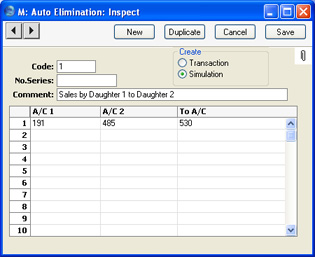
- Code
- Enter a unique Code by which the Auto Elimination record will be identified.
- Create
- Use these options to determine whether the 'Account Auto Elimination' Maintenance function will create a Simulation or a Transaction.
- If the function is to create a Simulation, you will be able to check it for accuracy before converting it into a Transaction using the 'Transactions' Operations menu function on the 'Simulations: Browse' window.
- No. Series
- You can specify that the Transaction or Simulation created by the 'Account Auto Elimination' Maintenance function will be numbered using a particular number sequence in the Number Series - Transactions or Number Series - Simulations settings. To do this, enter the first number of the number sequence here. If you leave this field empty, the function will use the first number sequence in the setting. If the number entered does not fall into a recognised or currently valid number sequence, the Maintenance function will not create a Simulation or a Transaction. This will occur most commonly when Number Series are tied to a period such as a calendar year and that period ends.
! | Be sure to specify a valid Number Series, otherwise no Simulations or Transactions will be created. |
|
- Comment
- Enter a name for the Auto Elimination record, to be shown in the 'Auto Eliminations: Browse' window and the 'Paste Special' list. The Comment is also transferred to the Text field of any Simulation or Transaction created by the 'Account Auto Elimination' Maintenance function.
Use the grid to define the set of rules used when eliminating Account balances. Use as many rows as necessary if you need to eliminate the balances from various pairs of Accounts, although it is usually recommended that you enter separate records in the setting for this purpose. This reduces the possibility for future errors.
- A/C 1, A/C 2
- Paste Special
Account register, Nominal Ledger/System module
- Specify here the two Accounts whose balances are to be cancelled out or eliminated. For example, if one Daughter Company has invoiced another Daughter Company for the use of a particular resource, the two Accounts that you enter here will be the Sales Account in the first Daughter Company and the corresponding Cost Account in the second Daughter Company. You must specify both Accounts in a particular row, and both Accounts must exist in the current Company, otherwise the row will be ignored by the Maintenance function.
- To A/C
- Paste Special
Account register, Nominal Ledger/System module
- In case the balances of the two Accounts are not the same (i.e. they will not cancel each other out), specify here the Account that is to receive the difference. You must specify a To Account in a particular row and the Account must exist in the current Company, otherwise the row will be ignored by the Maintenance function.
- In the example illustration, the Sales Account 191 and the Cost Account 485 will have their balances cancelled out. If their balances are not the same, the difference will be posted to Account 530.
- There should not be a balance in the difference Account after you have run the 'Account Auto Elimination' function. If there is a balance, it will usually be caused by an error in one of the Daughter companies. You should trace the error and correct it before producing the final consolidated accounts.
