Entering a Cash Transaction - Amounts Card
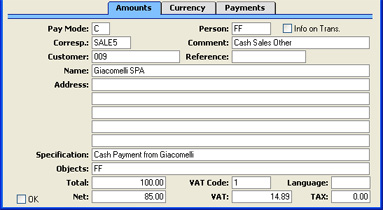
- Pay Mode
- Paste Special
Payment Modes setting, Sales/Purchase Ledger, Cash Book module
- Default taken from Cash Book Settings
- The Payment Mode determines the Nominal Ledger Account to be debited (Cash In) or credited (Cash Out) by the value of the cash transaction. Usually this will be a Cash or Bank Account.
- You can use a single cash transaction to record the day's cash receipts or payments, providing they have the same Payment Mode (i.e. affect the same Cash or Bank Account).
- You must specify a Payment Mode before the cash transaction can be saved.
- If you have used the Payment Modes setting to define separate number sequences for each Payment Mode and you are using the Common Number Series option in the Cash Book Settings setting, the transaction number will be determined by the default Payment Mode and will change if you change the Payment Mode.
- Person
- Paste Special
Person register, System module
- Enter the initials of the Person responsible for the cash transaction. When you press Return, their Name and Object will appear in the appropriate fields below.
- If you use a suitable Corresponding Mode, this field can be used to record cash payments made to or received from members of staff.
- Info on Trans.
- This check box is only used in Cash In records that record the receiving of cash against Invoices or Purchase Credit Notes. Use this option in such a Cash In record if you would like to have the Invoice Number, Payment Date and Customer/Supplier shown on flip E of the resulting Nominal Ledger Transaction. This applies to the posting to the Debtor or Creditor Account only.
- This check box will be on by default if you are using the Invoice Info on N/L Transaction option on the 'Debtors' card of the Account Usage S/L setting.
- For details about using Cash In records to receive cash against Invoices or Purchase Credit Notes, please refer to the page describing the 'Payments' card.
- Corresp.
- Paste Special
Corresponding Modes setting, Cash Book module
- Default taken from Cash Book Settings
- The Corresponding Mode determines the Nominal Ledger Account to be credited (Cash In) or debited (Cash Out) by the value of the cash transaction (or by the value of the cash transaction less VAT if a separate VAT posting is being made). In the case of transactions that you enter directly to the Cash In and Cash Out registers, this may be a Sales (Cash In) or Purchase (Cash Out) Account, or, in the case of cash payments made to or received from members of staff, an Expense Account. For payments of between your bank and petty cash, it will be your Bank Account (the Petty Cash Account will come from the Payment Mode). In the case of cash transactions that you create from Invoices, especially if you are using the Double Transaction method to create cash transactions from Invoices and Purchase Invoices, it may be a temporary holding Account for cash. A separate VAT posting will be made if the VAT field contains a value and if you are using the Post VAT option in the Cash Book Settings setting.
- You can use a single cash transaction to record the day's cash receipts or payments, providing they have the same Corresponding Mode (i.e. affect the same Sales or Purchase Account).
- In the case of a 'simple' cash transaction (i.e. one where the grid on the 'Payments' card is empty or contains at least one row of Type "Cash In" or "Cash Out"), you must specify a Corresponding Mode before the cash transaction can be saved.
- Comment
- Default taken from
Corresponding Mode
- The text for the Corresponding Mode. You can change this text for a particular cash transaction.
- Customer
- Paste Special
Customers in Customer register
- To record a cash payment received from a particular Customer, enter their Customer Number or use the 'Paste Special' function. When you press Return, the Customer's name, address and other information will be entered into the appropriate fields. There is no need to enter a Customer Number: leave the field blank if you want to use a single Cash In record to record the day's cash receipts.
- This field is used in the Cash In register only.
- Supplier
- Paste Special
Suppliers in Customer register
- To record a cash payment issued to a particular Supplier, enter their Supplier Number or use the 'Paste Special' function. When you press Return, the Supplier's name, address and other information will be entered into the appropriate fields. There is no need to enter a Supplier Number: leave the field blank if you want to use a single Cash Out record to record the day's cash payments.
- This field is used in the Cash Out register only.
- Reference
- Use this field if you need to identify the cash transaction by means other than the Serial Number. One purpose for the field might be to record the number used by the Customer or Supplier to identify the payment.
- Name
- The Person, Customer or Supplier Name is entered after you have entered a Person's initials or the Customer or Supplier Number.
- Address
- The Address of the Customer or Supplier is entered after you have entered the Customer or Supplier Number.
- Specification
- Any comment that you enter here (perhaps the circumstances of the cash transaction) will be copied to the Text field in the resulting Nominal Ledger Transaction, and will be shown in the 'Cash In: Browse' or 'Cash Out: Browse' window.
- In the case of the Cash Out register only, when you enter a Person above, their bank account number (from the 'Bonus' card of their Person record) will be copied here automatically.
- Objects
- Paste Special
Object register, System module
- Default taken from Person, and Customer (Sales Objects) or Supplier (Purch. Objects)
- You can assign up to 20 Objects, separated by commas, to this cash transaction and therefore to any Nominal Ledger Transaction generated from it. You might define separate Objects to represent different departments, cost centres or product types. This provides a flexible method of analysis that can be used in Nominal Ledger reports.
- In any Nominal Ledger Transaction generated from this cash transaction, any Objects specified here will be assigned to the Account that is credited (Cash In) or debited (Cash Out) by the value of the cash transaction (or by the value of the cash transaction less VAT if a separate VAT posting is being made).
- Total
- The total for the cash transaction, including VAT. This figure should be in Currency (specify the Currency on the 'Currency' card).
- If you have used at least one row on the 'Payments' card, the Total figure will be updated automatically and will not be changeable.
- VAT Code
- Paste Special
VAT Codes setting, Nominal Ledger
- Default taken from Cash Book Settings
- The VAT Code entered here determines the rate at which VAT will be charged on this cash transaction and the VAT Account to be used.
- If you would like a VAT element to be included in the Nominal Ledger Transaction generated when you approve the cash transaction, check the Post VAT box in the Cash Book Settings setting. The VAT will be credited to the Output Account specified for the VAT Code record (Cash In) or debited to the Input Account (Cash Out). The Nominal Ledger Transaction will not include a VAT element if you have not checked the Post VAT box.
- If you are using the Cash In record to receive cash against an Invoice and you are also using the Post Receipt VAT option in the Account Usage S/L setting, the VAT Code from the first row of the Invoice will appear here when you enter the Invoice Number on the 'Payments' card. Please refer to the page describing the 'Payments' card for more details.
- VAT
- The VAT total for the cash transaction: this figure is updated when you enter the Total or the Net figure and whenever you change the VAT Code. This figure should be in Currency.
- This figure is rounded up or down according to rounding rules set in the Round Off setting in the System module.
- Language
- Paste Special
Languages setting, System module
- You can use the Language to determine the Form that will be used when you print the cash transaction, and the printer that will be used to print it. This can include sending the document to a fax machine, if your hardware can support this feature. Do this in the 'Define Document' window for the Cash In and Cash Out documents, as described here. You can change the Language before printing a cash transaction, to ensure it is printed on the correct printer or fax machine.
- Net
- The total for the cash transaction, excluding VAT. This figure is calculated automatically when the Total is entered and whenever the VAT Code is changed. This figure should be in Currency.
- This figure is rounded up or down according to rounding rules set in the Round Off setting in the System module. In the Nominal Ledger Transaction resulting from the cash transaction, any amounts lost or gained in this rounding process are posted to the Round Off Account specified in the Account Usage S/L setting, providing you are using the Post VAT option in the Cash Book Settings setting. If you are not using this option, the Total will be posted to both sides of the Transaction so there will be no rounding error.
- If you have used at least one row on the 'Payments' card, the Net figure will be updated automatically and will not be changeable.
- TAX
- This field is intended for use in Russia, where a Sales Tax is levied on cash Receipts. It is in the Cash In register only.
- If the Cash In record uses a Payment Mode with a Tax %, Cash Account and Tax Account specified on flip D, a percentage of the Total (determined by the Tax %) will be placed in this field. When you approve the record, this figure will be credited to the Tax Account with a balancing debit to the Cash Account.
- OK
- Checking this box approves the cash transaction. When you next save the record, a Nominal Ledger Transaction will be created in the Transaction register, if you have so determined in the Sub Systems setting in the Nominal Ledger. Because of this consequence, once you have checked this box and have saved the cash transaction, you will no longer be able to change it.
- The Nominal Ledger Transaction is described on the Nominal Ledger Transactions from Cash Transactions page.
- References in these web pages to approved cash transactions are to those whose OK check box has been checked.
|