Entering an Asset Status record
To open the Asset Status register, ensure you are in the Assets module and select 'Asset Status' from the Registers menu or click the [Asset Status] button in the Master Control panel The 'Asset Status: Browse' window is opened, showing Asset Status records already entered. These are normally listed in transaction number order. The OK column contains a check mark for the records that have been approved.
To enter a new Asset Status record, click the [New] button in the Button Bar. Alternatively, if one already exists that is similar to the one you are about to enter, find it in the list, highlight it and click [Duplicate].
The 'Asset Status: New' window is opened, empty if you clicked [Duplicate] or containing a duplicate of the highlighted Asset Status record. In the case of the duplicate, the Date of the new Asset Status record will be the current date, not the Date from the original record.
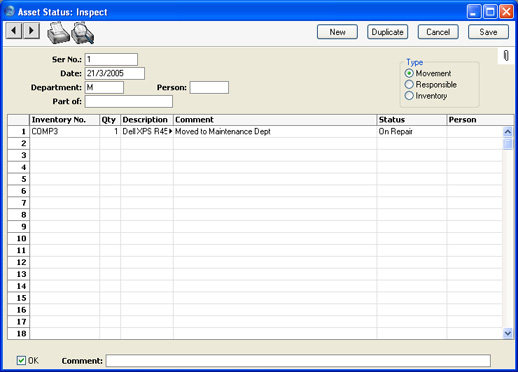
- Ser No.
- Paste Special
Select from another Number Series
- The number of the Asset Status record: Hansa will enter the next unused number from the first number sequence entered in the Number Series - Asset Status setting. You may change this number, but not to one that has already been used.
- Date
- Paste Special Choose date
- The Date that the change of status is to take effect or of the stocktake: Hansa enters the current date as a default.
- Department, Movement
- Paste Special
Departments setting, Assets module
- If you want to move an Asset from one Department to another, enter the new Department here and choose the Movement option to the right. The Asset History of the Asset will be updated when you approve and save the Asset Status record.
- If you choose the Movement option and leave the Department field blank, you will not be able to save the Asset Status record. This removes the risk of moving Assets out of their original Department, but not in to a new one.
- Person, Responsible
- Paste Special
Person register, System module
- If you want to change the Person responsible for an Asset, enter the initials of the new Person here and choose the Responsible option to the right. The Asset History of the Asset will be updated when you approve and save the Asset Status record.
- If you choose the Responsible option and leave the Person field blank, you will not be able to save the Asset Status record. This removes the risk of moving Assets out of the care of their original Person, but not in to that of a new one.
- Note that you cannot choose both the Movement and the Responsible options at the same time. Therefore, you will need to enter two Asset Status records if you want to change both the Department and the Person of an Asset.
- Inventory
- Whenever you carry out a stocktake of your Assets, you should enter its results in a new record in the Asset Status register, in which this Inventory option is selected. It will probably be easy to copy the record representing the previous stocktake and then to check the quantities are correct. You can do this on screen or on paper having printed the Asset Status document. Assets that have been sold or written off since the last stocktake should be left out of the new record. This new record will provide the contents of the Stocktaking List - Assets report the next time you print it, and therefore of the next stocktake.
- If the stocktake shows that an Asset has moved Department, or that the Person responsible for it has changed, you should include that Asset in the new Asset Status record recording the results of the stocktake (i.e. with the "Inventory" option selected) and in a separate Asset Status record with the "Movement" or "Responsible" option (as appropriate) chosen. The Department and Person fields have no power if the "Inventory" option is selected.
Use the grid area to record the Assets that are to be affected by the change represented by the Asset Status record. For example, if the Movement option has been selected and a New Department specified, all Assets listed in the grid area will be moved to that New Department. If the Type of the Asset Status is "Inventory", use the grid area to record the results of the stocktake (i.e. it should be a list of all your current Assets).
- Inventory No.
- Paste Special
Asset, Assets module
- Enter the Inventory Number of the Asset whose Department or Person is to be changed.
- Qty
- If the Type of the Asset Status record is "Inventory", enter the Quantity of the Asset as recorded in the stocktake.
- Description
- The Asset Name is entered here automatically after you have entered the Inventory Number.
- Comment
- Record any comment about the inclusion of the Asset in the Asset Status record here, such as the reason for the change. If you want to record a comment about the Asset Status record as a whole, use the Comment field in the footer below.
- Status
- Paste Special
Choices of possible entries
- Record here whether the Status of the Asset has changed to "Found" (the default), "Missing", "On loan", "Borrowed", "Laid off" or "On Repair". This will be most useful when the Type of the Asset Status record is "Inventory" as, in that case, the information will be shown in the Stocktaking List - Assets report.
- Person
- Paste Special
Person register, System module
- If the reason for entering the Asset Status record is that the Asset has been lent to a member of staff, record that Person here, and the change the Status (immediately above) to "On Loan".
Footer
- OK
- Check this box to approve the Asset Status record. After approval, it may not be changed.
- The changes you have entered will take effect and will be shown in the Asset History report.
- References in these web pages to approved Asset Status records are to those whose OK check box is on.
- Comment
- Record any comment about the Asset Status record here, such as the reason for its entry. This comment is shown in the 'Asset Status: Browse' window.
