Asset List
This report lists the Assets in the selection, showing for each most of the information stored in the
Asset register. The report does not show depreciation or net book values: if you need a simple list that includes this information, use the
Asset At Point Of Time report.
When printed to screen, the Asset List has Hansa's Drill-down feature. Click on an Inventory Number in the report to open the Asset record.
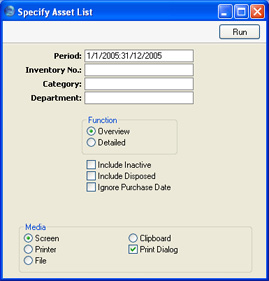
- Period
- Paste Special
Reporting Periods setting, System module
- The report period: Assets whose Purchase Date falls in this period will be listed in the report. Assets with a blank Purchase Date will also be listed. If you want to list all Assets irrespective of Purchase Date, check the Ignore Purchase Date box below.
- Inventory No.
- Paste Special
Asset, Assets module
- Range Reporting Alpha
- Enter an Inventory Number (or range of Inventory Numbers) signifying the Assets to be shown in the report.
- Category
- Paste Special
Asset Categories setting, Assets module
- Range Reporting Alpha
- Limit the selection to Assets belonging to a single Asset Category, or to a range of Categories.
- Department
- Paste Special
Departments setting, Assets module
- If you want to report on the Assets belonging to a particular Department, specify that Department here.
- Function
- Use these options to control the level of detail to be shown in the report.
- Overview
- This option simply shows the Inventory Number, Name, Purchase Value and Purchase Date of each Asset.
- Detailed
- As well as the information shown in the Overview, this option shows the Quantity, Department and Person of each Asset in the selection (all taken from the 'Owner' card of the Asset record) and lists all Revaluations relating to those Assets.
- Include Inactive
- Check this box if you want to include in the report Assets that have been marked as Inactive.
- Include Disposed
- Check this box if you want to include in the report Assets that have been disposed of (i.e. written off or sold using an approved Disposal record).
- If an Asset has been marked as Inactive and disposed of through the Disposal register, it will only be shown in the report if both Include Inactive and Include Disposed are checked.
- Ignore Purchase Date
- Check this box if you want to include all Assets in the report, irrespective of Purchase Date.
