Entering a Project - Terms Card
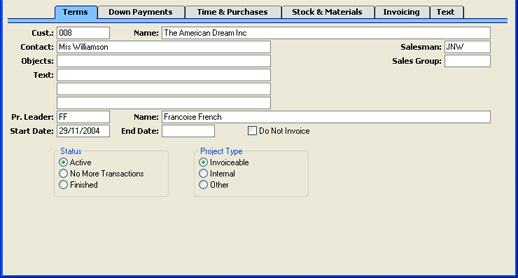
- Cust.
- Paste Special
Customers in Customer register
- Enter the Customer Number or use the 'Paste Special' function. When you press Return, the Customer's name will be entered to the field to the right.
- You must enter a Customer before you can save a Project.
- Name
- The Customer Name is entered by Hansa after you have specified a Customer Number.
- Contact
- Paste Special
Contact Persons setting, Sales Ledger
- The name of the person in the client firm that is in charge of the Project.
- Salesman
- Paste Special
Person register, System module
- Enter here the initials of the Salesperson in overall charge of this Project. The Project Leader field (described below) can be used to record the Person responsible for the day-to-day work required to complete the Project.
- This field is also used by the Limited Access module: please refer to the description of the Sales Group field (below) for details.
- Objects
- Paste Special
Object register, Nominal Ledger/System module
- Used as default in Time Sheets, Invoices
- Enter an Object (or several Objects, separated by commas) for your internal accounting if necessary. If you have specified a Project Class that has Object(s) attached, these will be entered to this field automatically (in addition to any Objects that are already there). The Objects will be transferred to all Invoices raised for this Project (shown on the 'Terms' card of the Invoice screen).
- If any Objects have been specified for the Customer, they will not be copied here, but they will be copied to the 'Terms' card of any Invoices.
- The Objects on the 'Terms' card of any Invoices will be assigned to the credit posting to the Sales Account(s), the debit posting to the Cost Account (if cost accounting is being used), and the debit posting to the Debtor Account (if you are using the Objects on Debtor Account option in the Account Usage S/L setting).
- This field must contain a value if you are using the Project Code the same as Object Code option in the Project Settings setting. In this case, only one Object can be assigned to the Project. This will allow you to carry out Project-by-Project cost and revenue analysis in Nominal Ledger reports. You can easily create an Object with the appropriate Object Code using the 'Create Object' function on the Operations menu.
- If you are using the Check Objects according to Project Class option in the Project Settings setting, the Objects entered here must be the same as those in the Project Class. In this case, no extra Objects can be assigned to the Project.
- Sales Group
- Paste Special
Sales Groups setting, System module
- Default taken from Salesman
- The Sales Group is brought in from the Person record after you have entered a Salesman. If the Limited Access module is present, this field can be used to prevent a user from seeing all Projects in the 'Projects: Browse' and Project 'Paste Special' windows by restricting their view to their own Projects or to those of their Sales Group.
- Please click here for full details of the Limited Access module.
- Text
- Enter up to three lines of text to describe the Project. This text can appear on Invoices and other documents.
- Pr. Leader
- Paste Special
Person register, System module
- The member of your firm in charge of the Project. Once you have entered their initials here, their name will appear in the field to the right.
- Name
- The Project Leader's name is entered by Hansa after you have specified their initials.
- Start Date
- Paste Special
Choose date
- The date that work started on the Project.
- End Date
- Paste Special
Choose date
- The date work finished on the Project. Note that you will still be able to create Project Transactions for the Project: to prevent this, mark the Project as No More Transactions or Finished (below).
- Do Not Invoice
- Check this box if you do not want Invoices to be created for this Project by the 'Create Project Invoices' function. Project Transactions will still be created for such Projects, so analysis of time, materials and purchases is still possible.
- Note that this option does not prevent the raising of Down Payment Invoices from the 'Down Payments' card of the Project screen. So, if the Project is to be invoiced strictly on an instalment basis irrespective of the time spent or materials used, you should check this box.
- Status
- Use these options to show the current status of the Project.
- Active
- Use this option for Projects in progress. Such Projects are marked with a blank in the Status column in the 'Projects: Browse' window. Only Active Projects will appear in the Projects 'Paste Special' list opened from other registers or from report or document specification windows.
- No More Transactions
- Check this box when work on the Project has finished. You will no longer be able to create Project Transactions for the Project. The 'Create Project Invoices' Maintenance function will still create Invoices for any existing Project Transactions that are not invoiced at the time the Project is changed to this status. Such Projects are marked with a "-" in the 'Projects: Browse' window, and are usually counted as Active for reporting purposes.
- Finished
- When this box is checked, the Project will no longer be shown in the Project Invoicing report and, if the default settings are used, in the Project Status, Project List and GP, Projects reports. Again, the 'Create Project Invoices' Maintenance function will still create Invoices for any existing Project Transactions that are not invoiced at the time the Project is marked as Finished. Finished Projects are marked with a "√" in the 'Projects: Browse' window.
- Marking a Project as Finished will also remove it from the Resource Planner: please refer to the Projects and Resource Planning page for details.
- A Mother Project cannot be marked as Finished until all its sub-projects have been Finished.
- Project Type
- Three Project Types are offered. The Employee Statistics report provides analysis of the time spent working on Projects of each Type.
- Invoiceable
- Normal Customer Projects.
- Internal
- The 'Create Project Invoices' function will raise Invoices for internal Projects, a feature which will be useful for internal accounting purposes between departments. If you do not wish Invoices to be raised for internal Projects, switch on the Do Not Invoice check box above.
- Other
- Use this Type for Projects that do not belong to the other two categories.
|