Customer Labels
This document prints name and address labels to Customers. It uses the Invoice Address and Attn. on the
'Contact' card of the Customer screen.
Please click here for details about the extra selection options added by the CRM and Mail Value Pack.
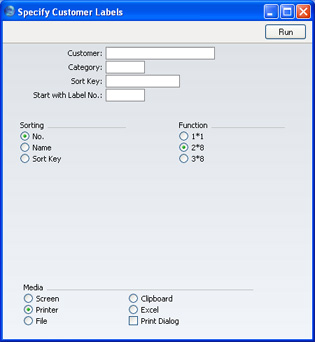
- Customer
- Paste Special
Customers and Suppliers in Customer register
- Range Reporting Alpha
- Enter the Customer Number or range of Numbers for which you want the labels printed.
- By default, the 'Paste Special' list shows Customers. Click the [Suppliers] button if you need to see Suppliers.
- Category
- Paste Special
Customer Categories setting, Sales Ledger
- Select a Customer Category. Labels will be printed for all Customers in that Category.
- Sort Key
- Enter a Sort Key. Labels will be printed for all Customers with that Sort Key.
- Start with Label No.
- If you will be printing to a sheet of labels, some of which have already been used, specify here where on the sheet you wish to begin printing.
- Sorting
- The labels can be sorted by Customer Number, Customer Name or Sort Key.
- Function
- Choose which of the three standard label formats you are using, 2 or 3 columns and 8 rows on an A4 page, or a single label per page.
Illustrated below is a sample CUST_LABEL record from the
Form register in the System module. Note that you should only draw each field once: the label printing function will print the fields the appropriate number of times on each page.
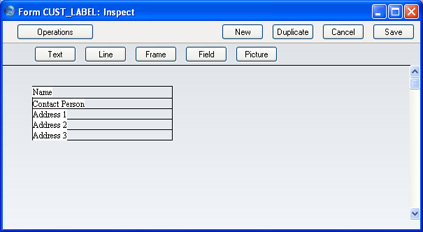
If you want static text to be printed on your labels (i.e. text that identifies the information on the labels, such as "Customer Name"), open your "CUST_LABEL" Form (using the
Form register in the System module) and follow these steps:
- Click the [Field] button and draw a rectangle where you want the static text to appear. The Field dialogue box opens.
- Leave the Fieldname blank and enter the static text in the Field Argument field.
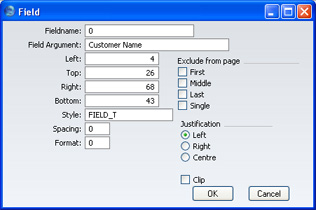
- Click [OK] to save.
- Do not use the [Text] button for this purpose: any text entered this way will be printed for the first label only.
