Item Groups - Cost Model Card
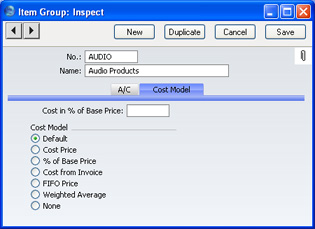
If you are maintaining stock valuations in the Nominal Ledger ('cost accounting'), this card is concerned with the selection of the Cost Model for this Item Group. The Cost Model is the valuation method that will be used to calculate the amount to be debited to the Cost Account and credited to the Stock Account whenever an Item is sold. Both these Accounts are specified on the
A/C card.
The Cost Model will be chosen as follows:
- if the Item belongs to an Item Group, and you are using the Use Item Groups for Cost Model option in the Cost Accounting setting in the Stock module, it will be the Cost Model specified here. If that Cost Model is "Default", then it will be the Cost Model, Invoice or the Cost Model, Delivery specified in the Cost Model setting in the Sales Ledger, depending on whether you created the cost accounting transaction from an Invoice or a Delivery;
- if the Item belongs to an Item Group, the Item Group does not have Cost and Stock Accounts, you are using the Use Item Groups for Cost Model option and you created the cost accounting transaction from an Invoice, it will be the Cost Model, Invoice specified in the Cost Model setting;
- if the Item does not belong to an Item Group, or you are not using the Use Item Groups for Cost Model option, and you created the cost accounting transaction from a Delivery, it will be the Cost Model, Delivery specified in the Cost Model setting;
- if the Item does not belong to an Item Group, or you are not using the Use Item Groups for Cost Model option, and you created the cost accounting transaction from an Invoice, it will be the Cost Model, Invoice specified in the Cost Model setting.
Cost accounting is fully described
here.
- Cost Model
- If you use cost accounting, select one of the alternatives for calculating the cost amount.
- Default
- This option will calculate the cost amount using the default Cost Model, set in the Cost Model setting in the Sales Ledger.
- Cost Price
- Use the Cost Price of the Item (visible on the 'Costs' card of the Item screen). If you choose this option, it is recommended that you also choose one of the Update Cost Price at Goods Receipt options (again, on the 'Costs' card of the Item), to ensure the Cost Price is always up-to-date.
- % of Base Price
- Calculate the cost by applying a specified percentage to the Base Price (i.e. the retail price) of the Item. Specify the percentage in the Cost in % of Base Price field, just above this Cost Model selection area. This option can be used in cases where a consistent gross margin is required.
- Cost from Invoice
- Use the Cost Price of the appropriate row of the Invoice.
- FIFO Price
- A true FIFO (First In First Out) cost is used based on the cost prices recorded in Goods Receipts.
- As its name suggests, First In First Out requires that you must make certain that you enter all stock transactions in strict chronological order. Failure to do this may cause your FIFO values to become incorrect. Do not, for example, enter a Goods Receipt with yesterday's date if you have already entered one with today's. This applies to Deliveries and Stock Depreciations as well. It is also recommended that you always approve stock transactions when you save them for the first time. Do not, for example, go back to an earlier unapproved Goods Receipt and approve it if there are later approved ones, unless you change the date as well.
- Weighted Average
- Use the Weighted Average Cost Price of the Item (the average unit price of all previous purchases, visible on the 'Costs' card of the Item screen).
- None
- Select this option to ensure cost accounting postings will not be made on the sale of Items of the Item Group.
- Cost in % of Base Price
- Specify here the percentage to be applied if you have chosen the % of Base Price Cost Model.
! | If you choose Cost Price, % of Base Price or Weighted Average, make sure that the appropriate field contains values for each Item. Otherwise, cost accounting Transactions with a zero amount may result. |
|
