Entering an Item - Pricing Card
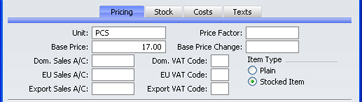
- Unit
- Paste Special
Units setting, Sales Ledger
- Specify here the quantity to which the Base Price (below) refers. In the majority of cases, this will be a single item, but otherwise it might be a pair or a dozen.
- Base Price
- Used as default in
Orders, Invoices
- Enter the normal sales price for the Item here.
- Sales Accounts
- Paste Special
Account register, Nominal Ledger/System module
- When you use this Item in an Order or Invoice, one of the three Sales Accounts entered here will be offered as a default, depending on the Zone of the Customer. It will override any Sales Accounts specified for the Item Group or in the Account Usage S/L setting. If there is a record in the Price register for the appropriate Item/Price List combination with a Sales Account, that Sales Account will take precedence over the one entered here.
- VAT Codes
- Paste Special
VAT Codes setting, Nominal Ledger
- When entering Orders or Invoices and including this Item, one of the three VAT Codes entered here will be offered as a default, depending on the Zone of the Customer. It will override any VAT Code specified for the Item Group or in the Account Usage S/L setting. However, if the Customer has a VAT Code specified, that will take precedence over any entry here.
- This Code will determine the rate at which VAT will be calculated for this Item when it is bought or sold and the Accounts to be debited and credited respectively with the VAT amount.
- Price Factor
- Used as default in
Orders, Invoices
- Use the Price Factor to define the Base Price of the Item as being for a certain quantity; e.g. a price per box. If a box contains 12 units and the Item is usually sold by the box, enter "12" in this field to indicate that the Base Price refers to a box of 12. The price per unit will be calculated automatically in Orders and Invoices. Although related to the Unit field above, this field will tend to be used for Items where the basic sales unit can be broken (e.g. where an Item is usually sold as a box of 12 but can occasionally be sold individually), while the Unit field refers to unbreakable sales units.
- Base Price Change
- This field shows the date of the last change to the Base Price for the Item and is updated automatically.
- Item Type
- The Item Type selected here determines how the Item will be treated elsewhere in FirstOffice.
- Plain
- Select this option if the Item is one for which there is no requirement to maintain stock values. This might be the case for Items such as labour or training. Stock level quantities are maintained for such Items, but they are not subject to the Do Not Allow over Delivery option in the Stock Settings Setting in the Stock module (i.e. you will not be prevented from creating negative stock).
- Stocked
- Select this type for normal stocked Items. FirstOffice will keep track of the stock values for these Items.
